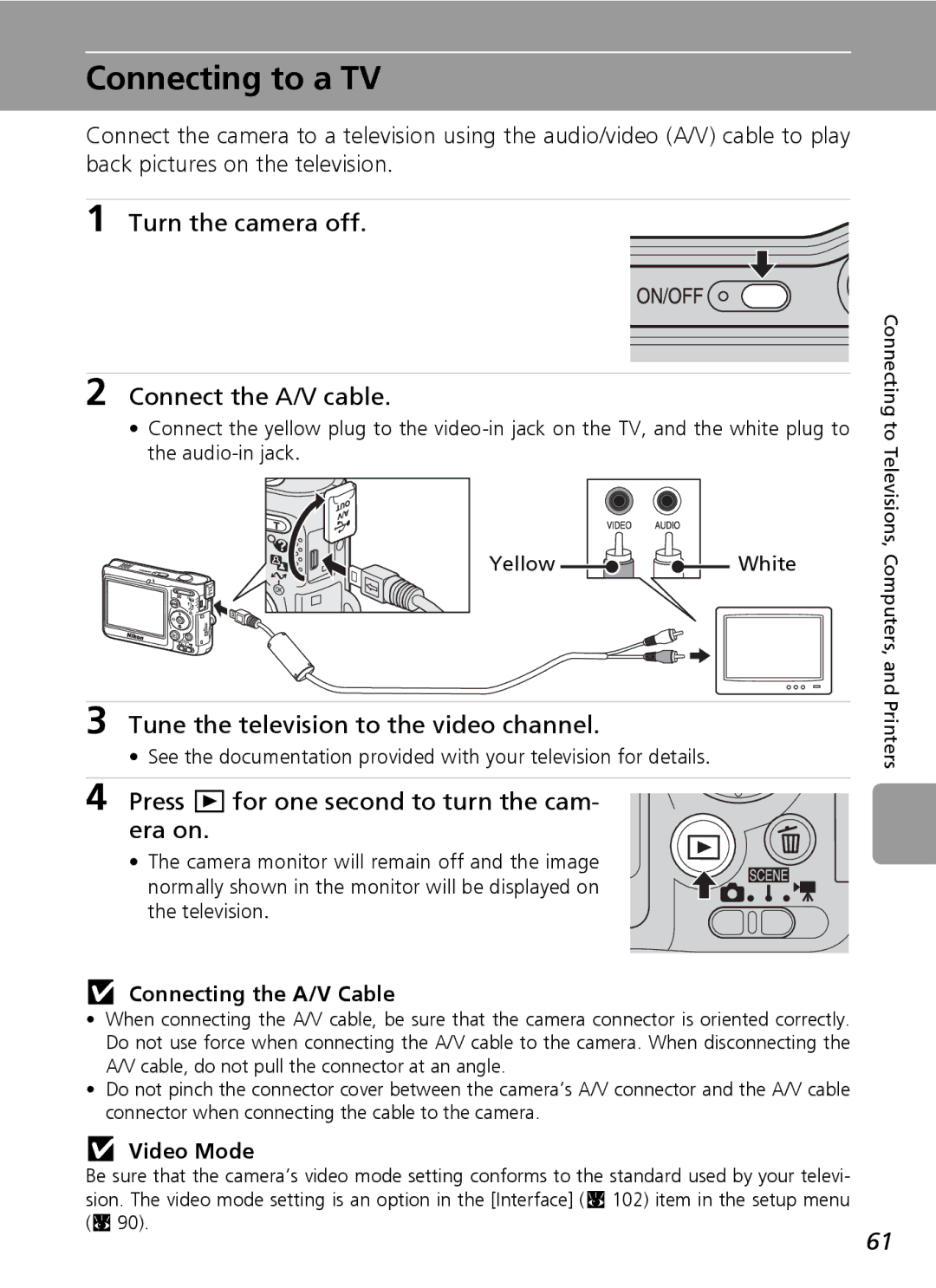Nikon Guide to Digital Photography With
Trademark Information
Page
Turn off in the event of mal- function
For Your Safety
Do not disassemble
Handle the camera strap with care
Observe caution when han- dling batteries
For Your Safety
Iii
Use appropriate cables
Observe caution when using the flash
Handle moving parts with care
CD-ROMs
Interface Cables
Modifications
Symbol for Separate Collec- tion in European Countries
Table of Contents
Connecting to Televisions, Computers, and Printers
Selecting Scene Mode b Scene Mode
Viii
More on Playback
Color Options Restrictions on Camera Settings
Image Mode White Balance Exp. + Continuous
Slide Show Delete Protect Transfer Marking Copy
106
About This Manual
Use Only Nikon Brand Electronic Accessories
Information and Precautions
Life-Long Learning
Before Taking Important Pictures
Disposing of Data Storage Devices
Information and Precautions
Parts of the Camera
Power-on lamp c
Attaching the Camera Strap
Lens cover closed
Parts of the Camera
Shooting
Monitor
Internal memory/memory card
Number of exposures
Monitor
Playback
Internal memory
Current frame number
Basic Operations/Displaying the Help
Mode Selector
Multi Selector
Full-Frame Playback
Help Displays
Menu Button
Insert the Batteries
Inserting Batteries
Supported Batteries
Turning On and Off the Camera
Battery Type
Additional Precautions Regarding Batteries
Alternative Power Resources
Power Saving Function in Shooting Mode
Turn on the camera
Setting Display Language, Date, and Time
Press G or H to choose Yes and press
Press J
Daylight Saving Time
Setting Display Language, Date, and Time
Y blink
Inserting Memory Cards
Inserting Memory Cards
Front label side Terminals
Removing Memory Cards
Write Protect Switch
Formatting Memory Cards
Slide the mode selector to L
Select L Auto Mode and Turn the Camera On
Check the battery level and number of exposures remaining
Turn the camera on
Indicators in L auto Mode
Select L Auto Mode and Turn the Camera On
Available Functions in Auto Shooting Mode
Frame a Picture
Monitor indicator shows the current zoom ratio
Ready the camera
Frame the picture
Digital Zoom
Frame a Picture
Press the shutter-release button halfway
Focus and Shoot
During Recording
Focus and Shoot
Shutter-Release Button
Focus Lock
Viewing Pictures Full-Frame Playback
Viewing/Deleting Pictures
Deleting Pictures
Press
Viewing/Deleting Pictures
Full-Frame Playback Mode
Viewing Pictures
Deleting the Last Picture Taken
Press J flash mode
Using the Flash
Choose the desired flash mode and press
Press the multi selector G or H to
When Lighting is Poor
Using the Flash
Flash Lamp
Red-eye Reduction
Press H self-timer
Taking Pictures with the Self-Timer
Press the multi selector G or H to choose On and press d
Press the shutter-release Button Fully
Press L macro close-up mode
Macro Close-up Mode
Macro Close-up Mode
Press v k or t j to frame the pic- ture
Image Mode
Scene Mode
Scene Assist Modes four types
Scene Modes eleven types
Taking Pictures in Scene Assist Modes
Scene Assist Modes
Portrait Assist
Self-timer Available Macro close-up Off
Scene Assist Modes
Taking Pictures in the Face-priority AF
Frame a picture using the K guide
Face-Priority AF
K guide is displayed
Landscape Assist
Default z Auto
Architecture
Group right, Group left Changeable
Sports Assist
Noise Reduction
Night Portrait Assist
Is displayed in the monitor
Taking Pictures in Scene Modes
Scene Modes
Frame the subject and take the picture
Scene modes
Following scene modes are available
Scene Modes
Flash Off Self-timer
Self-timer Available Macro close-up Available
Fill flash
Taking Pictures for a Panorama c
24, self-timer c 26,
Take the first picture
Take the second picture
Panorama Assist
Press d to finalize the series
Monitor display returns to that shown in step
Nail playback Frame playback Delete picture
Viewing Multiple Pictures Thumbnail Playback
Taking a Closer Look Playback Zoom
Creating a Cropped Copy Crop
Editing Pictures
Press k v to zoom in on the image in full-frame playback c
Press the shutter-release button
Press u d in full-frame playback c
Enhancing Contrast D-Lighting
Press G or H to choose OK and press d
Editing Pictures
Press G or H to choose the desired copy size and press d
Resizing Pictures Small Picture
Playback menu is displayed
Small picture copy is created at the chosen size
Picture Editing
Restrictions on Picture Editing
Original Pictures and Edited Pictures
Recording Voice Memos
Voice Memos Recording and Playback
Playing Voice Memos
Deleting Voice Memos
Select T mode
Movie Mode
Settings for Movie Mode
Press the shutter-release button to start recording
Movie Options
Movie Menu
Movie menu offers the options shown below
Movie File and Folder Names
Applying Movie Setting
Auto-Focus Mode
Select T mode Press m
Choose how the camera focuses in movie mode
Press G or H to choose the desired set- ting and press d
Deleting Movie Files
Movie Playback
To start voice recording
Making a Voice Recording
Making a Voice Recording
Adding an index
Currently saved voice recordings are listed
Playing Voice Recordings
Copying Voice Recordings to a Computer
Returning to the Voice Recording Mode
Deleting Voice Recordings
Copying Voice Recordings
Press G or H to select the copy mode and press d
Press the multi selector G or H to select
Copy direction and press d
Press d Press G or H to choose Yes and press
Press G or H to choose a voice record- ing and press J
Copying Voice Recordings
Copy
Connecting to a Computer c
Connecting to a TV c
Connecting to a Printer c
Before Connecting the Camera
Connecting the A/V Cable
Connecting to a TV
Video Mode
Turn the camera off Connect the A/V cable
Before Connecting the Camera
Connecting to a Computer
Installing PictureProject
Confirming USB Option
Connecting to a Computer
Setting the USB Option
Press G or H to choose Interface and press d
Press G or H to choose USB and press d
Transferring Pictures to a Computer
Connecting the USB Cable
Transfer pictures and movies
Disconnect the camera once transfer is complete
Drag the untitled camera volume no Name to the Trash
Marking Pictures for Transfer
Turn the camera off and disconnect the USB cable
Connecting to a Printer
Connecting to a Printer
Connecting the Camera and Printer
Set the USB option c 63 to PTP
Turn the camera off Turn the printer on
Press G or H to choose Copies and press d
Printing Pictures One at a Time
Press G or H to choose Paper size and press d
Press G or H to choose the desired paper size and press d
Printing Multiple Pictures
Press G or H to choose Start print and press d
Printing starts
Computers,
Paper Size
When printing is complete
Monitor display returns to the Print menu step
Press d to terminate printing before it is complete
Creating a Dpof Print Order Print Set
Press m in playback mode
Press G or H to choose Print selected and press d
Choose the pictures and number of cop
Creating a Dpof Print Order Print Set
Set the date and info options
Print Set
Dpof Print Order
Displaying The Shooting Menu
Shooting Options The Shooting Menu
Following options are available in the shooting menu
Shooting Options The Shooting Menu
Image Mode
Stored
PC screen1024 024 ×
Image Mode/Number of Exposures Remaining
White Balance
Choose White bal. preset and press d
Preset White Balance
Press G or H to choose Measure
Frame the reference object
Exp. +
Continuous
Single default setting
BSS
Color Options
Make colors more vivid or record pictures in mono- chrome
Restrictions apply to the following settings in L mode
Restrictions on Camera Settings
Flash mode
Displaying The Playback Menu
Playback Options The Playback Menu
Following options are available in the playback menu
Press the multi selector I or J to
Number of copies when applying Print settings
Choose a picture
Press G or H to choose on or OFF or
Press the multi selector G or H to choose Start and press d
Slide Show
Press G or H to choose the recording date and press d
Press d to play the slide show again, or End to
Slide show begins
Recorded on other recording dates, choose Show
Date and press d then perform steps 2
Protect
Delete
Choose Yes and press d in the confirmation
Dialog to delete all pictures. To exit without
Marking for Transfer
Transfer Marking
File Number
Copy
Copies
Copying Voice Recordings
Following options are available in the setup menu
Basic Camera Setup The Setup Menu
Basic Camera Setup The Setup Menu
Displaying The Setup Menu
Menus
Display the menu screen
Welcome Screen
When Select an image is Selected
Date
Setting Travel Destination Time Zone
Press G or H to choose Y and press d
New city time zone screen is displayed
Home Time Zone
Clock Battery
GMT + Location
Time Zones
Photo Info
Monitor Settings
Following options are available
Following display options are available
Date Imprint
Date Imprint
Date imprint and Print set
Sample date counter time stamps are shown below
Date Counter
Press d to display
Stored dates option
Adjust the following sound settings
Sound Settings
Blur Warning
Button sound
100
Auto Off
Auto Off
Formatting the Internal Memory
Format Memory/O Format Card
Formatting the Memory Card
101
Language
Video mode Choose from Ntsc and PAL c Auto transfer
Interface
102
Scene mode
Reset All
103
Movie menu
104
Setup menu
Others
Firmware Version
Battery Type
105
View the current camera firmware version
Approved Memory Cards
Optional Accessories
106
107
Image/Sound File and Folder Names
Copies Identifier Extension
108
Caring for the Camera
109
Cleaning
Caring for the Camera
Batteries
110
Storage
111
Error Messages
112
Error Messages
101
113
Connected System error Error has occurred
Display Problem Solution Transfer error Check battery level
114
115
Troubleshooting
Shutter-release button halfway
Charged USB cable is connected Cable is connected
Problem Cause/Solution
Troubleshooting
116
Focus
117
Electronically Controlled Cameras
118
119
Specifications
Nikon Coolpix L6 Digital Camera
120
Specifications
Supported Standards
Specifications
121
Index
Symbols
122
Index
123
Museum Night landscape Ntsc
Enhancing contrast 45 resizing pictures
124
125
126
127
Nikon Corporation

![]()
![]() White
White