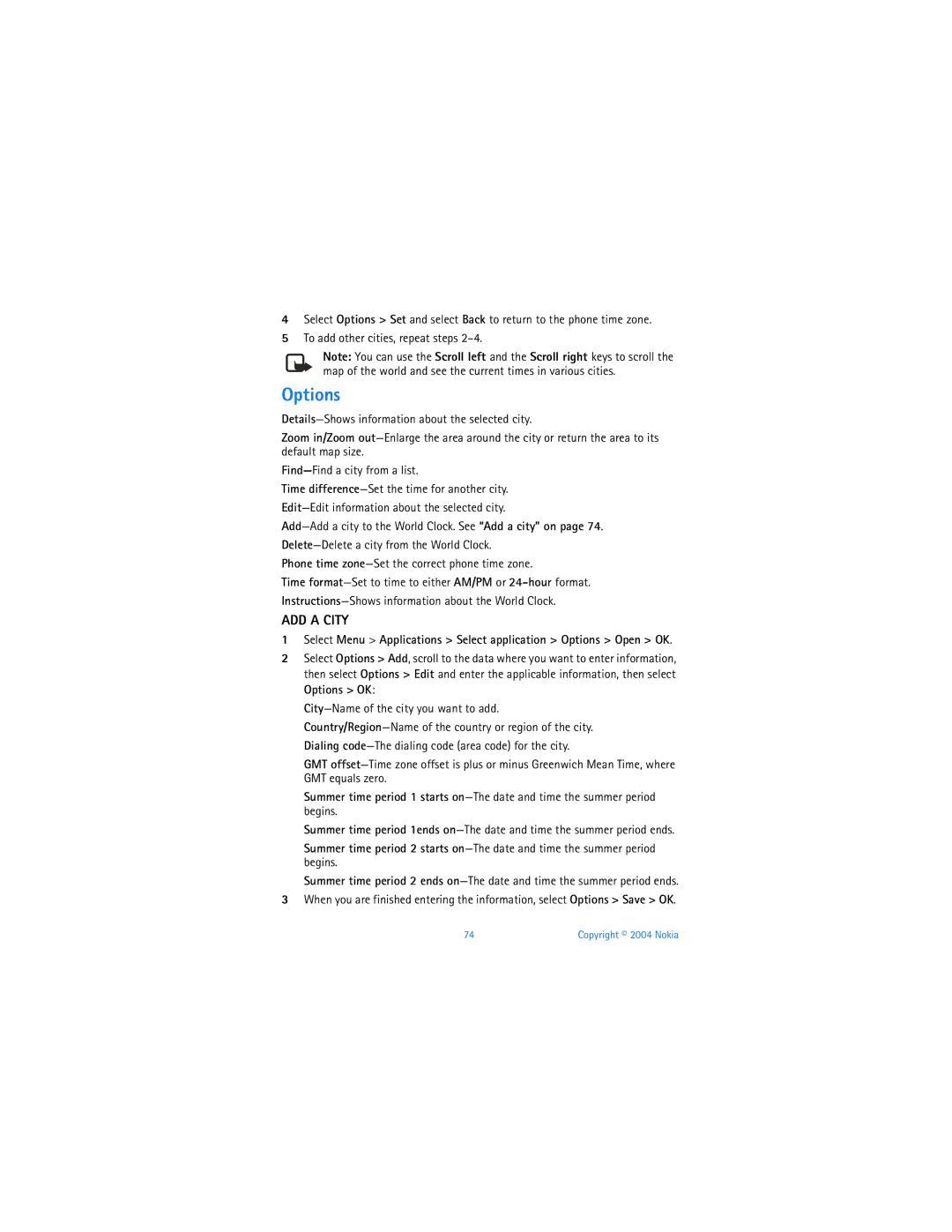User Guide
Nokia 3100 and Nokia User Guide
What information is needed? Numbers Where is the number?
168
Part no , Issue no
4868846 4945633 5001372 5053928 5083240
Design patents pending
Contents
Contacts Gallery
Go to menu
Viii
Your Nokia phone at a glance
Press the Scroll left or Scroll right key
Quick guide
Select Answer call
Only qualified personnel may install or repair this product
For your safety
Phones Nokia 3100b RH-50
About Your Device
Your phone is not water-resistant. Keep it dry
RH-19
Shared Memory
Network Services
Contact Nokia
Welcome
Find information about your phone
Westney Rd. South
Contact your service provider
Have the phone or enhancement available
Nokia Mobile Phones
Overview of functions
Remove the back cover and battery
SIM card and battery
SIM Card Installation
Swing the SIM card holder open
Install the SIM card
Replace the back cover
Install the battery
Snap the other end of the battery into place
Use the headset
Charge the Battery
SET UP Your Headset
Connect the headset
About the Antenna
About your phone
IN-PHONE Help
Start Screen
Special User Interface Features
Menu
About Indicators and Icons
Icons
Remove the front cover
Install the key mat New front cover
Change the XPRESS-ON Covers
Remove the back cover
About your phone
Use contacts
Switch the Phone on or OFF
SET the Time
Make and Answer Calls Use the keypad
Answer or reject a call
Redial the last number
Make an international call
Make a conference call
Options During a Call
Answer a call with the keypad locked
Speaker Phone
You can use two methods for entering text and numbers
Standard Mode
Text entry
Compound words
Predictive Text
Activate predictive text
Enter text
Enter Punctuation and Special Characters
Keep these factors in mind when adding words
Security Levels
Select Menu Settings Security settings Security level
Phone security
Automatic Keyguard
Fixed Dialing
Select Menu Settings Security settings Call restrictions
Call Restriction
Turn on call restrictions
View or edit the fixed dialing list
Set up and activate a fixed dialing list
Select Menu Settings Security Settings Fixed dialing
Turn on closed user groups
Access Codes
Select Menu Settings Security settings Closed user group On
Closed User Groups
Message is a MMS multimedia message
Messages
Icons
Message is a delivery report
More options-The options are
Multimedia messages
Select the message type of your choice
Default message type
Text Messages
Write and send
Select Menu Messages Text messages Create SMS e-mail
Options
Mail
Read and reply
Save Messages
Inbox and sent items folders
Templates
Archive folder and my folders
Multimedia Messages
Distribution lists
Save your message center number
Select Messages Multimedia msgs. Create message
Delete message-Delete a saved message
Move a text message to a folder
Folders
Save messages
View saved messages
Receive
Forward Messages
Picture Messages
Download pictures
Save a Picture
Compose and send a picture message
Save your voice mailbox number
Preview, change, or delete a picture message
Delete messages
Voice Messages
Necessary Information
Call and set up your voice mail
Listen to your voice messages
Automate voice mail
SET UP Voice Mail with Dialing Codes
Info Message Service
Overwrite text, picture, and e-mail
Message Settings Text, picture, and e-mail
Contact your service provider for the settings
Define multimedia message settings
Edit multimedia connection settings
Font size
Receive multimedia connection settings as a text message
Service Commands
Select Menu Messages Service commands
Options while viewing calls
Call log
Recent Call Lists
Call log options
View dialed numbers
View missed calls
View received calls
From the menus, select Call log Delete recent call lists
Call Counters and Timers
View call times
Delete call lists
Add contact-Add a name to Contacts
Contacts
Contacts Menu
Types of Information
Edit a Contact Entry
Save NUMBERS, Text ITEMS, and Images PER Contact
Make a Call from Contacts
All
Delete Names and Numbers
Copy Contacts Entries
One by one
Change numbers
Touch Dialing
Assign a key
Make a call
Set caller group options
View Service and OWN Numbers
Set up a caller group
Caller Groups
Memory status-Select either Phone or SIM card
Select Contacts View and Memory
Select Menu Profiles
Profiles
Select
Customize
SET a Timed Profile
Operator menu
Screen Saver
Settings
Over the AIR OTA Service
Personal Shortcuts
Call forwarding
Set timeout
Time and Date
Call
Call waiting
Anykey answer
Automatic redial
Touch dialing
Phone
Display
Security
Tone
Enhancement
Enter the security code the default is 12345 and select OK
Restore Factory Settings
Select Menu Settings Restore factory settings
When the alarm sounds
Alarm clock
Set alarm
Turn off alarm
Folder items
Gallery
Folders
Calendar
Copyright 2004 Nokia
Launch a Game
Settings-Turn game sounds, lights, and shakes on or off
Games
Game Downloads Menu
Downloads
Applications
Options
Launch
World Clock
Select Menu Applications Select application Options Open OK
ADD a City
Delete a City
Calculator
Countdown Timer
Extras
Stopwatch
Set the timer
Timer alarm
Change the time
Select Menu Extras Voice recorder
Voice Recorder
Recording
List of recordings
Save the service settings
Services
Service Provider
SET UP Service
Phone keys
Set up service settings manually
Connect to the Service
SET UP for Browsing
Select one of the following options
SET UP AN Automatic Connection
GPRS, HSCSD, and CSD
Gprs icons
Set while online
Appearance Settings
Bookmarks
Enter manually
Authority Certificates
Service Inbox
Service inbox
Empty the Cache Memory
Select Done Yes
Go to menu
Choose Functions
Organize Functions
Network Selection
Instant messaging
Icon Description
Instant messages
User Name and Password
LOG Into Service
Set your availability
Save
Chat sessions
Receive and Reply
IM Contacts View
IM contacts
Private groups
Screen Name
Instant messaging settings
Automatic Login
Invitations
Log out of instant messaging
LOG OFF Service
SET UP Presence Status and Authorization
Exit instant messaging
Nokia PC Suite
PC connectivity
Enhancements
Charging times listed below are approximate
BL-5C Li-Ion Battery 850 mAh Up to 2 hours
Charging times
ENHANCEMENTS, BATTERIES, and Chargers
BL-5C Li-Ion Battery 850 mAh Up to 6 hours Up to 410 hours
Standby and talk times
Enhancements
Additional Safety Information Operating environment
Care and Maintenance
Hearing AID
Medical devices
Vehicles
Pacemakers
To make an emergency call
Potentially explosive environments
Emergency Calls
100 Copyright 2004 Nokia
101
Certification Information SAR
102 Copyright 2004 Nokia
Size volume
Feature Specification Dimensions
Weight
Wireless networks
2W GSM 850 max
GSM 850, 1800, and 1900 networks
GSM 850 824-849 MHz
GSM 850 869-894 MHz
Nokia One-Year Limited Warranty
Melbourne, FL
If any of the following conditions are applicable
107
108 Copyright 2004 Nokia
To all users of mobile phones
Appendix a Message from the Ctia
Wireless Phone Safety Tips
Guide to Safe and Responsible Wireless Phone Use
111
112
113
What is FDAs role concerning the safety of wireless phones?
What are the results of the research done already?
What kinds of phones are the subject of this update?
116
What about children using wireless phones?
Where can I find additional information?
Activate Add new words 25 enter
Keyguard Languages Menu view
Xpress-on covers
Private groups 90 profiles PUK and PUK2 codes Quick guide
Text messages 33 time
121
9233458