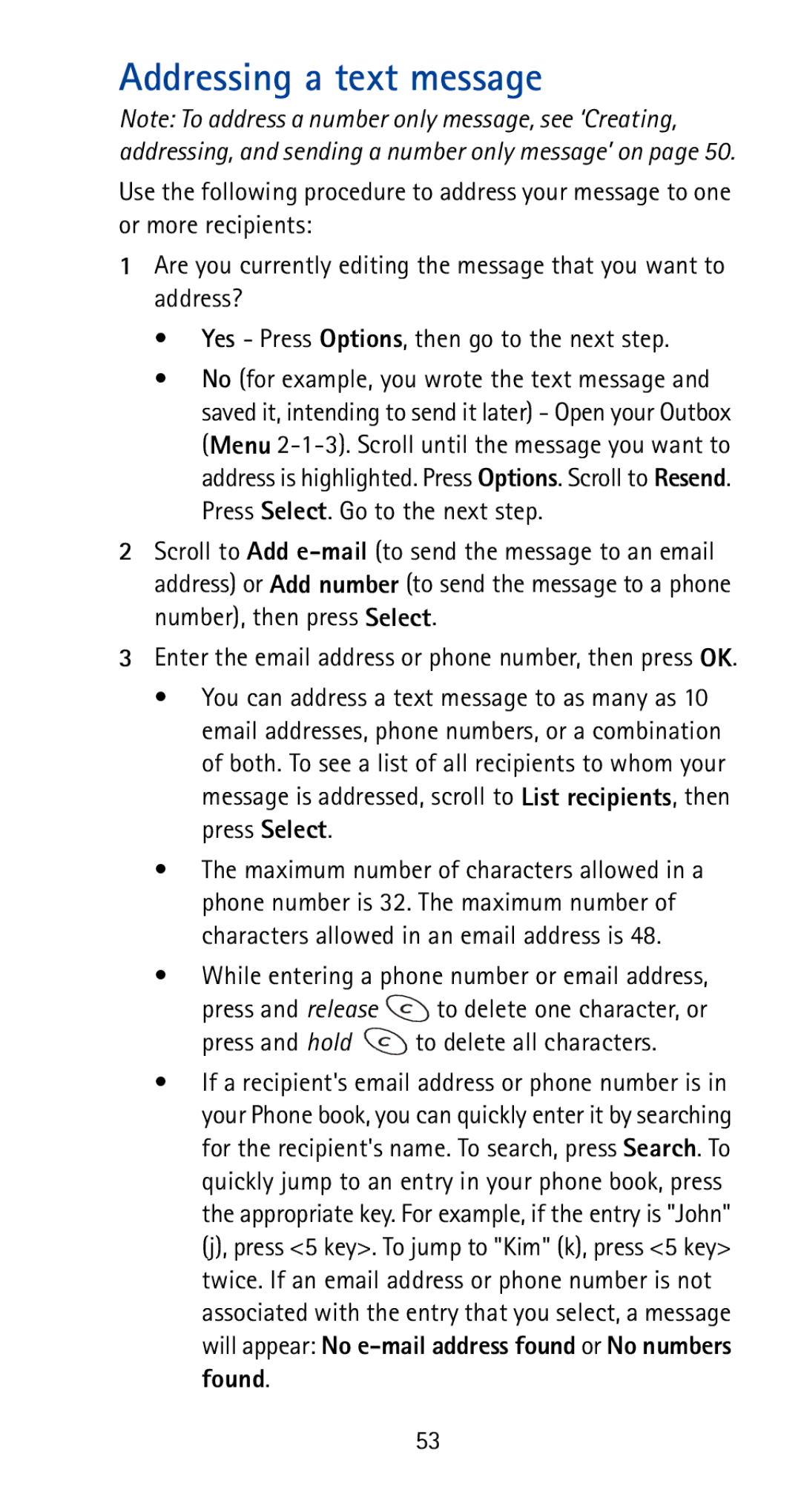User Guide
Keys
Menu
Indicators and icons
Contents
To the menu
To the menu In-call menu Making/receiving multiple calls
Voice messages
Iii
Extra features
For your safety
Switch Off Near Blasting
Using this Guide
Network services
Updates
FCC/Industry Canada Notice
Battery installation and charging
Attaching the battery
Battery charging
How to charge your battery
Problems charging
When is charging complete?
When is a good time to charge?
Can I make calls while charging?
Removing the battery
Important battery information
Press and hold Button at the top of the battery
Lift the battery off the phone
Power key
About the phone, keys and menu
Nokia Navi key
Start screen
Scroll keys
Clear key
Lights
External antenna jack
Menu
Scroll bar
Help text
Time you press or
Menu shortcuts
Call settings Alarm clock
Clock settings
Phone settings
Security settings
ABC mode
Entering letters and numbers
Cursor
Special characters in names
Special characters in phone numbers
Changing letter case
Entering numbers
Keyguard locking the keypad
To lock the keys
To unlock the keys
Page
Checking signal strength
Basic functions
Turning the phone on
Turning the phone off
Volume adjustment earpiece
Get a strong signal
Making a call
Muting the microphone
Last number redial
Saving a name and number
Finding a name and number
Answering a call
Caller ID
Phone book
Saving names and numbers
Saving email addresses
Saving a number quickly
Using the Phone book menu
Finding names and numbers
From the start screen
While performing other functions
Editing names and numbers
Erasing names and numbers
Finding your own number
Scrolling view
Settings
Setting the time using the network
Setting the time manually
Automatic redial
Language
Tones
Selecting time format
Displaying or hiding the clock
Ringing volume
Ringing option
Ringing tone
Message alert tone
Quick alert settings
Vibrating alert
Voice mailbox number
Welcome note
Emergency calls
Emergency key
Press and hold the 9 key, or Press 9, then press Call
Network feature setting
Activate now appears in the menu for that feature
Cancel now appears in the menu for that feature
Advanced functions
Making/receiving multiple calls
Making a new outgoing call
Receiving a new call
Ending all calls
Calling cards
Call waiting
Saving calling card information
Choosing a calling card to use
Call forwarding
Calling card calls
Activating call forwarding
Standard method
Cancelling call forwarding
Voice privacy
Touch dialing
Making calls using 1-touch dialing
Choosing your phone number NAM selection
Assigning numbers to keys
Use Menu 4 4 6 to select a NAM
NAM update
Send own caller ID with next call
Standard method
Menu method
Service Types
System selection
Roaming
Roaming indicators
System choices
Which system should you choose?
Analog Use the available analog network
Anykey answer
Automatic answer
Touch tones
If you have more than one phone number
Setting manual touch tone length
Setting automatic touch tone length
Saving touch tone strings
Sending touch tone strings
Restore factory settings
Downloadable ringing tones
When the screen says Missed calls
Call log
Missed calls
Options key
Call timers
Viewing call timers
Received calls
Dialed calls
Setting timers back to
Displaying the current call timer during calls
Voice messages
Saving your voice mailbox number
Listening to new voice messages
Or by pressing then Call see ‘Voice mailbox number’ on
Calling your voice mailbox at any time
Mobile messages
About mobile messages
Message storage
Types of mobile messages
Parts of a mobile text message
Urgent mobile messages
Receiving a mobile message
Message delivery notification
Save sends the message to the Saved folder
Creating, addressing, and sending a number only message
Creating a text message
Writing a new, blank message
No Go to the next step
Replying to a message
Read the message to which you want to reply
Scroll to the message. Press Read, then Options
Addressing a text message
Entering text into a message
Ways to enter text into a message
There are several ways to enter text into a message
Predictive text input
Writing words
Writing compound words
Write the first part blue
Deleting characters
Changing the method of text input
Changing letter case modes
Inserting special characters
Activating predictive text input mode
Deactivating predictive text input mode
Templates
Adding a new word to the dictionary
Sending a message
Press again
Resending a message
Forwarding a message
After you prepare your message, you can
Erasing messages
Erasing the message you’re reading
Erasing multiple messages
Press Options, scroll to Erase., then press Select
Extra features
Alarm clock
Games
Memory
Snake
Logic
Security features
Access codes overview
Restricting calls
Lock code
Restricting incoming calls
Adding numbers to the restricted incoming calls list
If you want, give a name of up to
To cancel
Restricting outgoing calls
Allowing calls from a number on the list
If you later decide to allow calls to a
Adding numbers to the restricted outgoing calls list
Making changes to the restricted outgoing calls list
Phone lock
Accessories
Nokia Xpress-on color covers
Changing covers
Remove the cover
Batteries
Remove the rubber keypad
Charging times
Talk and standby times
Chargers and other accessories
ACP-7U Standard Travel Charger
ACP-9U Rapid Travel Charger
LCH-9 Rapid Cigarette Lighter Charger
DCH-9 Compact Desktop Charging Stand
BPS-1 Ultra Slim
Important safety information
Traffic safety
Reference information
Operating environment
Potentially explosive atmospheres
Vehicles
Emergency calls
Making an emergency call
Radio frequency RF signals
Page
Care and maintenance
Technical information
Operating voltage Nominal Frequency bands Highband
Nokia One-Year Limited Warranty
Page
Page
Page
Index
Quick alert settings
Editing names/numbers 21 email addresses Saving
Automatic 22 last number
![]() to delete one character, or
to delete one character, or![]() to delete all characters.
to delete all characters.