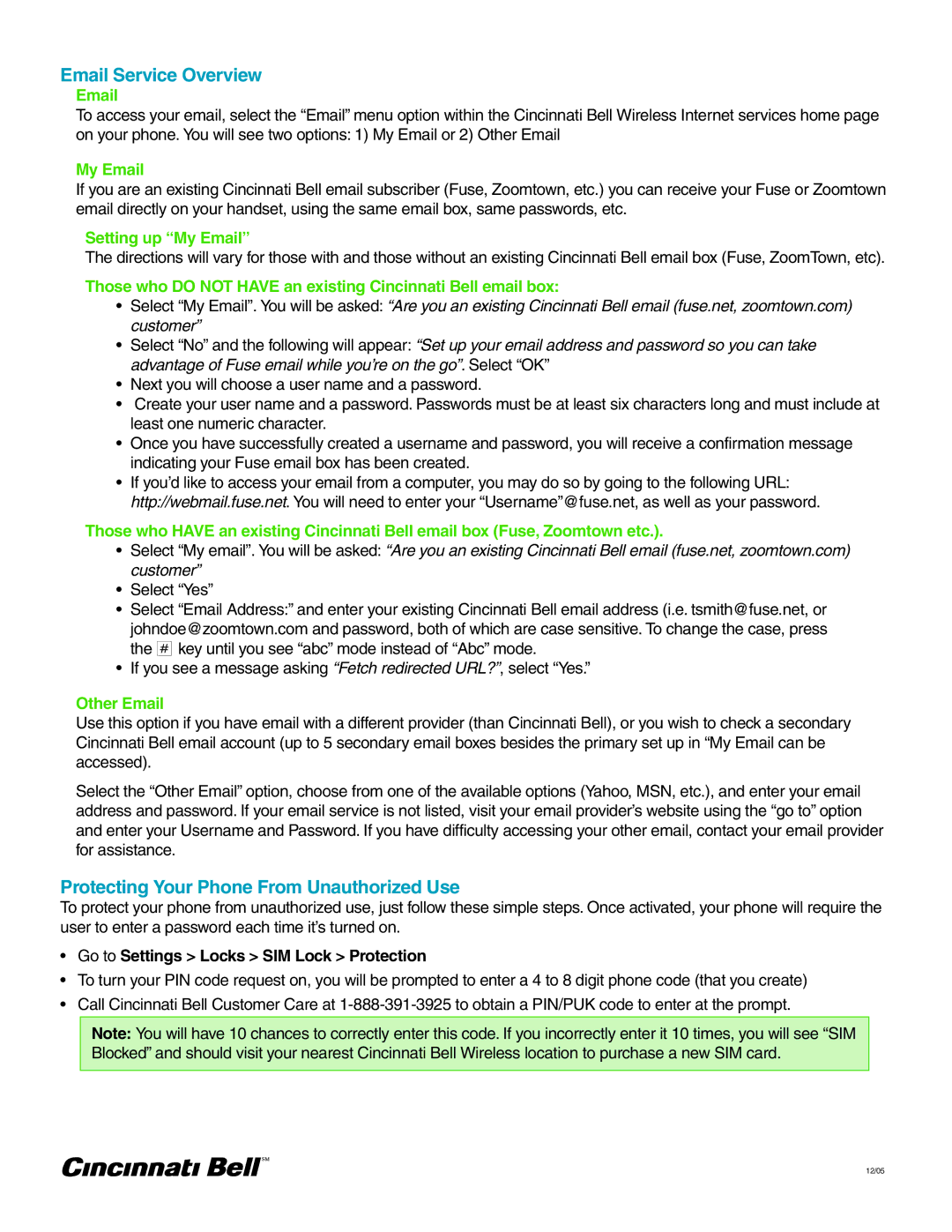Email Service Overview
To access your email, select the “Email” menu option within the Cincinnati Bell Wireless Internet services home page on your phone. You will see two options: 1) My Email or 2) Other Email
My Email
If you are an existing Cincinnati Bell email subscriber (Fuse, Zoomtown, etc.) you can receive your Fuse or Zoomtown email directly on your handset, using the same email box, same passwords, etc.
Setting up “My Email”
The directions will vary for those with and those without an existing Cincinnati Bell email box (Fuse, ZoomTown, etc).
Those who DO NOT HAVE an existing Cincinnati Bell email box:
•Select “My Email”. You will be asked: “Are you an existing Cincinnati Bell email (fuse.net, zoomtown.com) customer”
•Select “No” and the following will appear: “Set up your email address and password so you can take advantage of Fuse email while you’re on the go”. Select “OK”
•Next you will choose a user name and a password.
•Create your user name and a password. Passwords must be at least six characters long and must include at least one numeric character.
•Once you have successfully created a username and password, you will receive a confirmation message indicating your Fuse email box has been created.
•If you’d like to access your email from a computer, you may do so by going to the following URL: http://webmail.fuse.net. You will need to enter your “Username”@fuse.net, as well as your password.
Those who HAVE an existing Cincinnati Bell email box (Fuse, Zoomtown etc.).
•Select “My email”. You will be asked: “Are you an existing Cincinnati Bell email (fuse.net, zoomtown.com) customer”
•Select “Yes”
•Select “Email Address:” and enter your existing Cincinnati Bell email address (i.e. tsmith@fuse.net, or johndoe@zoomtown.com and password, both of which are case sensitive. To change the case, press the = key until you see “abc” mode instead of “Abc” mode.
•If you see a message asking “Fetch redirected URL?”, select “Yes.”
Other Email
Use this option if you have email with a different provider (than Cincinnati Bell), or you wish to check a secondary Cincinnati Bell email account (up to 5 secondary email boxes besides the primary set up in “My Email can be accessed).
Select the “Other Email” option, choose from one of the available options (Yahoo, MSN, etc.), and enter your email address and password. If your email service is not listed, visit your email provider’s website using the “go to” option and enter your Username and Password. If you have difficulty accessing your other email, contact your email provider for assistance.
Protecting Your Phone From Unauthorized Use
To protect your phone from unauthorized use, just follow these simple steps. Once activated, your phone will require the user to enter a password each time it’s turned on.
•Go to Settings > Locks > SIM Lock > Protection
•To turn your PIN code request on, you will be prompted to enter a 4 to 8 digit phone code (that you create)
•Call Cincinnati Bell Customer Care at
Note: You will have 10 chances to correctly enter this code. If you incorrectly enter it 10 times, you will see “SIM Blocked” and should visit your nearest Cincinnati Bell Wireless location to purchase a new SIM card.
12/05