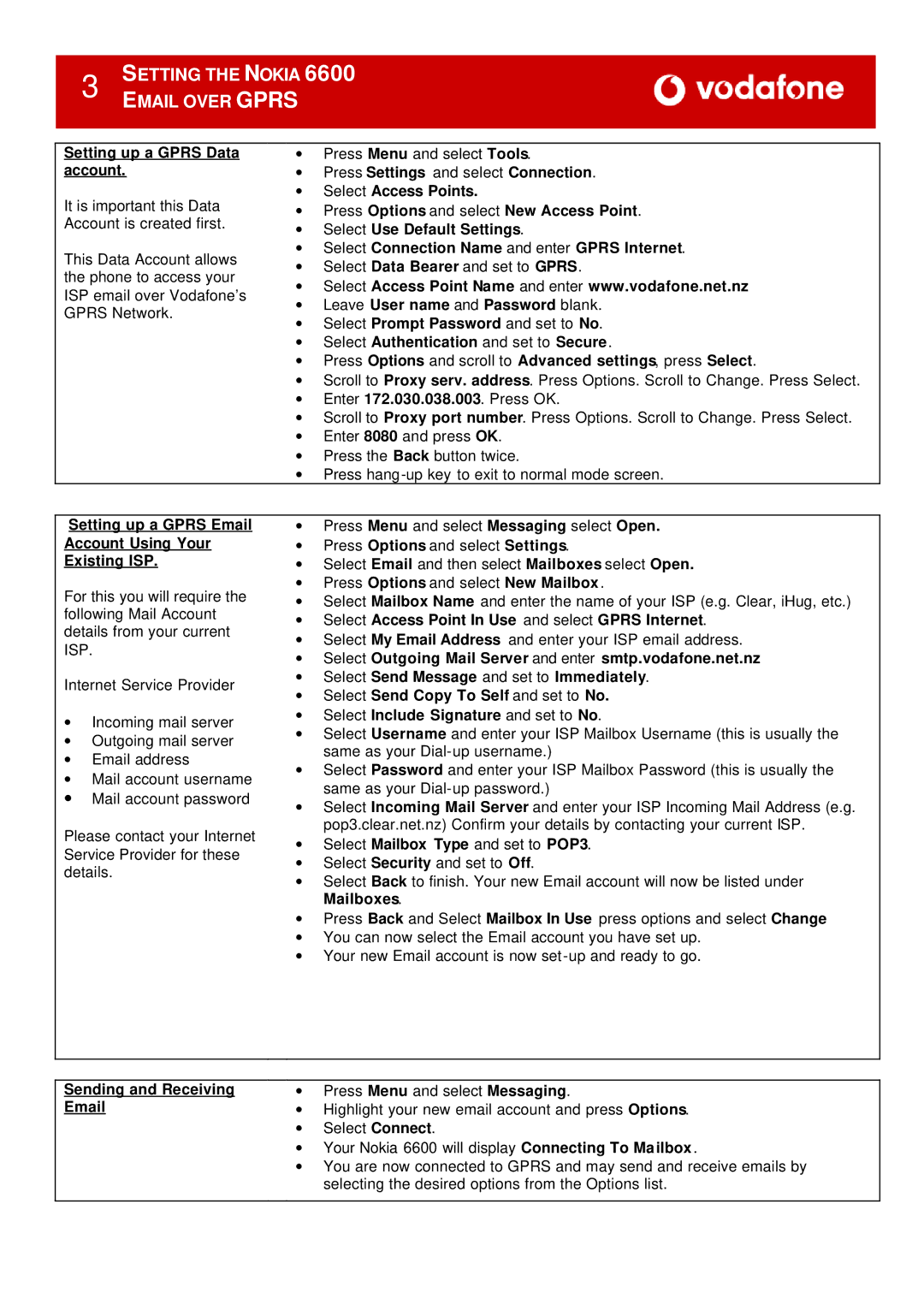|
| 3 | SETTING THE NOKIA 6600 |
| ||
|
|
| EMAIL OVER GPRS |
|
| |
|
|
|
|
| ||
|
|
|
|
| ||
| Setting up a GPRS Data | ∙ | Press Menu and select Tools. |
| ||
| account. | ∙ | Press Settings and select Connection. |
| ||
| It is important this Data | ∙ | Select Access Points. |
| ||
| ∙ Press Options and select New Access Point. |
| ||||
| Account is created first. |
| ||||
| ∙ Select Use Default Settings. |
| ||||
|
|
|
|
| ||
| This Data Account allows | ∙ Select Connection Name and enter GPRS Internet. |
| |||
| ∙ Select Data Bearer and set to GPRS. |
| ||||
| the phone to access your |
| ||||
| ∙ Select Access Point Name and enter www.vodafone.net.nz |
| ||||
| ISP email over Vodafone’s |
| ||||
| ∙ Leave User name and Password blank. |
| ||||
| GPRS Network. |
| ||||
| ∙ Select Prompt Password and set to No. |
| ||||
|
|
|
|
| ||
|
|
|
| ∙ Select Authentication and set to Secure. |
| |
|
|
|
| ∙ Press Options and scroll to Advanced settings, press Select. |
| |
|
|
|
| ∙ Scroll to Proxy serv. address. Press Options. Scroll to Change. Press Select. |
| |
|
|
|
| ∙ Enter 172.030.038.003. Press OK. |
| |
|
|
|
| ∙ Scroll to Proxy port number. Press Options. Scroll to Change. Press Select. |
| |
|
|
|
| ∙ Enter 8080 and press OK. |
| |
|
|
|
| ∙ Press the Back button twice. |
| |
|
|
|
| ∙ Press |
| |
|
|
|
|
| ||
| Setting up a GPRS Email | ∙ | Press Menu and select Messaging select Open. |
| ||
| Account Using Your | ∙ | Press Options and select Settings. |
| ||
| Existing ISP. | ∙ | Select Email and then select Mailboxes select Open. |
| ||
| For this you will require the | ∙ Press Options and select New Mailbox. |
| |||
| ∙ Select Mailbox Name and enter the name of your ISP (e.g. Clear, iHug, etc.) |
| ||||
| following Mail Account |
| ||||
| ∙ | Select Access Point In Use and select GPRS Internet. |
| |||
| details from your current |
| ||||
| ∙ | Select My Email Address and enter your ISP email address. |
| |||
| ISP. |
|
| |||
|
| ∙ | Select Outgoing Mail Server and enter smtp.vodafone.net.nz |
| ||
|
|
|
|
| ||
| Internet Service Provider | ∙ Select Send Message and set to Immediately. |
| |||
| ∙ Select Send Copy To Self and set to No. |
| ||||
|
|
|
|
| ||
| ∙ | Incoming mail server | ∙ Select Include Signature and set to No. |
| ||
| ∙ Select Username and enter your ISP Mailbox Username (this is usually the |
| ||||
| ∙ | Outgoing mail server |
| |||
|
| same as your |
| |||
| ∙ | Email address |
|
| ||
| ∙ Select Password and enter your ISP Mailbox Password (this is usually the |
| ||||
| ∙ | Mail account username |
| |||
|
| same as your |
| |||
| ∙ | Mail account password |
|
| ||
| ∙ Select Incoming Mail Server and enter your ISP Incoming Mail Address (e.g. |
| ||||
|
|
|
|
| ||
| Please contact your Internet |
| pop3.clear.net.nz) Confirm your details by contacting your current ISP. |
| ||
| ∙ | Select Mailbox Type and set to POP3. |
| |||
| Service Provider for these |
| ||||
| ∙ Select Security and set to Off. |
| ||||
| details. |
|
| |||
|
| ∙ Select Back to finish. Your new Email account will now be listed under |
| |||
|
|
|
|
| ||
|
|
|
|
| Mailboxes. |
|
|
|
|
| ∙ | Press Back and Select Mailbox In Use press options and select Change |
|
|
|
|
| ∙ You can now select the Email account you have set up. |
| |
|
|
|
| ∙ Your new Email account is now |
| |
|
|
|
|
| ||
|
|
|
|
| ||
| Sending and Receiving | ∙ | Press Menu and select Messaging. |
| ||
|
| ∙ | Highlight your new email account and press Options. |
| ||
|
|
|
| ∙ | Select Connect. |
|
|
|
|
| ∙ | Your Nokia 6600 will display Connecting To Mailbox. |
|
∙ You are now connected to GPRS and may send and receive emails by selecting the desired options from the Options list.