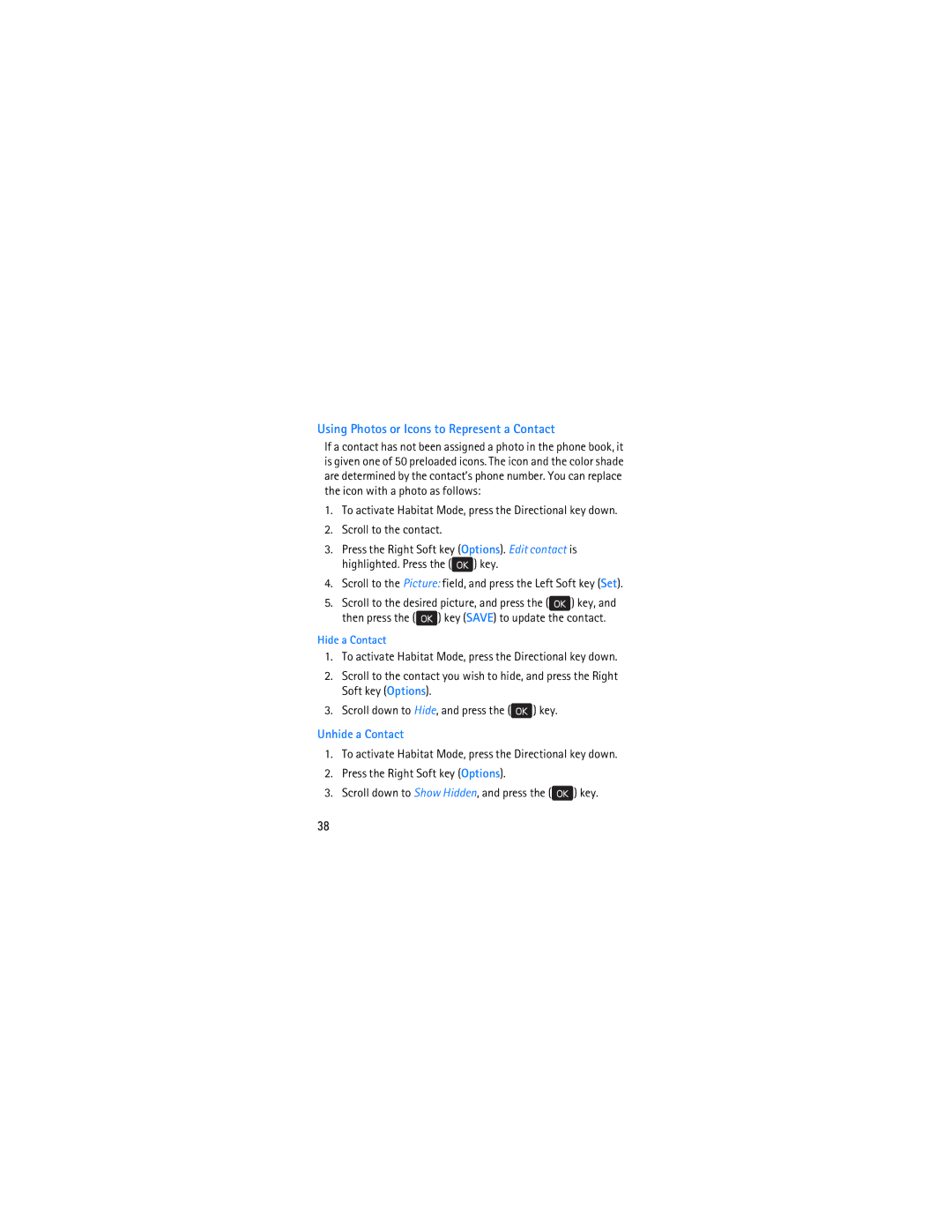User Guide
9213749
Nokia 7205 Intrigue User Guide
Page
FCC/INDUSTRY Canada Notice
Issue 1
Table of Contents
Text Entry
Media Center
104
Safety
Only qualified personnel may install or repair this product
F e t y
About Your Device
Your device is not water-resistant. Keep it dry
Network Services
Page
Topics Covered
Section
Install or Remove the Battery
Install the Battery
Toward the bottom of the device
Remove the Battery
Insert or Remove microSD Card
Insert the microSD Card
Switch Your Device On or Off
Charge the Battery
Remove the microSD Card
T e n n a
Device, then from the wall outlet to save energy
Antenna
Or receiving. Contact with such an
Connect the Headset
Place the headset in your ear
Wrist Strap
Flow to Read This Guide
Key
O w t o R e a d T h i s G u i d e
Get Help
Y s a n d P a r t s
Keys and Parts
Alphanumeric keypad
Y s a n d P a r t s
Display Screen
Indicators and Icons
S p l a y S c r e e n
Dialed calls Received calls Missed calls
To view the ten-digit number assigned to your device
Airplane Mode
Emergency Call in Airplane Mode
Find My Phone Number
Use the Contact List
Make a Call
Use the Keypad
Press the Call key
Ignore. To reject the call, press the End key
Use Speed Dial
Use Call Log
Answer or Reject a Call
Options During a Call
Mute Function
Speakerphone
Press the key MENU, scroll to Recent Calls
Call Timers
Recent Calls
View Call Log
To return to the previous screen, press the key
Entry Modes
Word, press and hold the Clear key
T r y M o d e s
To confirm, and insert a space
Word Mode
Abc and ABC Modes
Scroll to Abc or ABC, and press the key
M b e r E n t r y
Symbol Entry
Number Entry
To123, and press the key
Contacts
Habitat Mode
Call, and press the key
Settings
Basic Control
Press UP or Down on the Directional key to the desired
Using Photos or Icons to Represent a Contact
Then press the key Save to update the contact
Unhide a Contact
Group, and press the key
Create New Contacts
Create a New Contact
Press the key MENU. Contacts is highlighted
Enter the phone number
Update a Number to a Contact
Select Add New Contact or Update Existing by pressing
Add Pauses
View a Contact Entry
Contact List
Find a Contact Entry
Press Contact List
To save the update, press the key Save
Edit a Contact Entry
Contact List Options
Move a Contact Entry to a Group
Contact Groups
Create a New Group
Rename a Group
Create a message, and press the key Send
Send a Group Message Network Service
Contact can only be associated with one group at a time
Erase a Group
E e d D i a l s
Speed Dials
Assign a Speed Dial Location
Key SET
Edit a Speed Dial Location
Remove a Speed Dial Location
Emergency Contacts
Information in case of emergency, and press the key Save
Press In Case of Emergency
Complete the information for your emergency contacts
Key Save
Text Messages
Messaging
To send the message, press the key Send
Write and Send a Text Message
Press the key MENU, and scroll to Messaging
Then press TXT Message
Then press Picture Message or Video Message
Write and Send a Picture or Video Message
Video message
Message Folders
S s a g e F o l d e r s
Listen to a Voicemail Message
Voicemail
Receive a Voicemail Message
Scroll to Listen Now or Listen Later
Blogs
Mobile Instant Messaging
Email Message
Chat
Message Settings
S s a g e S e t t i n g s
Settings
Bluetooth Wireless Technology
My Verizon
Pair
Bluetooth W i r e l e s s T e c h n o l o g y
Press the key. Your phone will then pair with the headset
Turn Bluetooth On or Off
Press Bluetooth Menu
To pair with, and press the key Pair
Bluetooth Settings
Select Call Connect to alert you when a call is connected
Sounds Settings
Banner
Turn Silent Mode On or Off
Turn Vibrate Mode On or Off
Display Settings
Backlight
Press Display Settings, and then press Wallpaper
Clock Format
Main Menu Settings
Display Themes
Dial Fonts
Habitat
Phone Settings
Airplane Mode
Pulsing Alert
To open My Verizon, press the Directional key left
Press Phone Settings, and then press Set Shortcuts
Set Shortcuts
To open Dashboard, press the Directional key up
Digit Dialing To adapt digit dialing to your voice
Voice Command Settings
Location
Language
Display language can be set to English or Spanish
Scroll to English or Español, and press the key
Answer Options
Call Settings
System Select
NAM Selection
Auto Retry
TTY Mode
Voice Privacy
HAC Mode
Press Call Settings, and then press Voice Privacy
One Touch Dial
Memory
Phone Info
M o r y
Page
D i a C e n t e r
Media Center
Cast Music with Rhapsody
Music & Tones
S i c & T o n e s
Take a Picture
Picture & Video
Download a Video Clip
Key. The video download begins
Mobile Web
Launch Verizon Wireless Mobile Web
Record a Video
Key located below the End Key
Press Browse & Download
Highlighted press the key
Browse & Download
VZ Navigator
I c e C o m m a n d s
Voice Commands
Hold until the voice commands list displays
Tools
Voice Commands
Voice Commands Settings
L c u l a t o r
Calculator
Update an Existing Appointment
Calendar
Schedule a New Appointment
L e n d a r P r e v i e w
Alarm Clock
Set an Alarm
Calendar Preview
Press Tools, and then press Stopwatch
Stopwatch
R l d C l o c k
World Clock
Press Tools, and then press Notepad
To delete one or all notes, press the Right Soft key
Headset HS-9sold separately
Accessories
Power
Audio
Battery and Charger Information
Charging and Discharging
A r g i n g a n d D i s c h a r g i n g
Page
Nokia Battery Authentication Guidelines
Authenticate hologram
What if your battery is not authentic?
Care and Maintenance
R e a n d M a i n t e n a n c e
Medical devices
Additional Safety Information
Small children
Operating environment
P l a n t e d m e d i c a l d e v i c e s
Implanted medical devices
Hearing aids
H i c l e s
Vehicles
Potentially explosive environments
Emergency calls
To make an emergency call
E r g e n c y c a l l s
Certification information SAR
100
Feature Specification
Technical information
C h n i c a l i n f o r m a t i o n
102
Battery information
Charger
Charging time
Talk and standby time
A r g i n g t i m e
Index
Call log
Camera
Connecting
Settings
106
107
![]() ) key.
) key.![]() ) key, and
) key, and ) key (SAVE) to update the contact.
) key (SAVE) to update the contact.![]() ) key.
) key.![]() ) key.
) key.