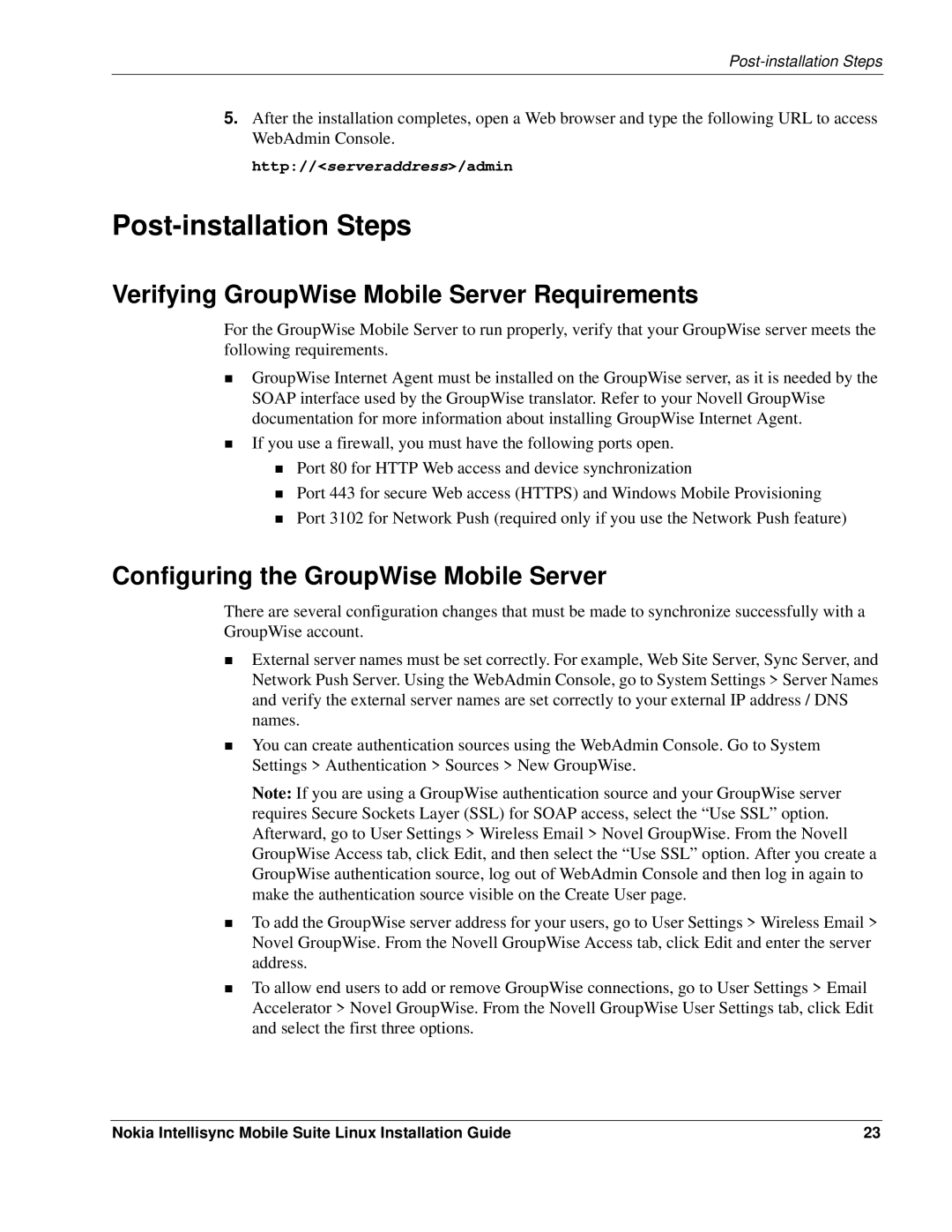8.5 specifications
The Nokia 8.5 is a noteworthy addition to the company's lineup of smartphones, designed to bring a harmonious blend of cutting-edge technology and user-friendly features. This model targets consumers who desire high performance and elegant design without compromising on efficiency.One of the standout features of the Nokia 8.5 is its impressive display. The device boasts a 6.5-inch AMOLED screen with a resolution of 2400 x 1080 pixels, ensuring vibrant colors and sharp images for an immersive viewing experience. With HDR10 support, users can enjoy enhanced brightness and richer contrasts, making the screen perfect for both entertainment and productivity.
As for its performance, the Nokia 8.5 is equipped with a robust Qualcomm Snapdragon processor, which provides fast processing speeds and improved power efficiency. This is paired with up to 8GB of RAM, allowing for smooth multitasking and seamless performance in demanding applications. The device also offers ample storage options, with up to 256GB of internal storage, expandable via a microSD card, ensuring users have plenty of space for apps, photos, and videos.
Camera capabilities are another highlight of the Nokia 8.5. The smartphone features a dual-camera system on the rear, with a 64 MP main sensor and a 12 MP ultra-wide lens. This combination allows users to capture stunning photographs in various settings, from expansive landscapes to detailed close-ups. The AI-enhanced features further augment the photography experience, offering scene recognition and optimized settings for different scenarios.
In terms of battery life, the Nokia 8.5 is equipped with a 4500 mAh battery that ensures all-day use. Coupled with fast charging technology, users can quickly power up the device and spend less time tethered to an outlet. Additionally, it is worth noting that the Nokia 8.5 runs on Android, ensuring a clean user interface and access to the latest updates and security features.
Design-wise, the Nokia 8.5 embodies a modern yet classic aesthetic, featuring a glass back and an aluminum frame, which not only looks premium but also contributes to the overall durability of the device. The phone is available in a range of colors, catering to diverse personal styles.
Overall, the Nokia 8.5 is a compelling option for consumers seeking a smartphone that balances innovative technology with everyday usability. With its stellar performance, impressive camera system, and elegant design, the Nokia 8.5 stands out as a strong contender in the competitive smartphone market.