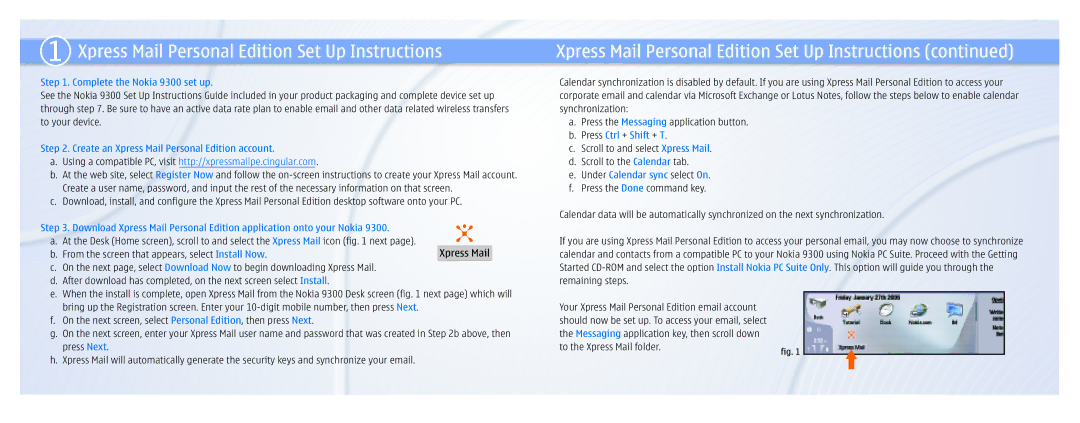9300 specifications
The Nokia 9300, launched in 2004, is a notable entry in the world of mobile devices, particularly within the smartphone category. This device marked Nokia's foray into the business-centric phone market, providing users with a blend of communication features and productivity tools, all within a compact design.One of its standout features is the unique clamshell design. The Nokia 9300 is characterized by its dual-display capability. It encompasses a traditional external screen which displays time, date, and signal strength, while its larger internal display caters to more complex tasks. The internal screen measures 2.1 inches and boasts a resolution of 640 x 200 pixels, offering clarity and ease of use for various applications.
A significant aspect of the Nokia 9300 is its QWERTY keyboard, which slides out conveniently when the device is opened. This feature makes typing emails, messages, and documents much easier, catering especially to business users who rely heavily on text-based communication. The tactile feedback provided by the keyboard enhances user experience, allowing for more efficient typing.
The Nokia 9300 runs on the Symbian OS, specifically the Series 80 version, which was designed for smartphones and supported a myriad of applications, including word processing, spreadsheet management, and email clients. The device also includes built-in support for browsing the internet, enabling users to access emails and websites on the go.
In terms of connectivity, the Nokia 9300 supports GSM networks, ensuring solid voice call quality and reliability. It also offers Bluetooth technology for wireless data transfer and connectivity with other devices. Another noteworthy inclusion is support for data transfer over GPRS, which, while slow by today's standards, was considered advanced for its time.
Storage-wise, the Nokia 9300 came with 80 MB of internal memory, expandable via a MultiMediaCard (MMC) slot, enabling users to store more data, applications, and multimedia. The device also features a VGA camera for basic photography, although this functionality pales in comparison to modern smartphone capabilities.
Overall, the Nokia 9300 is a testament to Nokia's ability to cater to business professionals. Its combination of a sleek design, functional keyboard, and robust digital features positioned it as one of the pioneering smartphones in the early 2000s. Despite being overshadowed by newer technologies, the Nokia 9300 remains a symbol of innovation in mobile communication.