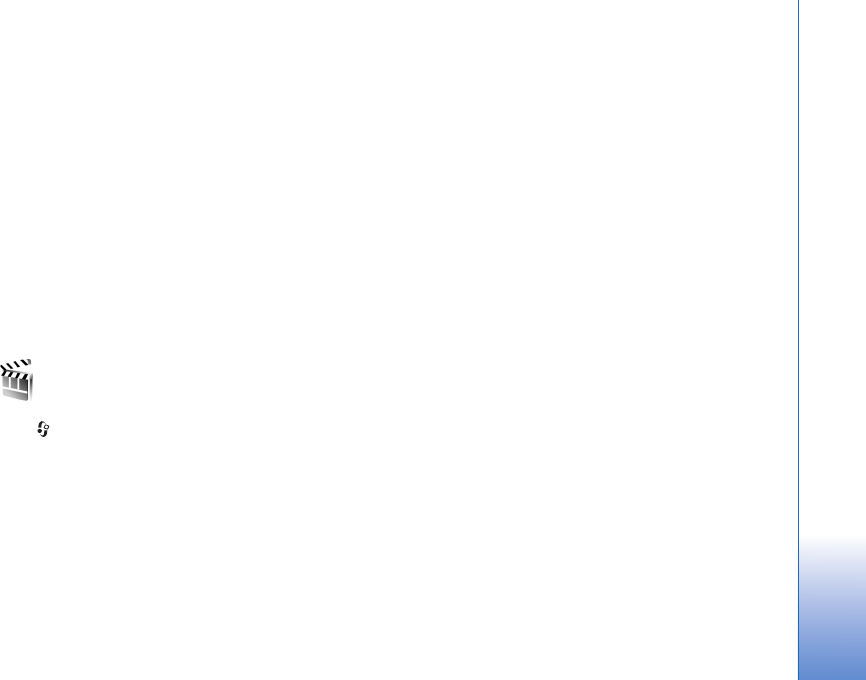
My own
81
Quality—Select the playback quality. If the playback
appears uneven and slow, change the Quality setting to
Normal or Low.
Full screen —Play the file using the entire display. To
return to the normal screen, select Normal screen. Even
though not visible in full screen, the key functions may still
be available when you press either key below the display.
Fit to screen—Play the file in its original size after
zooming it
Pan mode on—Move around the display with the scroll key
when you have zoomed in
The available options may vary.
Movie directorPress , and select My own > Movie, or launch it from
the gallery. Muvees are styled video clips that can contain
videos, images, music, and text. The style determines the
transitions, visual effects, graphics, music, and text that
are used in the muvee.
Create muvees
1 In the Movie director main view, select the videos and
images with which you want to create a muvee, and
select Options> Create muvee; or open the Images &
video folder in Gallery. Select the video clips and
images you with which you want to create a muvee,
and select Options > Edit> Create muvee.
2Select a style for the muvee from the style list. Movie
director uses the music and text associated with the
chosen style.
3Select Create muvee.
The muvee is created automatically, and a Preview view is
displayed. You can select Save to save the muvee in the
Gallery, Recreate to shuffle the media files and create a
new muvee, or Back to select a different style for your
muvee. You can also select Customise to change the
muvee settings and create a custom muvee to which you
can add images, music, and text.
Create a custom muvee
1In the Movie director main view, select the videos and
images with which you want to create a muvee, and
select Options > Create muvee; or select the Images
& video folder in Gallery. Select the videos and images
with which you want to create a muvee, and select
Options > Edit > Create muvee.
2Select a style for the muvee from the style list. In the
style view, select Options > Customise and from the
following:
Videos & Images—select from the following: