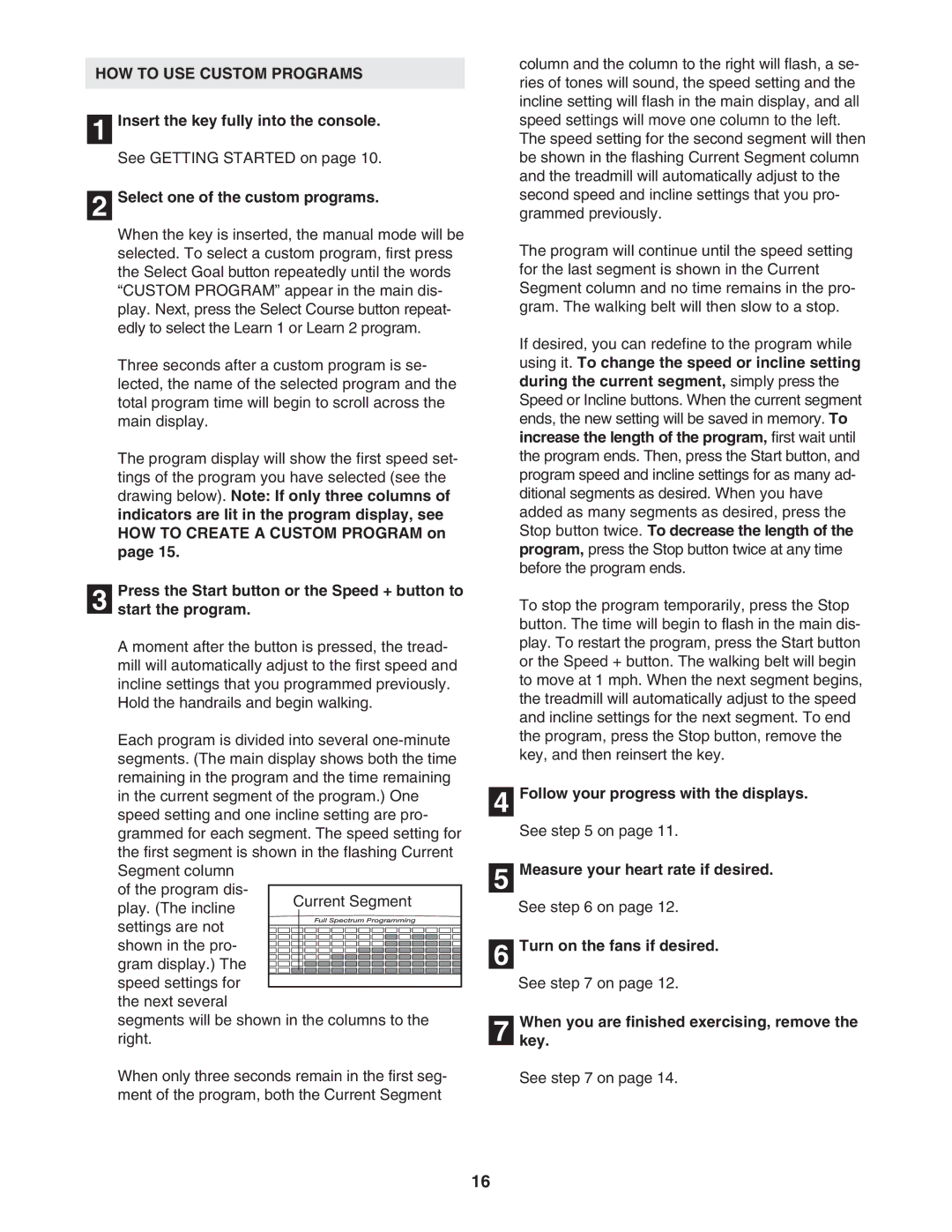HOW TO USE CUSTOM PROGRAMS
1 Insert the key fully into the console.
See GETTING STARTED on page 10.
2 Select one of the custom programs.
When the key is inserted, the manual mode will be selected. To select a custom program, first press the Select Goal button repeatedly until the words “CUSTOM PROGRAM” appear in the main dis- play. Next, press the Select Course button repeat- edly to select the Learn 1 or Learn 2 program.
Three seconds after a custom program is se- lected, the name of the selected program and the total program time will begin to scroll across the main display.
The program display will show the first speed set- tings of the program you have selected (see the drawing below). Note: If only three columns of indicators are lit in the program display, see HOW TO CREATE A CUSTOM PROGRAM on page 15.
Press the Start button or the Speed + button to
3 start the program.
A moment after the button is pressed, the tread- mill will automatically adjust to the first speed and incline settings that you programmed previously. Hold the handrails and begin walking.
Each program is divided into several
of the program dis-
play. (The incline settings are not shown in the pro- gram display.) The speed settings for the next several
segments will be shown in the columns to the right.
When only three seconds remain in the first seg- ment of the program, both the Current Segment
column and the column to the right will flash, a se- ries of tones will sound, the speed setting and the incline setting will flash in the main display, and all speed settings will move one column to the left.
The speed setting for the second segment will then be shown in the flashing Current Segment column and the treadmill will automatically adjust to the second speed and incline settings that you pro- grammed previously.
The program will continue until the speed setting for the last segment is shown in the Current Segment column and no time remains in the pro- gram. The walking belt will then slow to a stop.
If desired, you can redefine to the program while using it. To change the speed or incline setting during the current segment, simply press the Speed or Incline buttons. When the current segment ends, the new setting will be saved in memory. To increase the length of the program, first wait until the program ends. Then, press the Start button, and program speed and incline settings for as many ad- ditional segments as desired. When you have added as many segments as desired, press the Stop button twice. To decrease the length of the program, press the Stop button twice at any time before the program ends.
To stop the program temporarily, press the Stop button. The time will begin to flash in the main dis- play. To restart the program, press the Start button or the Speed + button. The walking belt will begin to move at 1 mph. When the next segment begins, the treadmill will automatically adjust to the speed and incline settings for the next segment. To end the program, press the Stop button, remove the key, and then reinsert the key.
4 Follow your progress with the displays.
See step 5 on page 11.
5 Measure your heart rate if desired.
See step 6 on page 12.
6 Turn on the fans if desired.
See step 7 on page 12.
7 Whenkey. you are finished exercising, remove the
See step 7 on page 14.
16