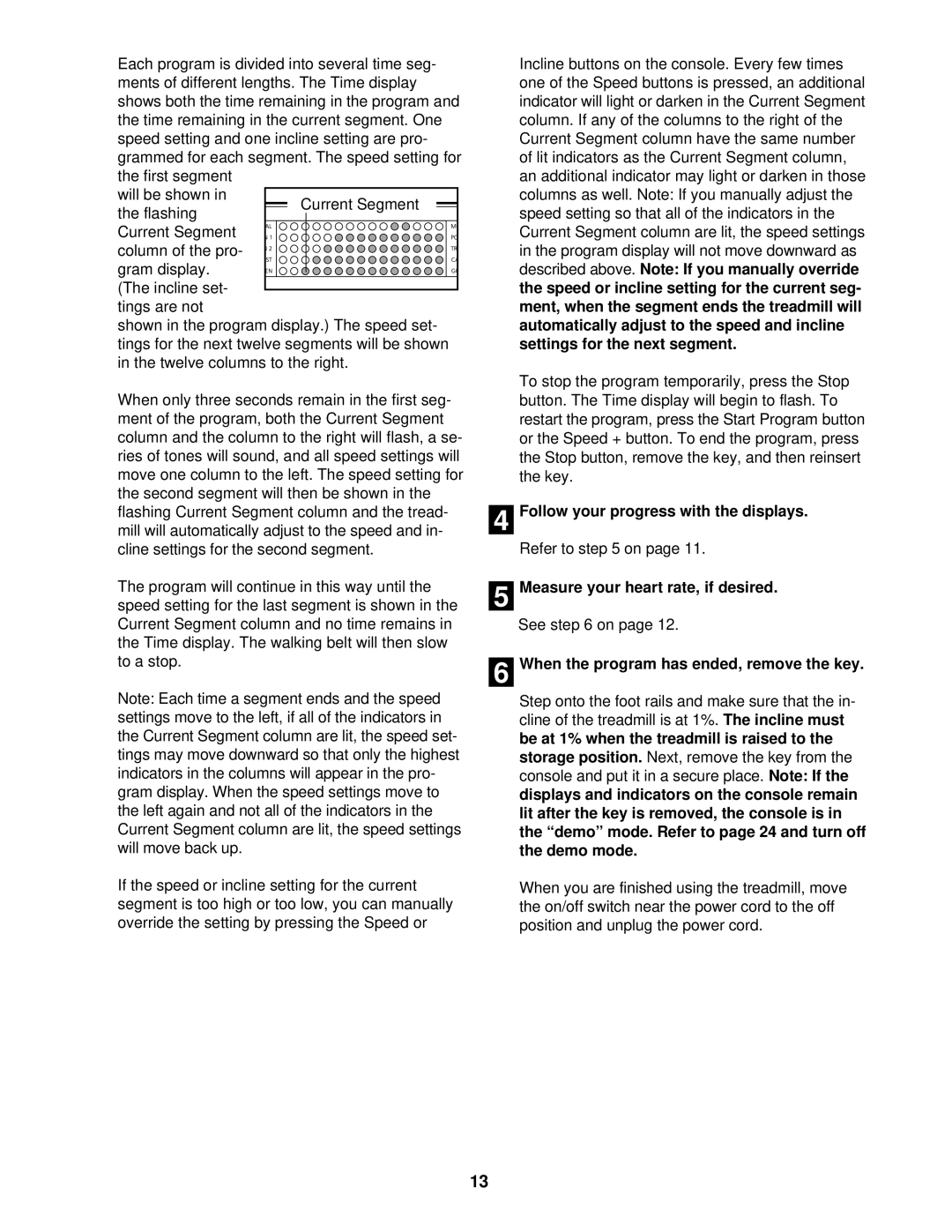Each program is divided into several time seg- ments of different lengths. The Time display shows both the time remaining in the program and the time remaining in the current segment. One speed setting and one incline setting are pro- grammed for each segment. The speed setting for the first segment
will be shown in the flashing
Current Segment column of the pro- gram display. (The incline set-
tings are not
shown in the program display.) The speed set- tings for the next twelve segments will be shown in the twelve columns to the right.
When only three seconds remain in the first seg- ment of the program, both the Current Segment column and the column to the right will flash, a se- ries of tones will sound, and all speed settings will move one column to the left. The speed setting for the second segment will then be shown in the flashing Current Segment column and the tread- mill will automatically adjust to the speed and in- cline settings for the second segment.
The program will continue in this way until the speed setting for the last segment is shown in the Current Segment column and no time remains in the Time display. The walking belt will then slow to a stop.
Note: Each time a segment ends and the speed settings move to the left, if all of the indicators in the Current Segment column are lit, the speed set- tings may move downward so that only the highest indicators in the columns will appear in the pro- gram display. When the speed settings move to the left again and not all of the indicators in the Current Segment column are lit, the speed settings will move back up.
If the speed or incline setting for the current segment is too high or too low, you can manually override the setting by pressing the Speed or
Incline buttons on the console. Every few times one of the Speed buttons is pressed, an additional indicator will light or darken in the Current Segment column. If any of the columns to the right of the Current Segment column have the same number of lit indicators as the Current Segment column, an additional indicator may light or darken in those columns as well. Note: If you manually adjust the speed setting so that all of the indicators in the Current Segment column are lit, the speed settings in the program display will not move downward as described above. Note: If you manually override the speed or incline setting for the current seg- ment, when the segment ends the treadmill will automatically adjust to the speed and incline settings for the next segment.
To stop the program temporarily, press the Stop button. The Time display will begin to flash. To restart the program, press the Start Program button or the Speed + button. To end the program, press the Stop button, remove the key, and then reinsert the key.
4 Follow your progress with the displays.
Refer to step 5 on page 11.
5 Measure your heart rate, if desired.
See step 6 on page 12.
6 When the program has ended, remove the key.
Step onto the foot rails and make sure that the in- cline of the treadmill is at 1%. The incline must be at 1% when the treadmill is raised to the storage position. Next, remove the key from the console and put it in a secure place. Note: If the displays and indicators on the console remain lit after the key is removed, the console is in the “demo” mode. Refer to page 24 and turn off the demo mode.
When you are finished using the treadmill, move the on/off switch near the power cord to the off position and unplug the power cord.
13