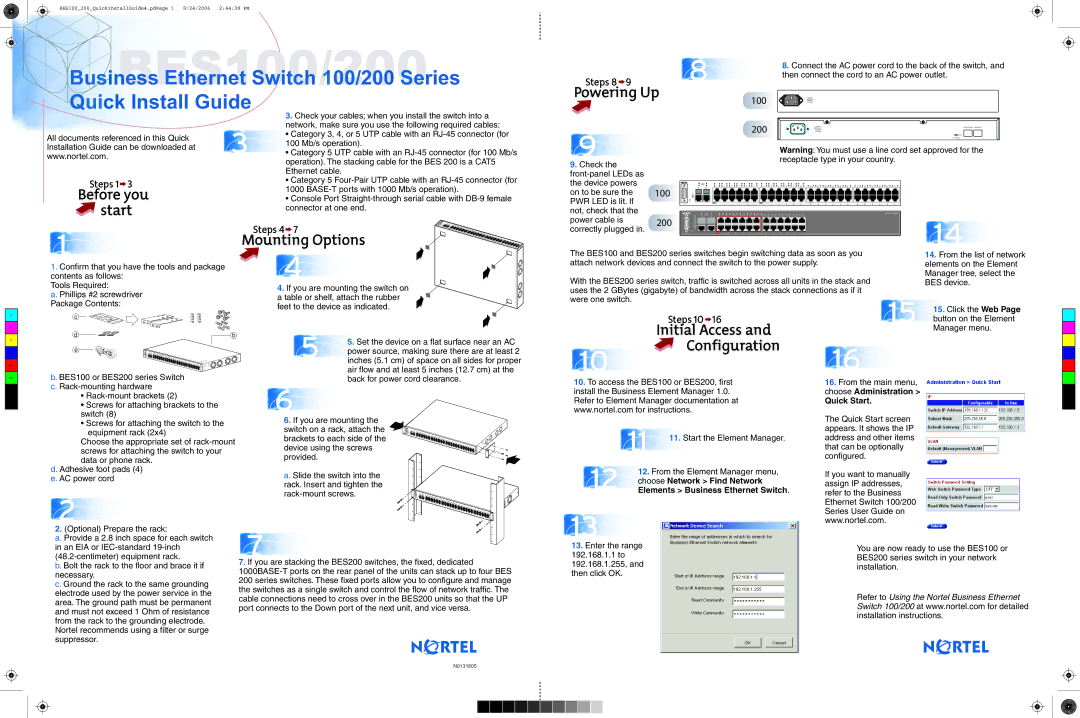BES100_200_QuickInstallGuide4.pdPage 1 8/24/2006 2:44:38 PM
 BusinessBES1Ethernet Switch00/2100/20000Series
BusinessBES1Ethernet Switch00/2100/20000Series
| 8 | 8. Connect the AC power cord to the back of the switch, and |
Steps 8 9 | then connect the cord to an AC power outlet. | |
|
Quick Install Guide
Powering Up | 100 | AC LINE |
xxx A MAX
All documents referenced in this Quick | 3 |
Installation Guide can be downloaded at | |
www.nortel.com. |
Steps 1 ![]() 3
3
Before you
 start
start
3.Check your cables; when you install the switch into a network, make sure you use the following required cables:
• Category 3, 4, or 5 UTP cable with an
100Mb/s operation).
• Category 5 UTP cable with an
• Category 5
• Console Port
9
9.Check the
100
200 | AC LINE | Cascade Down | Cascade Up |
|
| ||
|
| ||
2.9 A MAX |
|
| |
| Base |
| |
|
| Unit Select |
|
Warning: You must use a line cord set approved for the receptacle type in your country.
|
| Speed |
|
|
|
|
|
|
|
|
|
|
|
|
|
|
|
|
|
|
|
|
|
|
|
| ||||
|
| Link/Act |
|
|
|
|
|
|
|
|
|
|
|
|
|
|
|
|
|
|
|
|
|
|
|
| ||||
|
| 1 | 3 | 5 | 7 | 9 | 11 | 13 | 15 | 17 | 19 | 21 | 23 | 25 | 27 | 29 | 31 | 33 | 35 | 37 | 39 | 41 | 43 | 45 | 47 | |||||
25 | 26 |
|
|
|
|
|
|
|
|
|
|
|
|
|
|
|
|
|
|
|
|
|
|
|
|
|
|
| ||
Status |
|
|
|
|
|
|
|
|
|
|
|
|
|
|
|
|
|
|
|
|
|
|
|
|
|
|
|
|
|
|
|
|
|
|
|
|
|
|
|
|
|
|
|
|
|
|
|
|
|
|
|
|
|
|
|
|
|
|
|
| |
PWR |
|
|
|
|
|
|
|
|
|
|
|
|
|
|
|
|
|
|
|
|
|
|
|
|
|
|
|
|
|
|
Reset |
|
|
|
|
|
|
|
|
|
|
|
|
|
|
|
|
|
|
|
|
|
|
|
|
|
|
|
|
|
|
|
|
|
|
| PoE |
|
|
|
|
|
| PoE |
|
|
|
|
|
|
|
|
|
|
|
|
|
|
|
|
|
|
|
|
|
|
| 2 | 4 | 6 | 8 | 10 | 12 |
| 14 | 16 | 18 | 20 | 22 | 24 | 26 | 28 | 30 | 31 | 33 | 35 | 38 | 40 | 42 | 44 | 46 | 48 | |
| Speed |
|
|
|
|
|
|
| PoE |
|
|
|
|
|
| BES | ||
| Link/Act | 1 | 3 | 5 | 7 | 9 | 11 | Link/Act | 13 | 15 | 17 | 19 | 21 | 23 |
| |||
Up | 25 | 26 |
|
|
|
|
|
|
|
|
|
|
|
|
|
|
|
|
1
Steps 4![]() 7
7
Mounting Options
power cable is correctly plugged in.
200
| Down |
|
|
|
|
|
|
|
|
|
|
|
| 14 |
| Base |
|
|
|
|
|
|
|
|
|
|
|
| |
| Status |
|
|
|
|
|
|
|
|
|
|
|
| |
| PWR |
|
|
|
|
|
|
|
|
|
|
|
| |
| Reset |
|
|
|
|
|
|
|
|
|
|
|
| |
Console | PoE | 2 | 4 | 6 | 8 | 10 | 12 | 14 | 16 | 18 | 20 | 22 | 24 | |
|
|
|
|
|
|
|
|
|
|
|
|
|
|
C |
M |
Y |
CM |
MY |
1.Confirm that you have the tools and package contents as follows:
Tools Required:
a. Phillips #2 screwdriver Package Contents:
c
d | b |
e
4
4. If you are mounting the switch on a table or shelf, attach the rubber feet to the device as indicated.
5 | 5. Set the device on a flat surface near an AC |
power source, making sure there are at least 2 | |
inches (5.1 cm) of space on all sides for proper |
air flow and at least 5 inches (12.7 cm) at the
The BES100 and BES200 series switches begin switching data as soon as you |
| 14. From the list of network |
| |||
attach network devices and connect the switch to the power supply. |
|
| elements on the Element |
| ||
With the BES200 series switch, traffic is switched across all units in the stack and |
| Manager tree, select the |
| |||
| BES device. |
| ||||
uses the 2 GBytes (gigabyte) of bandwidth across the stack connections as if it |
|
|
| |||
were one switch. |
|
|
| 15 |
|
|
|
|
|
| 15. Click the Web Page |
| |
|
|
|
|
| ||
| Steps 10 | 16 |
| button on the Element |
| |
| Initial Access and |
|
| Manager menu. |
| |
|
|
|
|
|
| |
10 | Configuration | 16 |
|
|
| |
|
|
| ||||
|
|
|
|
| ||
|
|
|
|
| ||
CY |
CMY |
K |
b. BES100 or BES200 series Switch c.
•
•Screws for attaching brackets to the switch (8)
•Screws for attaching the switch to the equipment rack (2x4)
Choose the appropriate set of
d. Adhesive foot pads (4) e. AC power cord
2
2.(Optional) Prepare the rack:
a. Provide a 2.8 inch space for each switch in an EIA or
b. Bolt the rack to the floor and brace it if necessary.
c. Ground the rack to the same grounding electrode used by the power service in the area. The ground path must be permanent and must not exceed 1 Ohm of resistance from the rack to the grounding electrode.
Nortel recommends using a filter or surge suppressor.
back for power cord clearance.
6
6. If you are mounting the switch on a rack, attach the brackets to each side of the device using the screws provided.
a. Slide the switch into the rack. Insert and tighten the
7
7. If you are stacking the BES200 switches, the fixed, dedicated
10.To access the BES100 or BES200, first install the Business Element Manager 1.0. Refer to Element Manager documentation at www.nortel.com for instructions.
| 11 | 11. Start the Element Manager. |
12 | 12. From the Element Manager menu, | |
choose Network > Find Network | ||
Elements > Business Ethernet Switch. | ||
13
13.Enter the range 192.168.1.1 to 192.168.1.255, and then click OK.
16.From the main menu, choose Administration >
Quick Start.
The Quick Start screen appears. It shows the IP address and other items that can be optionally configured.
If you want to manually assign IP addresses, refer to the Business Ethernet Switch 100/200 Series User Guide on www.nortel.com.
You are now ready to use the BES100 or BES200 series switch in your network installation.
Refer to Using the Nortel Business Ethernet Switch 100/200 at www.nortel.com for detailed installation instructions.
N0131605