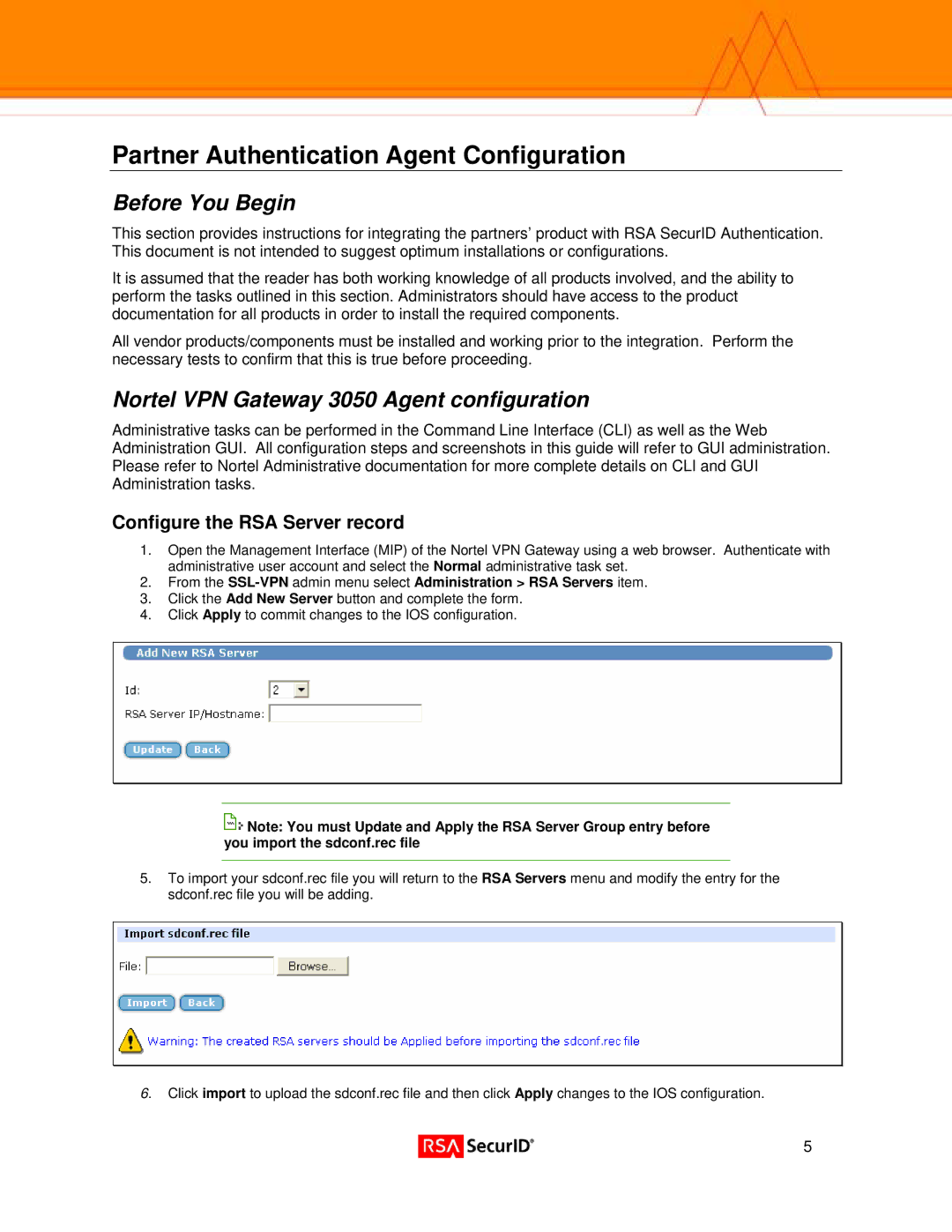Partner Authentication Agent Configuration
Before You Begin
This section provides instructions for integrating the partners’ product with RSA SecurID Authentication. This document is not intended to suggest optimum installations or configurations.
It is assumed that the reader has both working knowledge of all products involved, and the ability to perform the tasks outlined in this section. Administrators should have access to the product documentation for all products in order to install the required components.
All vendor products/components must be installed and working prior to the integration. Perform the necessary tests to confirm that this is true before proceeding.
Nortel VPN Gateway 3050 Agent configuration
Administrative tasks can be performed in the Command Line Interface (CLI) as well as the Web Administration GUI. All configuration steps and screenshots in this guide will refer to GUI administration. Please refer to Nortel Administrative documentation for more complete details on CLI and GUI Administration tasks.
Configure the RSA Server record
1.Open the Management Interface (MIP) of the Nortel VPN Gateway using a web browser. Authenticate with administrative user account and select the Normal administrative task set.
2.From the
3.Click the Add New Server button and complete the form.
4.Click Apply to commit changes to the IOS configuration.
![]()
![]() Note: You must Update and Apply the RSA Server Group entry before you import the sdconf.rec file
Note: You must Update and Apply the RSA Server Group entry before you import the sdconf.rec file
5.To import your sdconf.rec file you will return to the RSA Servers menu and modify the entry for the sdconf.rec file you will be adding.
6.Click import to upload the sdconf.rec file and then click Apply changes to the IOS configuration.
![]() 5
5