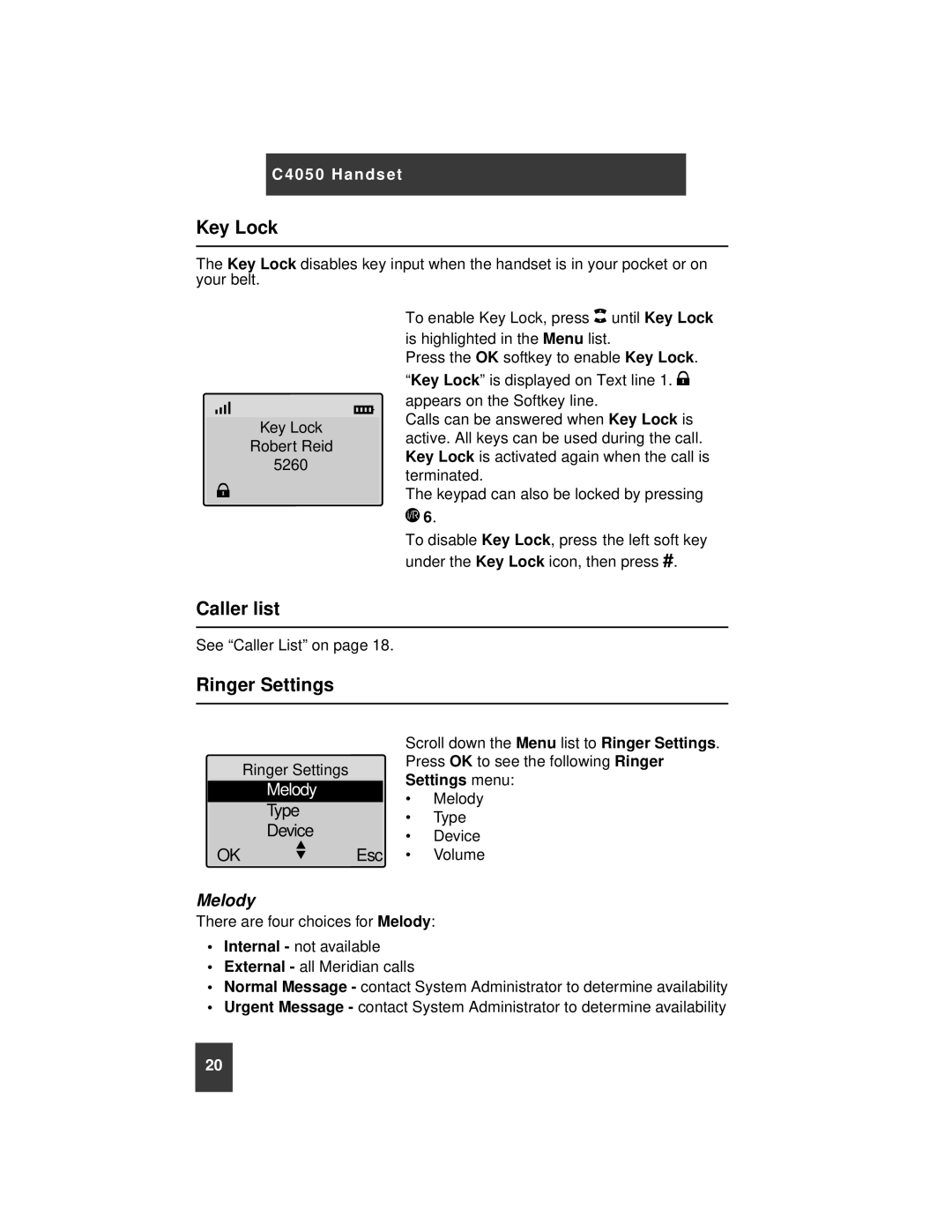C4050 Handset
Key Lock
The Key Lock disables key input when the handset is in your pocket or on your belt.
#""""""""""""""""""""""""""""""""""""%
"""""""""""""Key Lock
""""""""""Robert Reid
"""""""""""""""""5260""""
)
Caller list
To enable Key Lock, press + until Key Lock is highlighted in the Menu list.
Press the OK softkey to enable Key Lock. “Key Lock” is displayed on Text line 1. )" appears on the Softkey line.
Calls can be answered when Key Lock is active. All keys can be used during the call. Key Lock is activated again when the call is terminated.
The keypad can also be locked by pressing
,6.
To disable Key Lock, press the left soft key under the Key Lock icon, then press #.
See “Caller List” on page 18.
Ringer Settings
|
|
|
| Scroll down the Menu list to Ringer Settings. | |
|
| Ringer Settings |
| Press OK to see the following Ringer | |
|
|
| Settings menu: | ||
|
| MelodyK y lock |
| ||
|
|
| • | Melody | |
|
| Type |
| ||
|
|
| • | Type | |
|
| Device |
| ||
|
|
| • | Device | |
|
| / |
| ||
| OK | Esc | • | Volume | |
Melody
There are four choices for Melody:
•Internal - not available
•External - all Meridian calls
•Normal Message - contact System Administrator to determine availability
•Urgent Message - contact System Administrator to determine availability
20