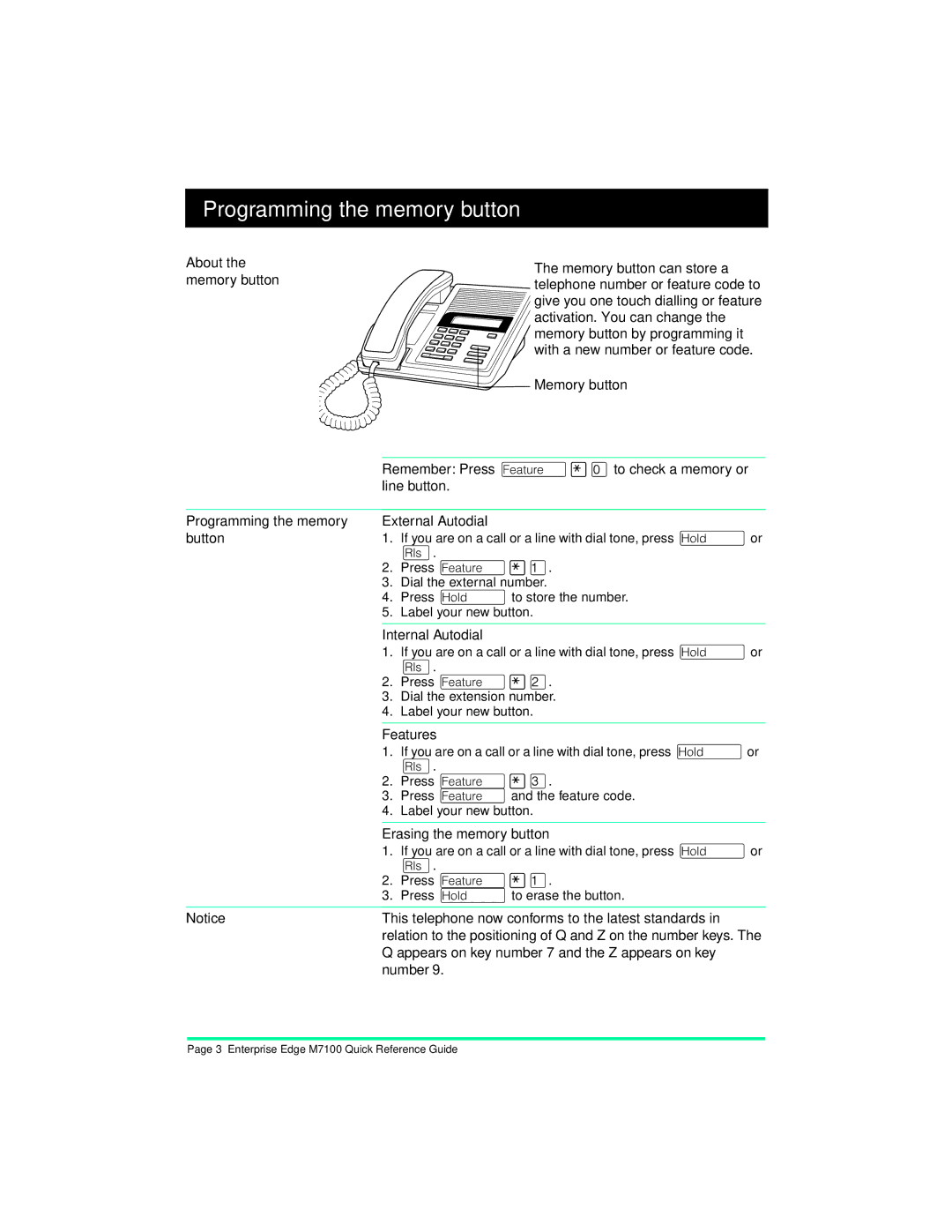Programming the memory button
About the memory button
The memory button can store a telephone number or feature code to give you one touch dialling or feature activation. You can change the memory button by programming it with a new number or feature code.
Memory button
Remember: Press ˜¥âto check a memory or line button.
Programming the memory | External Autodial | |
button | 1. | If you are on a call or a line with dial tone, press œor |
|
| ¤. |
| 2. | Press ˜¥Ú. |
| 3. | Dial the external number. |
| 4. | Press œto store the number. |
| 5. | Label your new button. |
|
| |
| Internal Autodial | |
| 1. | If you are on a call or a line with dial tone, press œor |
|
| ¤. |
| 2. | Press ˜¥Û. |
| 3. | Dial the extension number. |
| 4. | Label your new button. |
|
| |
| Features | |
| 1. | If you are on a call or a line with dial tone, press œor |
|
| ¤. |
| 2. | Press ˜¥Ü. |
| 3. | Press ˜and the feature code. |
| 4. | Label your new button. |
|
| |
| Erasing the memory button | |
| 1. | If you are on a call or a line with dial tone, press œor |
|
| ¤. |
| 2. | Press ˜¥Ú. |
| 3. | Press œto erase the button. |
|
| |
Notice | This telephone now conforms to the latest standards in | |
| relation to the positioning of Q and Z on the number keys. The | |
Q appears on key number 7 and the Z appears on key number 9.
Page 3 Enterprise Edge M7100 Quick Reference Guide