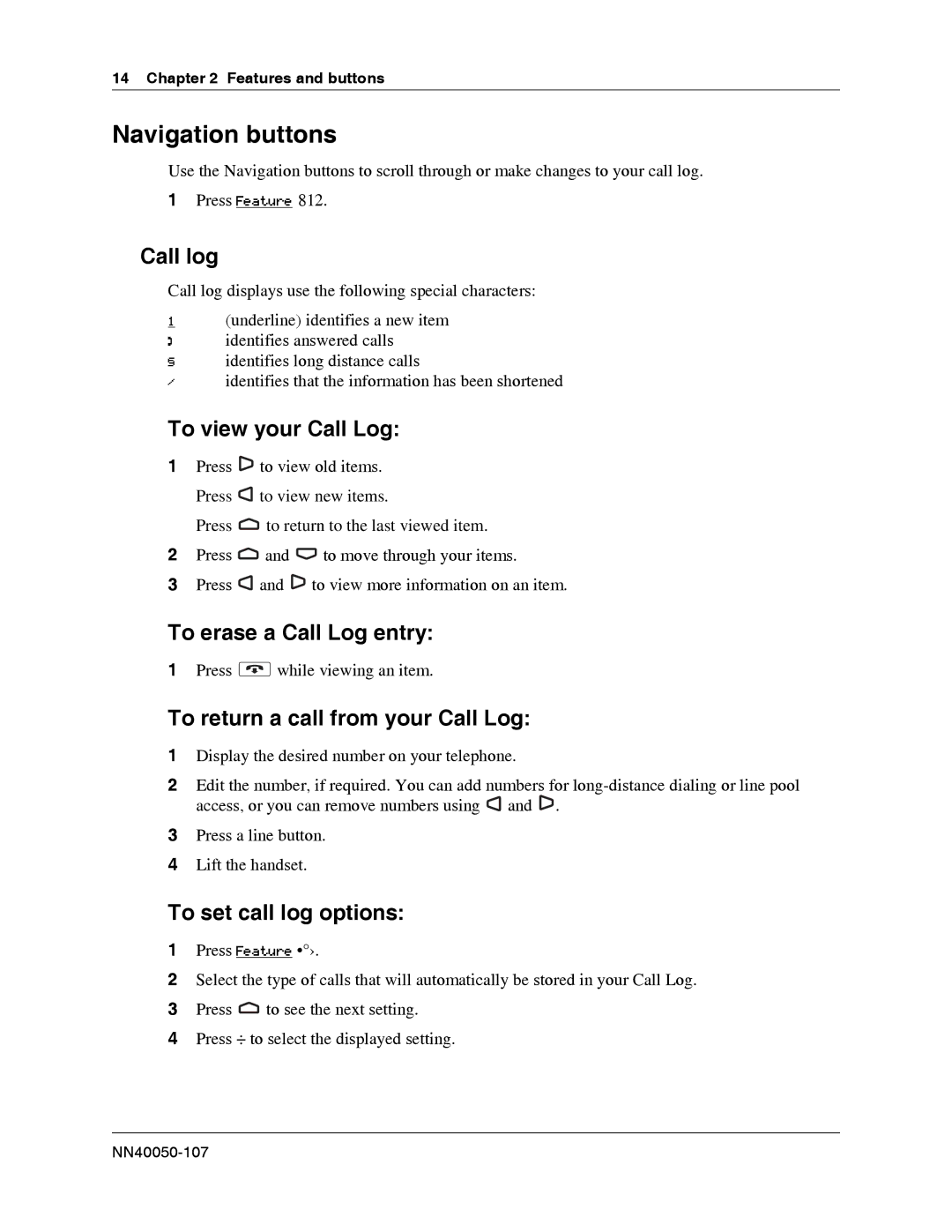14 Chapter 2 Features and buttons
Navigation buttons
Use the Navigation buttons to scroll through or make changes to your call log.
1Press Feature 812.
Call log
Call log displays use the following special characters:
1(underline) identifies a new item
¯ identifies answered calls
§ identifies long distance calls
/ identifies that the information has been shortened
To view your Call Log:
1Press ![]() to view old items.
to view old items.
Press ![]() to view new items.
to view new items.
Press ![]() to return to the last viewed item.
to return to the last viewed item.
2Press ![]() and
and ![]() to move through your items.
to move through your items.
3Press ![]() and
and ![]() to view more information on an item.
to view more information on an item.
To erase a Call Log entry:
1Press ![]() while viewing an item.
while viewing an item.
To return a call from your Call Log:
1Display the desired number on your telephone.
2Edit the number, if required. You can add numbers for ![]() and
and ![]() .
.
3Press a line button.
4Lift the handset.
To set call log options:
1Press Feature •°›.
2Select the type of calls that will automatically be stored in your Call Log.
3Press ![]() to see the next setting.
to see the next setting.
4Press ÷ to select the displayed setting.