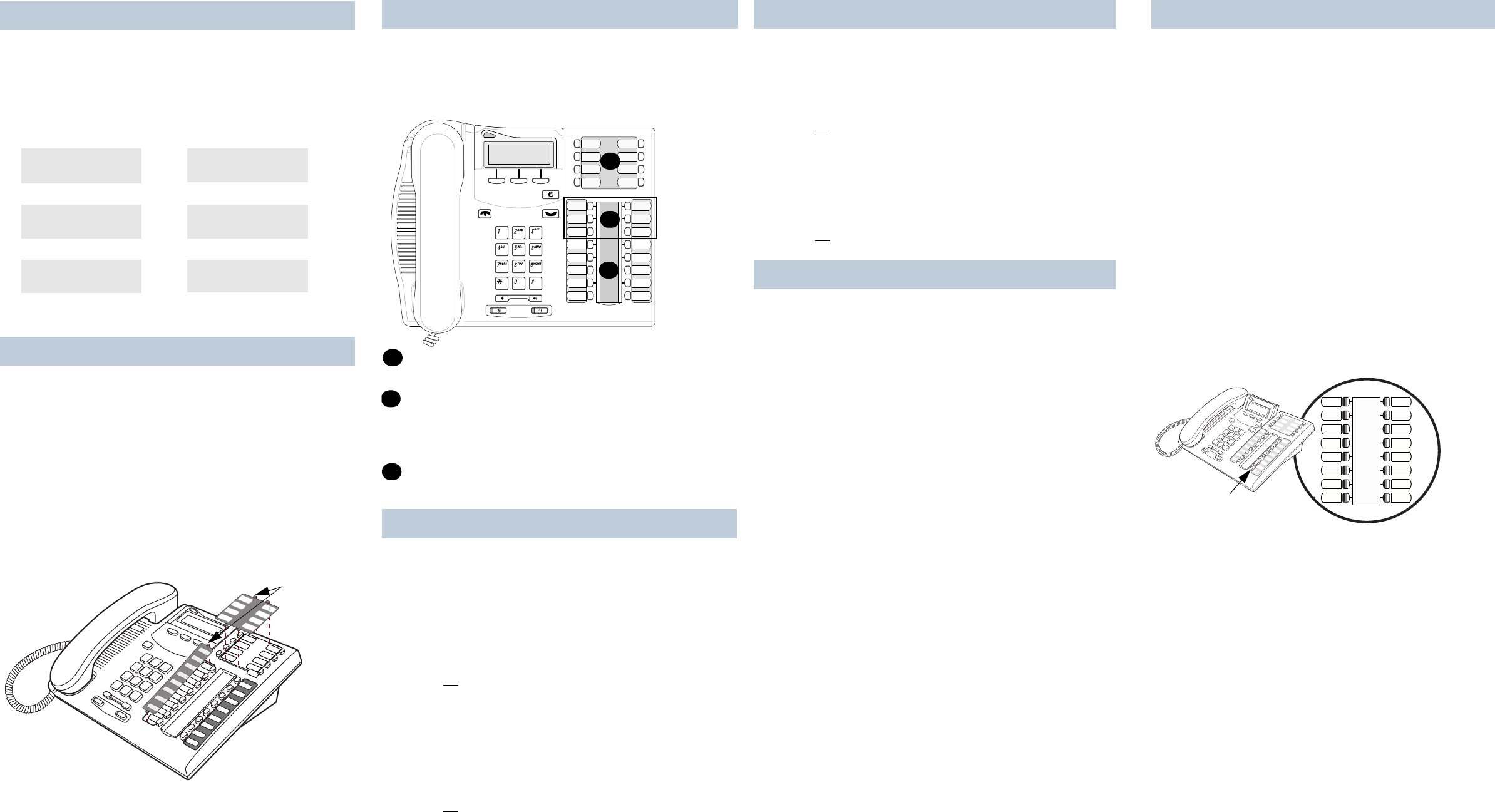
Check what is programmedon your buttons.
1. Press ≤•‚.
2. Press the button(s)that you want to check.
3. Read the display.Button assignment examples are
shown below.
4. Press ≤when finished.
Use the three buttonlabel strips on the telephone to show
what is programmed on the buttons.
Spare button labelstrips are provided with your telephone.
How to label your buttons
1. Remove the plastic lens and button label strips from
the telephone.
2. Write thename of each buttonon thebutton label strip.
3. Insert the button label strip back on the telephone.
4. Insert plastic lens, matching the tabs on the lens with
the notches on the telephone.
Tip
Use the Desktop Assistantapplication to customize
button label strips for yourtelephone.
Go to www.nortelnetworks.com/sbs_desktopassistant
and download the Desktop Assistant application to your
personal computer.
Button inquiryLine Intercom
Internal autodial External autodial
Feature Handsfree
Button labels XXX (LINENAME)
SHOW OK
XXXX (SETNAME)
NEXT VIEW
Autodi al (XX XX) (XXXXXXXXXX)
(FEATURENAME)
SHOW OK
Handsfree
Align tabs
Memory buttonsare buttons not assigned as line, intercom
or Handsfree buttons.
Memory buttons store internal and external numbersor
features to giveyou one touch dialing or feature activation.
Youcan program a memory button with a new number or
feature.
External autodial
1. Press ≤•⁄.
2. Press a memory button.
3. Dial the external number.
4. Press OK to store the number.
5. Label your newbutton.
Internal autodial
1. Press ≤•¤.
2. Press a memory button.
3. Dial the extensionnumber.
4. Press OK to store the number.
5. Label your newbutton.
Memory buttonsMemory buttons without indicatorsfor autodial
numbers and features.
Memory buttons- without indicators forexternal
autodial numbers and features.
These memory buttons show Ω indicatorsfor internal
autodial numbers only.
Memory,line or intercom buttons with Ω indicators.
Programming memory buttons A
B
C
A
B
C
Features
1. Press ≤• ‹.
2. Press a memory button.
3. Press ≤ and enterthe feature code.
4. Press OK to store the featurecode.
5. Label yournew button.
How to erase memory buttons
1. Press ≤•⁄.
2. Press a memory button.
3. Press OK to erase the button.
Making calls
There are many waysto make a call, depending on your
telephone programming and thetype of call.
External calls using line buttons
1. Lift the handset.
2. Press a line button.
3. Dial the externaltelephone number.
External calls using intercom buttons
1. Lift the handset.
2. Press an intercombutton and enter a line pool access
code.
3. When you hear anexternal dial tone, dial the external
telephone number.
Contact yourSystem Administrator or Coordinator for a list
of line pool codes.
Internal calls using intercom buttons
1. Lift the handset.
2. Press an intercombutton.
3. Dial the extensionnumber.
Contact yourSystem Administrator or Coordinator for a list
of extension numbers.
Answering calls
When your telephone rings and the displaylight flashes or
when an intercom or line buttonΩ indicator flashes:
• Lift the handset.
OR
Press the button with the flashingΩ indicator before
you liftthe handset.
More on programming memory buttonsMaking and answering callsHow to hold calls
• While on a call, press ≥.TheΩ indicator for the
line on hold willflash.
• To retrieve a held call,press the line button with the
flashing Ω indicator.
• Calls are put on hold automatically when you switch
from one line to another.
Handsfree calls
YourSystem Administrator or Coordinator must program
the Handsfree featureon your telephone.
• Press the Handsfree button on your telephone to
make or answera call.
• To switch to Handsfree when youare on a call, press
the Handsfree buttonand replace the handset. Lift
the handset to switchback.
When programmed,the Handsfree feature is assigned to
button 16 on your telephone.
How to mute calls
• While on a call, press ©to turn the microphone off.
The ©light flashes when the microphone isoff.
•Press©again to turn the microphone on.
•Use©on handset, Handsfree or headset calls.
Headset calls
•Press¬to activate the headset mode.When the
¬light is on, press a lineor intercom button to
make a call.
•Press¬to answera call when the telephone ri ngs
or when an intercom or line buttonΩ indicator
flashes.
• To switch to your headset when youa re ona call,
press ¬and replace the handset. Lift the handset
to switch back.
Warnin g
Nortel Networks does not support the connection of a
headset to the T7316 telephone, unless Handsfree is
enabled within the systemprogramming. If Handsfree is
not enabled, certain call handling featuresmay not work
as intended.
More on making and answering calls16
Handsfree button