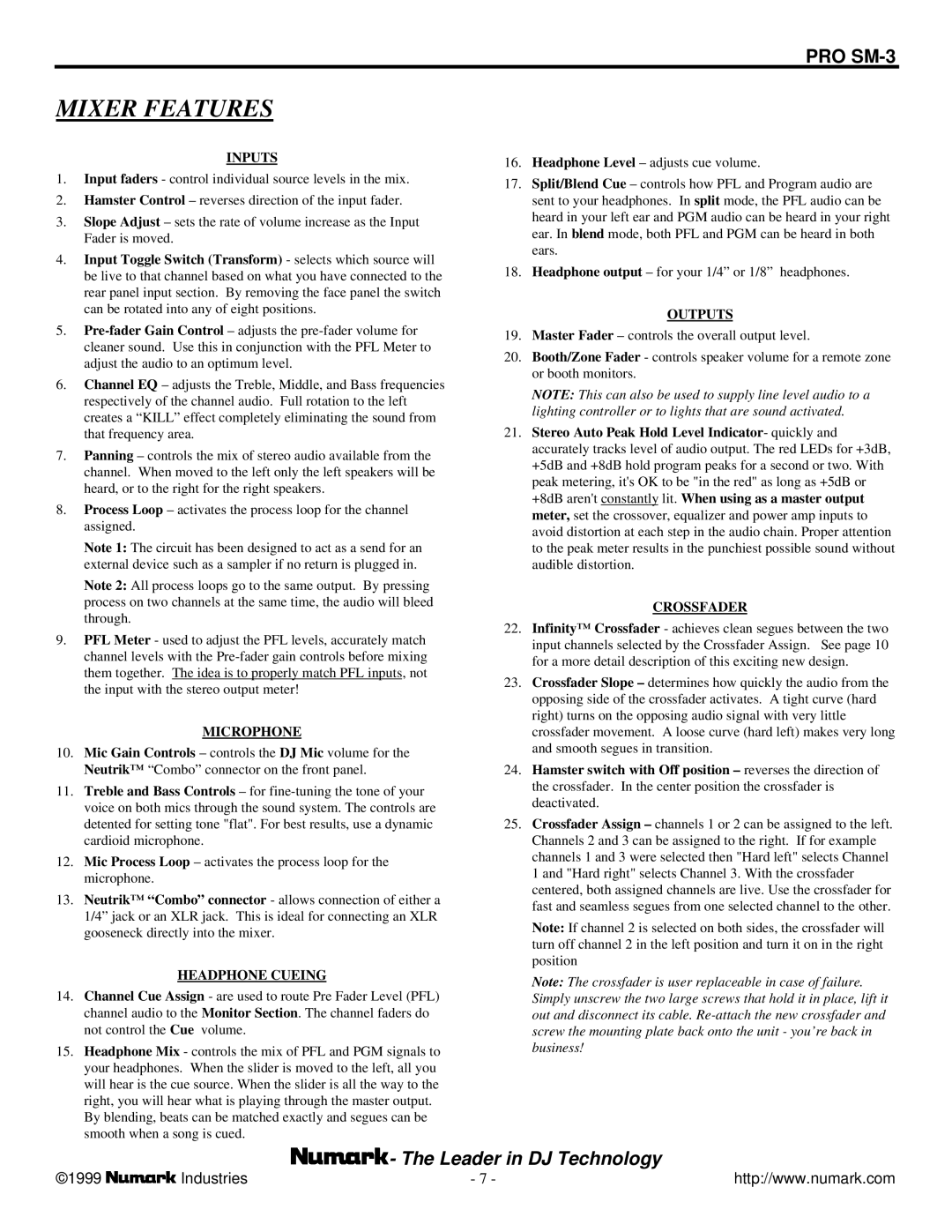MIXER FEATURES
INPUTS
1.Input faders - control individual source levels in the mix.
2.Hamster Control – reverses direction of the input fader.
3.Slope Adjust – sets the rate of volume increase as the Input Fader is moved.
4.Input Toggle Switch (Transform) - selects which source will be live to that channel based on what you have connected to the rear panel input section. By removing the face panel the switch can be rotated into any of eight positions.
5.Pre-fader Gain Control – adjusts the pre-fader volume for cleaner sound. Use this in conjunction with the PFL Meter to adjust the audio to an optimum level.
6.Channel EQ – adjusts the Treble, Middle, and Bass frequencies respectively of the channel audio. Full rotation to the left creates a “KILL” effect completely eliminating the sound from that frequency area.
7.Panning – controls the mix of stereo audio available from the channel. When moved to the left only the left speakers will be heard, or to the right for the right speakers.
8.Process Loop – activates the process loop for the channel assigned.
Note 1: The circuit has been designed to act as a send for an external device such as a sampler if no return is plugged in.
Note 2: All process loops go to the same output. By pressing process on two channels at the same time, the audio will bleed through.
9.PFL Meter - used to adjust the PFL levels, accurately match channel levels with the Pre-fader gain controls before mixing them together. The idea is to properly match PFL inputs, not the input with the stereo output meter!
MICROPHONE
10.Mic Gain Controls – controls the DJ Mic volume for the Neutrik™ “Combo” connector on the front panel.
11.Treble and Bass Controls – for fine-tuning the tone of your voice on both mics through the sound system. The controls are detented for setting tone "flat". For best results, use a dynamic cardioid microphone.
12.Mic Process Loop – activates the process loop for the microphone.
13.Neutrik™ “Combo” connector - allows connection of either a 1/4” jack or an XLR jack. This is ideal for connecting an XLR gooseneck directly into the mixer.
HEADPHONE CUEING
14.Channel Cue Assign - are used to route Pre Fader Level (PFL) channel audio to the Monitor Section. The channel faders do not control the Cue volume.
15.Headphone Mix - controls the mix of PFL and PGM signals to your headphones. When the slider is moved to the left, all you will hear is the cue source. When the slider is all the way to the right, you will hear what is playing through the master output.
By blending, beats can be matched exactly and segues can be smooth when a song is cued.
16.Headphone Level – adjusts cue volume.
17.Split/Blend Cue – controls how PFL and Program audio are sent to your headphones. In split mode, the PFL audio can be heard in your left ear and PGM audio can be heard in your right ear. In blend mode, both PFL and PGM can be heard in both ears.
18.Headphone output – for your 1/4” or 1/8” headphones.
OUTPUTS
19.Master Fader – controls the overall output level.
20.Booth/Zone Fader - controls speaker volume for a remote zone or booth monitors.
NOTE: This can also be used to supply line level audio to a lighting controller or to lights that are sound activated.
21.Stereo Auto Peak Hold Level Indicator- quickly and accurately tracks level of audio output. The red LEDs for +3dB, +5dB and +8dB hold program peaks for a second or two. With peak metering, it's OK to be "in the red" as long as +5dB or +8dB aren't constantly lit. When using as a master output meter, set the crossover, equalizer and power amp inputs to avoid distortion at each step in the audio chain. Proper attention to the peak meter results in the punchiest possible sound without audible distortion.
CROSSFADER
22.Infinity™ Crossfader - achieves clean segues between the two input channels selected by the Crossfader Assign. See page 10 for a more detail description of this exciting new design.
23.Crossfader Slope – determines how quickly the audio from the opposing side of the crossfader activates. A tight curve (hard right) turns on the opposing audio signal with very little crossfader movement. A loose curve (hard left) makes very long and smooth segues in transition.
24.Hamster switch with Off position – reverses the direction of the crossfader. In the center position the crossfader is deactivated.
25.Crossfader Assign – channels 1 or 2 can be assigned to the left. Channels 2 and 3 can be assigned to the right. If for example channels 1 and 3 were selected then "Hard left" selects Channel 1 and "Hard right" selects Channel 3. With the crossfader centered, both assigned channels are live. Use the crossfader for fast and seamless segues from one selected channel to the other.
Note: If channel 2 is selected on both sides, the crossfader will turn off channel 2 in the left position and turn it on in the right position
Note: The crossfader is user replaceable in case of failure. Simply unscrew the two large screws that hold it in place, lift it out and disconnect its cable. Re-attach the new crossfader and screw the mounting plate back onto the unit - you’re back in business!