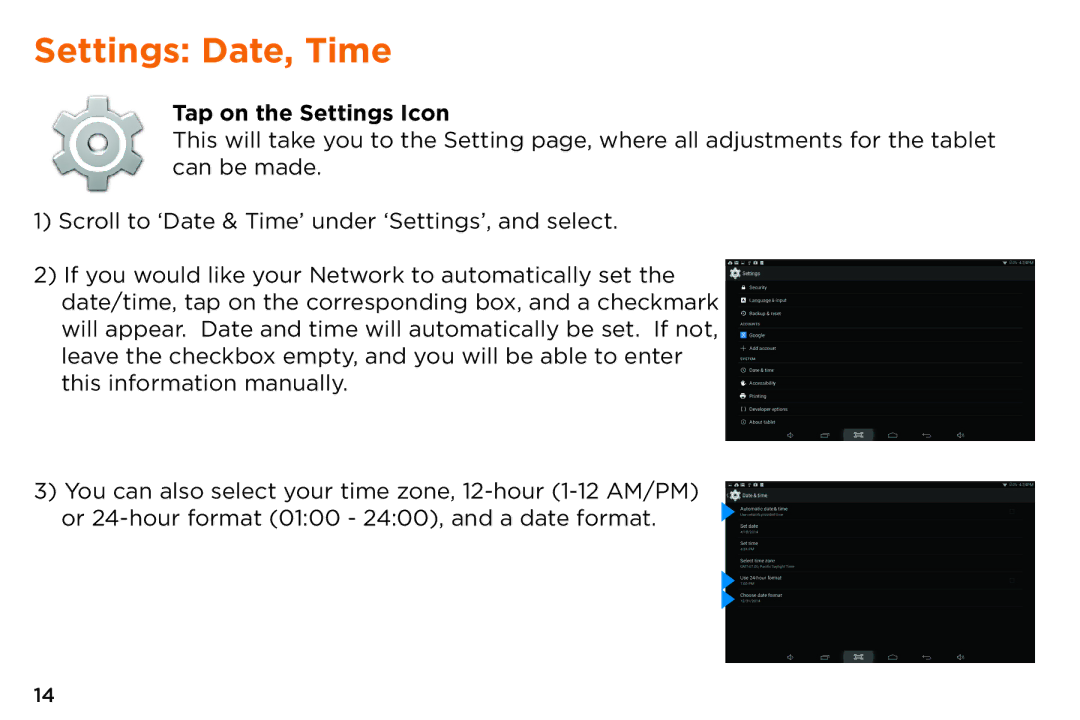TM800A510L, TM800A520L specifications
The NuVision 520L and TM800A510L are two remarkable tablets that exemplify the merging of convenience, performance, and innovative technology in the portable computing market. Both devices are designed to cater to users seeking high functionality combined with a user-friendly interface.The NuVision 520L boasts a vibrant 10.1-inch full HD display, providing sharp visuals and an immersive viewing experience. It operates on Microsoft Windows 10, which allows users to run traditional desktop applications alongside modern universal applications. This versatility makes the 520L suitable for a variety of tasks, from professional work to entertainment. Equipped with an Intel Atom processor, this tablet ensures smooth multitasking, ideal for users who need reliability while browsing, streaming, or working on productivity software.
On the other hand, the TM800A510L features an 8-inch display, making it more compact and portable. This model is designed for those who prioritize portability without compromising on performance. It utilizes an ARM Cortex-A7 processor, which delivers adequate power for everyday applications and tasks. The device runs on Android, providing users with access to an extensive range of apps through the Google Play Store. Its lightweight design makes it easy to carry for on-the-go use.
Both tablets prioritize connectivity, featuring Wi-Fi and Bluetooth capabilities, enabling seamless interaction with other devices and internet access. The NuVision 520L also incorporates USB ports, allowing for easy connections to peripherals such as keyboards and external storage. Meanwhile, the TM800A510L emphasizes mobile usability with its built-in GPS, making it an excellent choice for navigation and location-based applications.
Battery life is another significant feature worth mentioning. The NuVision 520L offers extended battery life, which supports long hours of usage without frequent charging sessions. The TM800A510L, while smaller, is likewise efficient, making it suitable for daily activities without the burden of carrying a power bank.
In conclusion, both the NuVision 520L and TM800A510L exemplify the evolution of tablets as versatile tools for work, entertainment, and communication. With their distinctive characteristics, they cater to a diverse audience, whether it be professionals, students, or casual users, ensuring that there is a device to meet varying needs in the modern digital landscape.