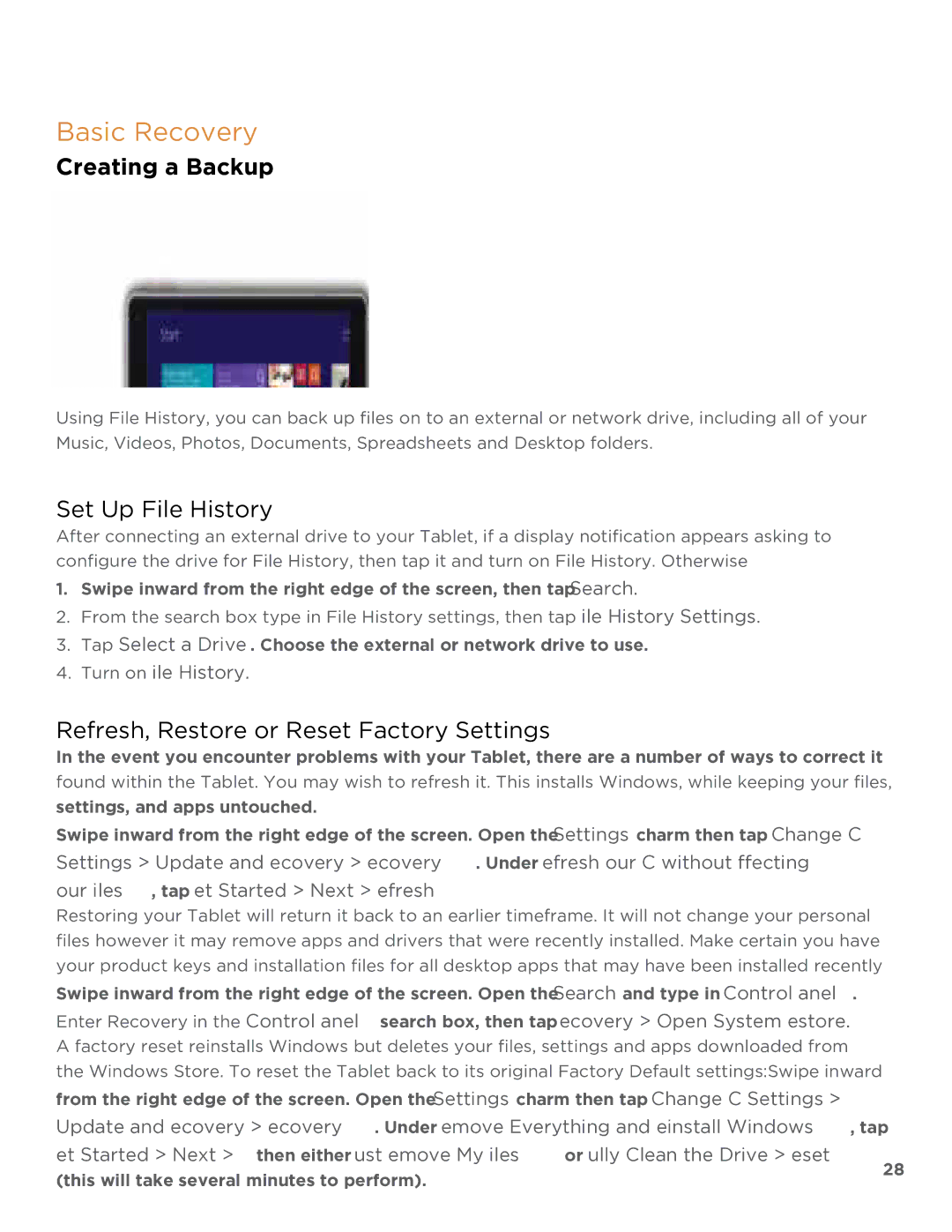TM808 specifications
The NuVision TM808 is a cutting-edge tablet designed to cater to both professionals and tech enthusiasts in today's fast-paced digital environment. Packed with advanced features and innovative technologies, the TM808 sets a new standard in the tablet market, making it a versatile tool for productivity and entertainment.One of the primary features of the NuVision TM808 is its robust 8-inch Full HD display, which delivers sharp, vibrant visuals and an immersive viewing experience. The high-resolution screen is perfect for streaming videos, playing games, or browsing the web, ensuring that every detail is rendered beautifully. The device also boasts an impressive 178-degree viewing angle, allowing users to enjoy content from various positions without compromising clarity.
Powering the TM808 is a quad-core processor, which combines efficiency with speed to handle multitasking with ease. Whether you're running multiple applications or demanding software, the TM808 can manage it all without sacrificing performance. Along with its 3GB of RAM, this tablet is designed for seamless operation, allowing users to switch between tasks effortlessly.
Another significant characteristic of the NuVision TM808 is its generous storage capacity. With 32GB of internal storage and support for microSD expansion up to 128GB, users have ample space for apps, documents, and media files. This flexibility makes it an ideal choice for those who need to store large files or enjoy a library of entertainment options on the go.
The TM808 also features dual cameras—an impressive 5MP rear camera and a 2MP front camera. This setup allows for high-quality photos and video calls, making it a great choice for both personal and professional use. Whether capturing images during an event or conducting virtual meetings, users can expect reliable performance from the cameras.
Connectivity options on the NuVision TM808 are extensive. With Wi-Fi capabilities, Bluetooth support, and a USB-C port, users can easily connect to various devices and networks. This ensures that you're always connected, allowing you to share content seamlessly or access information whenever needed.
Lastly, the TM808 comes with a long-lasting battery that provides up to 10 hours of usage on a single charge. This longevity is essential for users who are always on the move and require a dependable device that can keep up with their busy lifestyles.
In summary, the NuVision TM808 stands out in the tablet market with its impressive features, including a vibrant display, powerful performance, ample storage, dual cameras, comprehensive connectivity, and excellent battery life. Whether for work or leisure, the TM808 is a reliable companion for modern users.