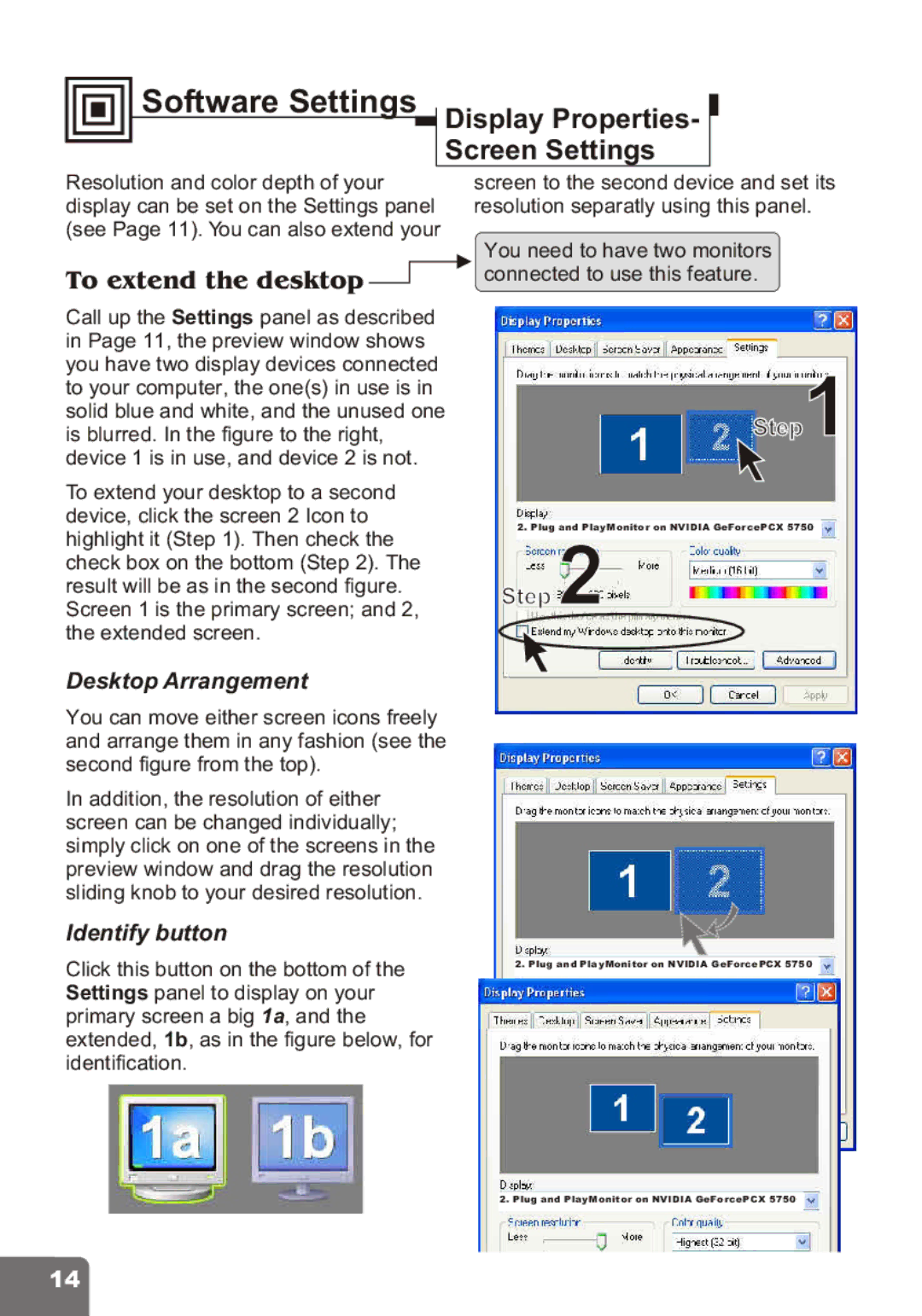PCI Express Series specifications
Nvidia's PCI Express Series stands as a cornerstone for high-performance computing, gaming, and data-intensive applications. As a significant interface standard, PCI Express (PCIe) provides a fast, efficient pathway for communication between the CPU and GPUs, enabling faster data transfer rates and improved performance.One of the main features of Nvidia's PCI Express Series is its compatibility with multiple generations of PCIe, including PCIe 4.0 and the latest PCIe 5.0, ensuring that users can harness cutting-edge speeds of up to 32 GT/s. This enhanced bandwidth is crucial for demanding applications such as deep learning, real-time ray tracing, and complex simulations, allowing for ultra-high-definition graphics and responsive gameplay.
Nvidia utilizes its own technologies in conjunction with PCIe to enhance performance. For instance, the use of NVLink allows for scalable multi-GPU configurations, increasing the sum of computational power significantly. This is particularly advantageous for professionals in fields such as scientific research or artificial intelligence, where massive datasets need to be processed efficiently.
The Nvidia PCI Express Series also includes support for features like GDDR6X memory, which provides rapid access and higher memory bandwidth. This is especially beneficial for gamers and creators who require quick data retrieval to manage large textures and models without sacrificing frame rates.
Another characteristic of the Nvidia PCI Express Series is its robust thermal management solutions. Nvidia incorporates advanced cooling technologies to maintain optimal performance levels and reduce thermal throttling, which can adversely affect operations during intensive tasks. This is essential for keeping GPUs cool while delivering peak performance over extended periods.
Moreover, with constant advancements in software optimization, Nvidia's PCI Express Series benefits from ongoing driver updates and enhancements. This ensures users experience the latest and greatest performance enhancements and bug fixes, solidifying Nvidia's commitment to continuous improvement.
Additionally, the Nvidia PCI Express Series is geared towards various users, spanning from gaming enthusiasts looking for immersive experiences to professionals requiring advanced computational capabilities. Whether in gaming rigs, workstations, or data centers, Nvidia's PCI Express GPUs provide a versatile and powerful solution tailored to meet the needs of a broad audience while driving the future of graphics computing.