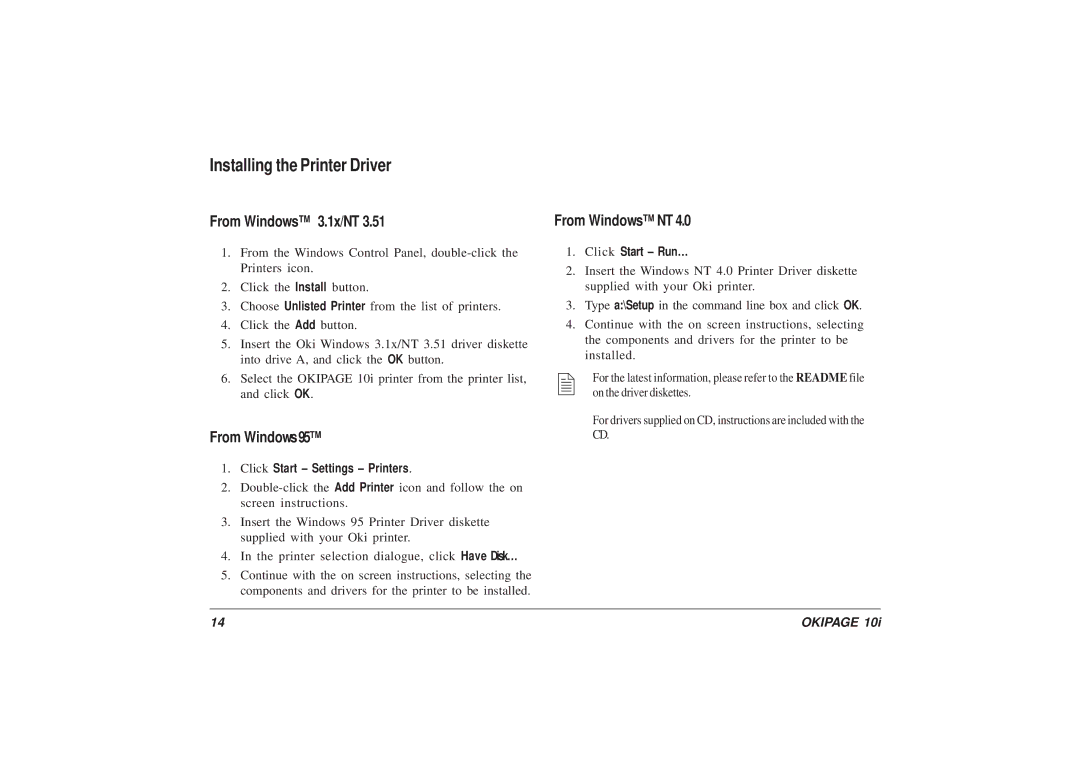Installing the Printer Driver
From Windows™ 3.1x/NT 3.51
1.From the Windows Control Panel,
2.Click the Install button.
3.Choose Unlisted Printer from the list of printers.
4.Click the Add button.
5.Insert the Oki Windows 3.1x/NT 3.51 driver diskette into drive A, and click the OK button.
6.Select the OKIPAGE 10i printer from the printer list, and click OK.
From Windows95™
1.Click Start – Settings – Printers .
2.
screen instructions.
3.Insert the Windows 95 Printer Driver diskette supplied with your Oki printer.
4.In the printer selection dialogue, click Have Disk…
5.Continue with the on screen instructions, selecting the components and drivers for the printer to be installed.
From Windows™ NT 4.0
1.Click Start – Run…
2.Insert the Windows NT 4.0 Printer Driver diskette
supplied with your Oki printer.
3.Type a:\Setup in the command line box and click OK.
4.Continue with the on screen instructions, selecting the components and drivers for the printer to be installed.
For the latest information, please refer to the README file on the driver diskettes.
For drivers supplied on CD, instructions are included with the CD.
14 | OKIPAGE 10i |