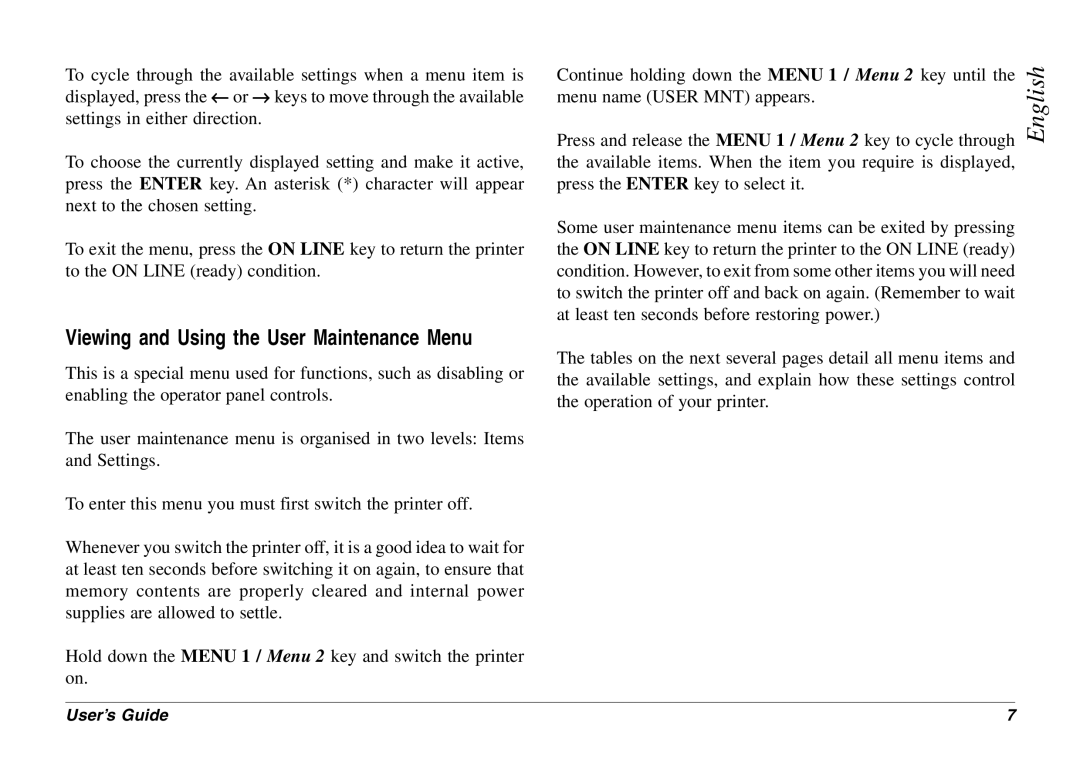8c Plus specifications
The Oki 8C Plus is a high-performance color printer designed to meet the demands of both small and large businesses. Known for its exceptional print quality, durability, and cost efficiency, the Oki 8C Plus stands out in an increasingly competitive market of printing solutions.One of the most remarkable features of the Oki 8C Plus is its ability to produce vibrant, high-resolution color prints. With a resolution of up to 1200 x 1200 dpi, this printer delivers sharp text and stunning graphics, making it ideal for producing marketing materials, brochures, and presentations. The printer uses Okidata’s proprietary digital LED technology, which ensures consistent image quality and efficient color management.
Equipped with a fast print speed, the Oki 8C Plus can print up to 36 pages per minute in monochrome and 30 pages per minute in color. This impressive performance reduces waiting times and enhances productivity, which is critical in a busy office environment. Additionally, the first page out time is remarkably quick, allowing users to get their documents in hand faster.
Another significant advantage of the Oki 8C Plus is its versatility. The printer supports various media types, including glossy paper, card stock, and envelopes, allowing users to expand their printing capabilities. It can easily handle paper sizes ranging from A6 to A3, accommodating a wide array of printing tasks, whether for everyday documents or specialized projects.
Connectivity options are also robust with the Oki 8C Plus. It features USB, Ethernet, and wireless connectivity, ensuring seamless integration into any office network. The printer is compatible with various operating systems, including Windows, Mac, and Linux, making it suitable for diverse work environments.
Cost efficiency is another highlight of the Oki 8C Plus. It utilizes a four-color CMYK toner system, which not only produces high-quality prints but also helps reduce overall printing costs. The high-capacity toner cartridges ensure longer intervals between replacements, further minimizing operational expenses.
In terms of design, the Oki 8C Plus boasts a compact footprint, making it easy to fit into various office spaces without sacrificing performance. Its user-friendly interface and control panel simplify the printing process, while maintenance features ensure easy servicing.
In summary, the Oki 8C Plus is a reliable color printer that combines advanced technology with user-friendly features, making it an excellent choice for businesses looking for high-quality printing solutions. Its speed, versatility, connectivity options, and efficiency make it a standout product in the realm of office printing.