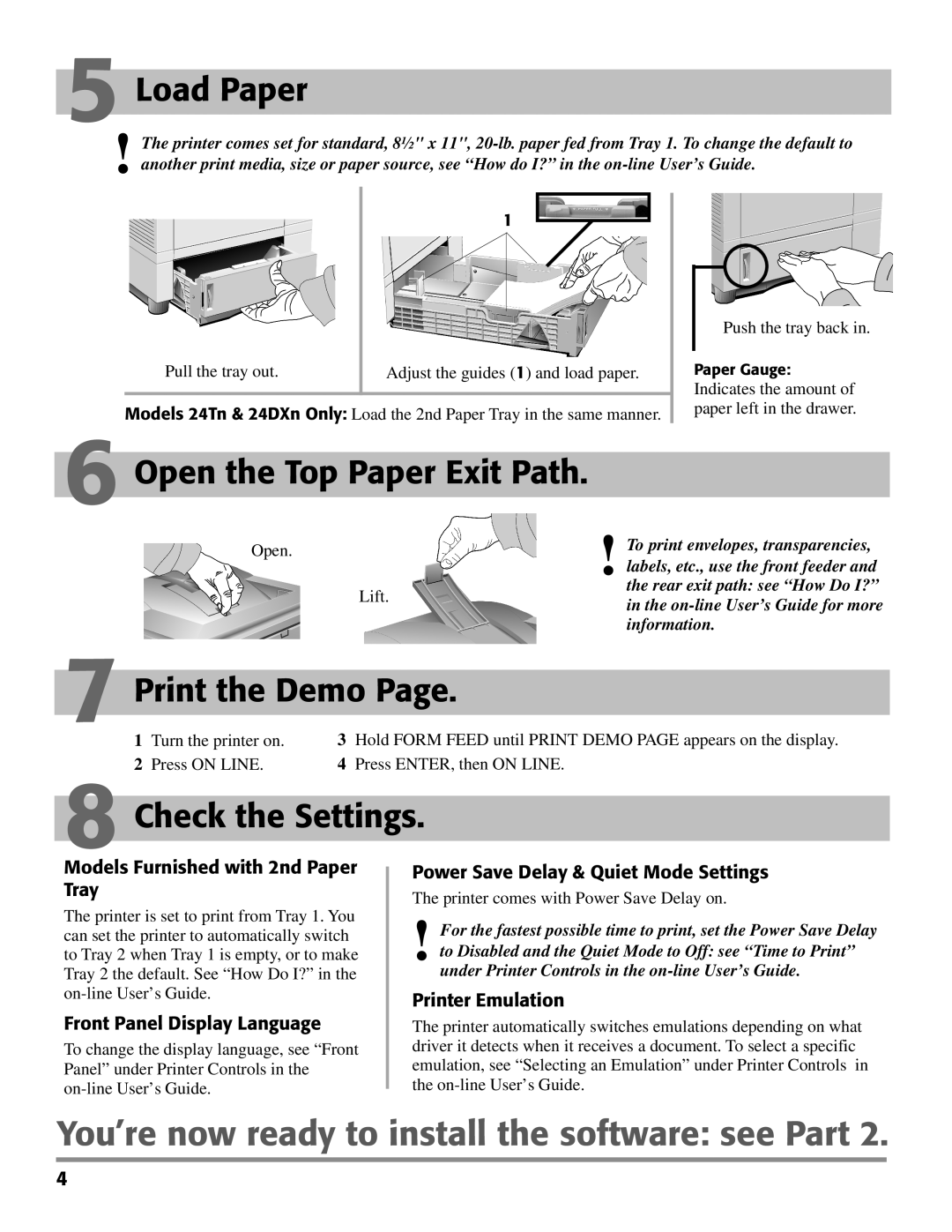PAGE 24 specifications
The Oki PAGE 24 is a compact and efficient monochrome laser printer that caters to both home offices and small businesses. Known for its reliable performance and high-quality output, the PAGE 24 stands out in the crowded market of personal printers.One of its main features is its impressive print speed. The Oki PAGE 24 can produce up to 24 pages per minute, making it an excellent choice for users who require quick document printing. This level of efficiency is complemented by its first page out time, which can be as fast as 5.5 seconds, reducing waiting time significantly for users who are always on the go.
The PAGE 24 utilizes Oki's digital LED technology, which is a notable differentiator from traditional laser printers. This technology provides high-quality output at true 1200 x 600 dpi resolution, ensuring sharp text and clear graphics. The advantage of digital LED technology lies in its simplicity and reliability, with fewer moving parts compared to conventional laser printers, resulting in lower maintenance costs and longer printer lifespans.
Paper handling is another strong point of the Oki PAGE 24. The printer comes equipped with a 250-sheet paper tray, which supports various media sizes and types. This versatility allows users to print everything from simple documents to more complex materials like envelopes and labels without needing constant refilling.
The PAGE 24 is also designed with energy efficiency in mind. It features low power consumption and automatic duplex printing capability, which not only helps reduce paper usage but also minimizes the printer’s environmental impact. Additionally, it comes with Energy Star certification, aligning with modern energy-saving standards.
Connectivity options are user-friendly, featuring USB 2.0 and parallel ports that make it easy to integrate into various setups. The printer is compatible with major operating systems, including Windows, macOS, and Linux, ensuring broad usability for diverse user needs.
In summary, the Oki PAGE 24 is a powerful monochrome laser printer that combines speed, quality, and efficiency. Its digital LED technology, robust paper handling capabilities, energy efficiency, and user-friendly connectivity make it an excellent investment for anyone seeking a reliable printing solution in a compact form factor. With these features, the PAGE 24 stands out as a versatile and dependable option for everyday printing tasks.