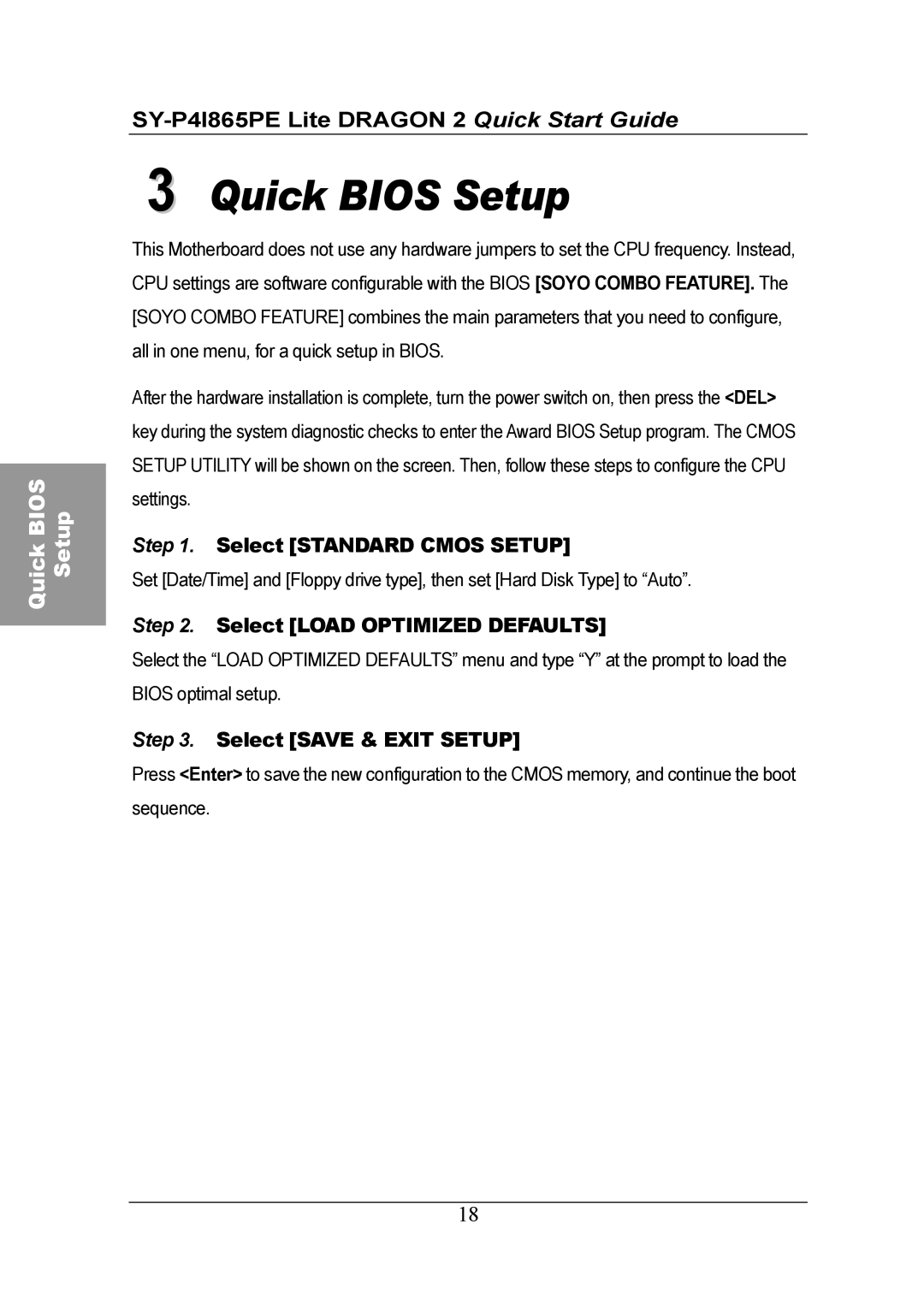2 specifications
Olicom 2 is a sophisticated networking technology that has rapidly gained recognition in the field of data communication. As an advanced solution for both local and wide-area networking, Olicom 2 integrates a range of features and technologies that enhance connectivity and improve overall performance.At the core of Olicom 2 is its support for various networking standards, including Ethernet and Token Ring, making it versatile for different network environments. This compatibility allows businesses to leverage their existing infrastructure while transitioning to newer technologies. Olicom 2 is designed to ensure seamless interoperability between different network types, which is essential for businesses with diverse networking needs.
One of the standout features of Olicom 2 is its high-speed data transfer capabilities. With data rates reaching up to gigabit speeds, it is ideal for bandwidth-intensive applications. This performance is coupled with robust security protocols, including advanced encryption standards that protect sensitive data during transmission. The combination of speed and security makes Olicom 2 particularly attractive for organizations that handle large volumes of data, such as financial institutions and healthcare providers.
Olicom 2 also incorporates advanced routing and switching technologies. Its intelligent routing algorithms optimize data paths, enabling efficient traffic management and minimizing latency. Additionally, the technology supports Quality of Service (QoS) features, prioritizing critical data streams and ensuring smooth operation of voice and video applications.
Scalability is another key characteristic of Olicom 2. The system can be easily expanded to accommodate growing business needs, allowing organizations to add more devices without significant infrastructure changes. This flexibility makes it a cost-effective solution for both small businesses and large enterprises.
Moreover, Olicom 2 products often come with comprehensive management tools that provide network monitoring, diagnostics, and performance analysis capabilities. These tools empower IT teams to proactively manage their networks, identify potential issues, and optimize performance.
In summary, Olicom 2 stands out in the networking technology landscape due to its compatibility with various standards, high-speed capabilities, robust security features, intelligent routing, scalability, and comprehensive management tools. Its design caters to the diverse needs of modern organizations, making it an ideal choice for those looking to enhance their network infrastructure.