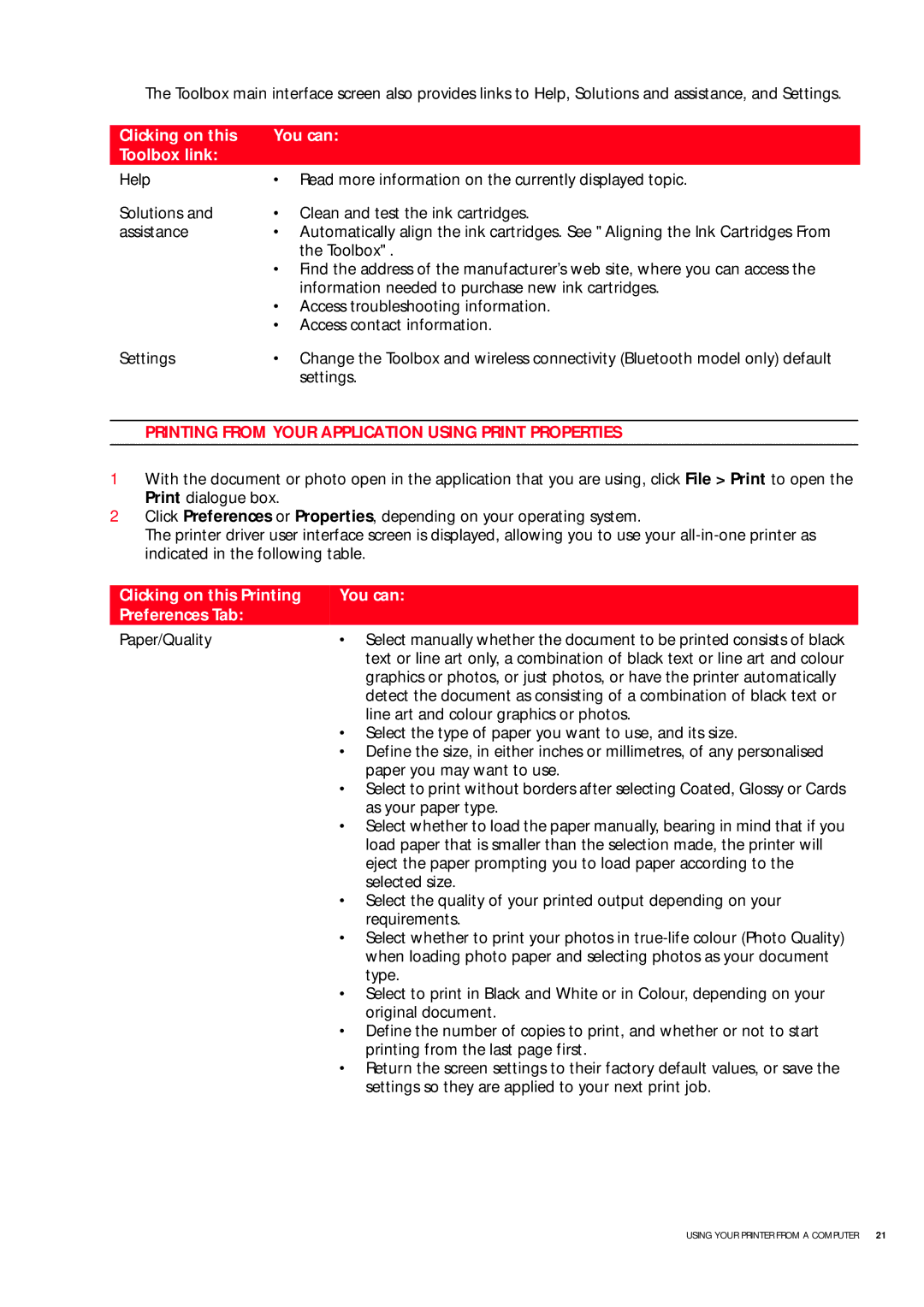503206 specifications
The Olivetti 503206 is a classic typewriter that showcases the unique blend of Italian design and engineering prowess characteristic of Olivetti products. Known for its reliability and user-friendly operation, this typewriter has earned its place in the hearts of writers, students, and professionals alike. The Olivetti 503206 is a testament to the company's commitment to quality and innovation in the field of office equipment.One of the main features of the Olivetti 503206 is its compact and portable design. Weighing in at just under a manageable threshold, this typewriter can easily be transported, making it an excellent choice for those who seek a reliable writing tool on the go. The sturdy construction ensures longevity, and its compact size allows it to fit comfortably in various settings.
At the heart of the 503206 is its robust mechanical system, which promises smooth and efficient operation. The typewriter is designed with a tactile key feel, providing users with a satisfying typing experience. Its QWERTY keyboard layout is familiar to most users, minimizing the learning curve for new users. The keys are responsive and provide an audible click, which many typists appreciate for the feedback it offers.
The Olivetti 503206 features a standard ribbon mechanism that allows for easy replacement and has been designed for durability. The typewriter accommodates both carbon ribbons and fabric ribbons, offering flexibility based on the user's preferences. The ribbon feed is reliable, ensuring consistent ink distribution across the page for crisp, clear text.
In terms of functionality, the Olivetti 503206 includes a manual line spacing adjustment, enabling users to customize their typing layout as needed. The margins are also adjustable, allowing for flexibility in document formatting. This typewriter is often equipped with a tabulation feature, which simplifies the process of setting tabs for organized lists and documents.
The Olivetti 503206 not only showcases practical features but also emphasizes aesthetics. Its sleek design is complemented by the use of high-quality materials, making it a visually appealing addition to any workspace. The available colors and finishes contribute to a modern yet timeless look, enhancing the user’s writing environment.
In summary, the Olivetti 503206 is an impressive typewriter that offers a range of features designed to enhance the writing experience. Its portability, robust mechanical design, customizable settings, and stylish appearance make it a favorite among writers and office users. As technology evolves, the charm of the Olivetti 503206 continues to resonate with those who appreciate craftsmanship and simplicity in their writing tools.