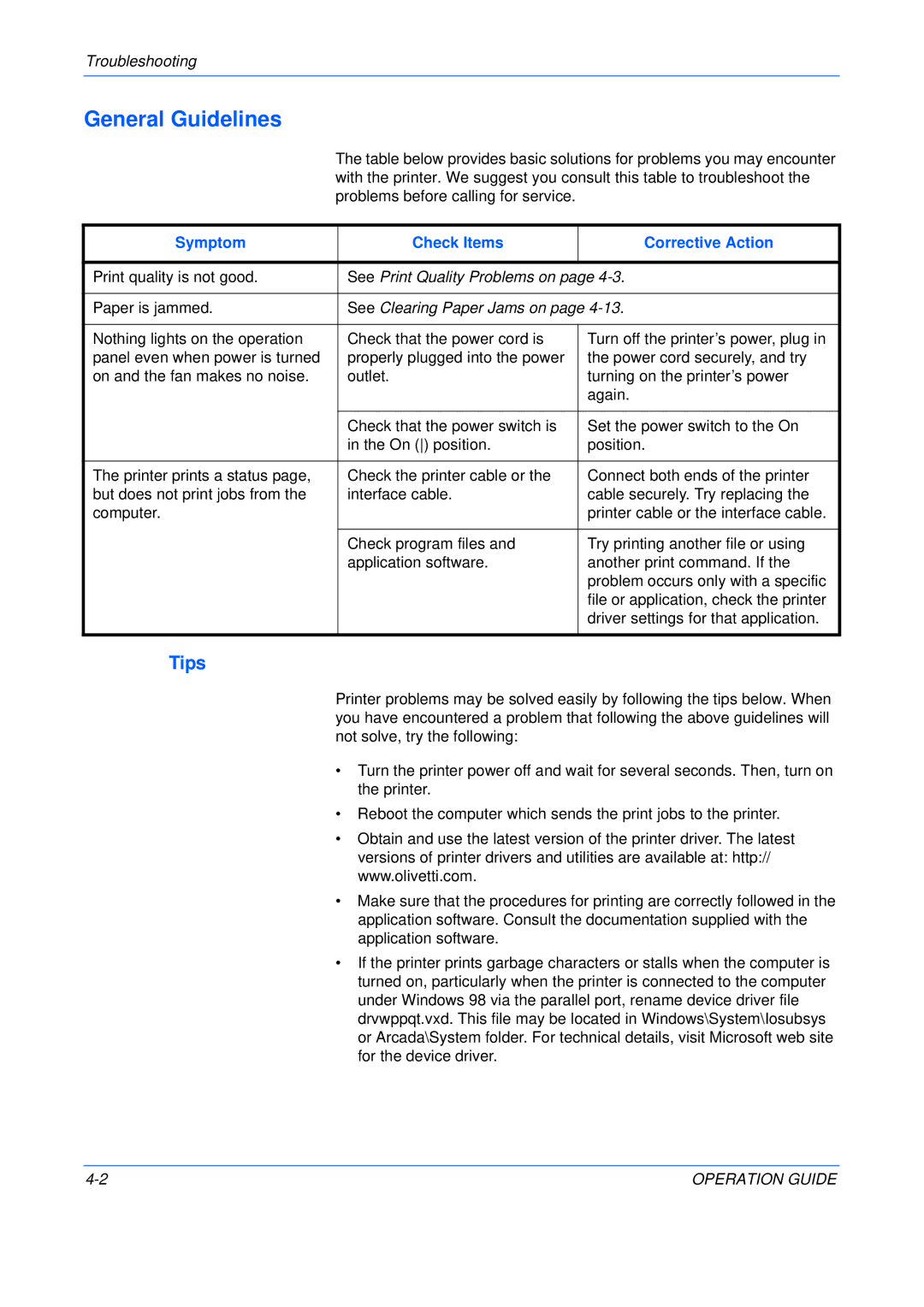P220, P216 specifications
The Olivetti P216 and P220 are remarkable additions to the realm of portable typewriters, showcasing the vintage charm and robust engineering associated with Olivetti's long-standing legacy in the industry. These typewriters stand out for their efficient design and functionality, catering to both professional and personal writing needs.The P216 is a compact and lightweight typewriter that emphasizes ease of use and portability. Its ergonomic design allows for comfortable typing, with strategically placed keys that enable a smooth and efficient writing experience. The typewriter features a full keyboard layout, complete with standard keys, which simplifies the typing process.
On the other hand, the P220 extends the functionality of its predecessor with enhanced features, making it suitable for more demanding typing tasks. One of the standout characteristics of the P220 is its integrated carrying handle, making it easy to transport. This model is designed for durability and reliability, ensuring that it can withstand the rigors of frequent use while maintaining consistent performance.
Both models boast advanced typing technology, including a precision mechanism that guarantees clean and crisp imprinting on paper. The typebars are carefully engineered to prevent jamming, offering an uninterrupted typing experience, which is critical for users engaged in prolonged writing sessions. Additionally, the ribbon system in both models allows for easy replacement, ensuring that users can maintain their typewriters with minimal hassle.
The P216 and P220 also feature adjustable line spacing and margin settings, empowering users to customize their typing layout based on their specific requirements. The clear and easy-to-read indicators help typists keep track of their progress and make the necessary adjustments promptly.
Aesthetically, both models reflect Olivetti's commitment to design excellence. They are characterized by their sleek lines and elegant finish, which not only serve functional purposes but also bring a touch of sophistication to any workspace.
In conclusion, the Olivetti P216 and P220 typewriters embody the finest elements of traditional typing technology, blending functionality, design, and user-friendly features. Whether used for personal journaling or professional documentation, both models are reliable companions that resonate with nostalgia while serving the practical demands of various writing tasks.