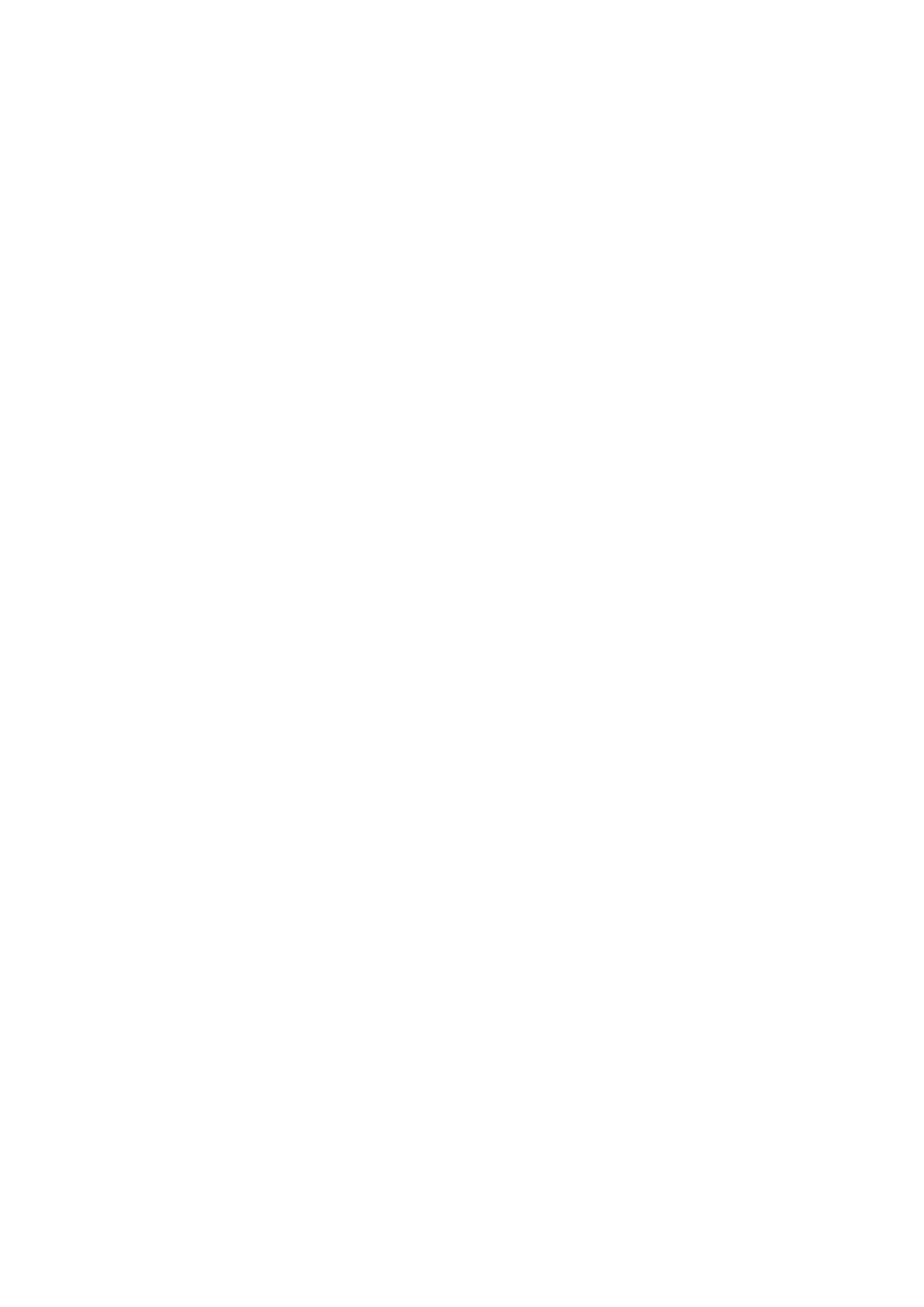Using the recorder with a PC
With the supplied Olympus Digital Wave Player software, you can download files to your computer.
Functions provided by Olympus Digital Wave Player are summarized below:
•PC storage and management of voice recordings made with the recorder.
•Playback of files.
•Recording of sound files directly on a PC using the recorder with a USB terminal connector.
Notes
•Olympus Digital Wave Player is software for use exclusively with the
•You cannot send files from the PC to the recorder and cannot overwrite files in the recorder with Olympus Digital Wave Player.
•Olympus Digital Wave Player does not support
•Olympus Digital Wave Player does not support Apple Macintosh computers.
•In this manual the user is assumed to be familiar with Microsoft Windows software. For details on operation of the PC, refer to the operating instructions for your PC.
Operating Environment
Operating system: | Microsoft Windows 98/Me/2000Professional |
| (hereinafter referred to as Windows 2000) |
PC: | IBM |
CPU: | Intel Pentium 166 MHz or more |
RAM: | 32MB or more |
25MB (additional space required to store sound | |
| files) |
Sound card: | Creative Labs Sound Blaster 16 or any 100% |
| compatible sound card |
Display: | 800 ⋅ 600 pixels min., 256 colors min. |
2⋅ | |
USB port or Serial port: | At least one free port |
Audio output jack: | Earphone or speaker output(s) |
Note
USB support is not available under the following environments, even for PCs equipped with a USB port:
Windows 98/Me/2000 upgraded from Windows 95
Installing Olympus Digital Wave
Player
You must first install Olympus Digital Wave Player on your PC.
Notes
•Do NOT connect the recorder and the PC before installation of Olympus Digital Wave Player.
•Be sure to close any open applications before you start installation of Olympus Digital Wave Player.
1 Set the Olympus Digital Wave Player
The Installation program will start automatically.*
*If the setup program does not start automatically,
2 Install Olympus Digital Wave Player by following the instructions displayed in the setup windows.
3 After completion of setup, remove the ![]() icon appears in the task tray on the desktop.
icon appears in the task tray on the desktop.
Uninstalling Olympus Digital Wave Player
To uninstall Olympus Digital Wave Player, follow the procedure below.
1 Click on the Windows [Start] button.
2 Point to [Programs], select [Olympus Digital Wave Player], and then click on [Uninstall Digital Wave Player].
3 Follow the
Using Online Help
This manual explains how to install Olympus Digital Wave Player and connect the hardware.
For more detailed instructions, view the Online Help after the software has been installed.
To open Online Help
Click on [Help] in Olympus Digital Wave Player’s main window, then click on [Open Help]. You can also press the [F1] key to open the Help window.
Starting Olympus Digital Wave
Player
When you connect the recorder to your PC with the supplied USB cable, Olympus Digital Wave Player starts, and the main window appears automatically.
Note
Before making connections, make sure that the recorder is stopped.
PC
USB cable
To the PC’s (USB) port
PC (USB) terminal