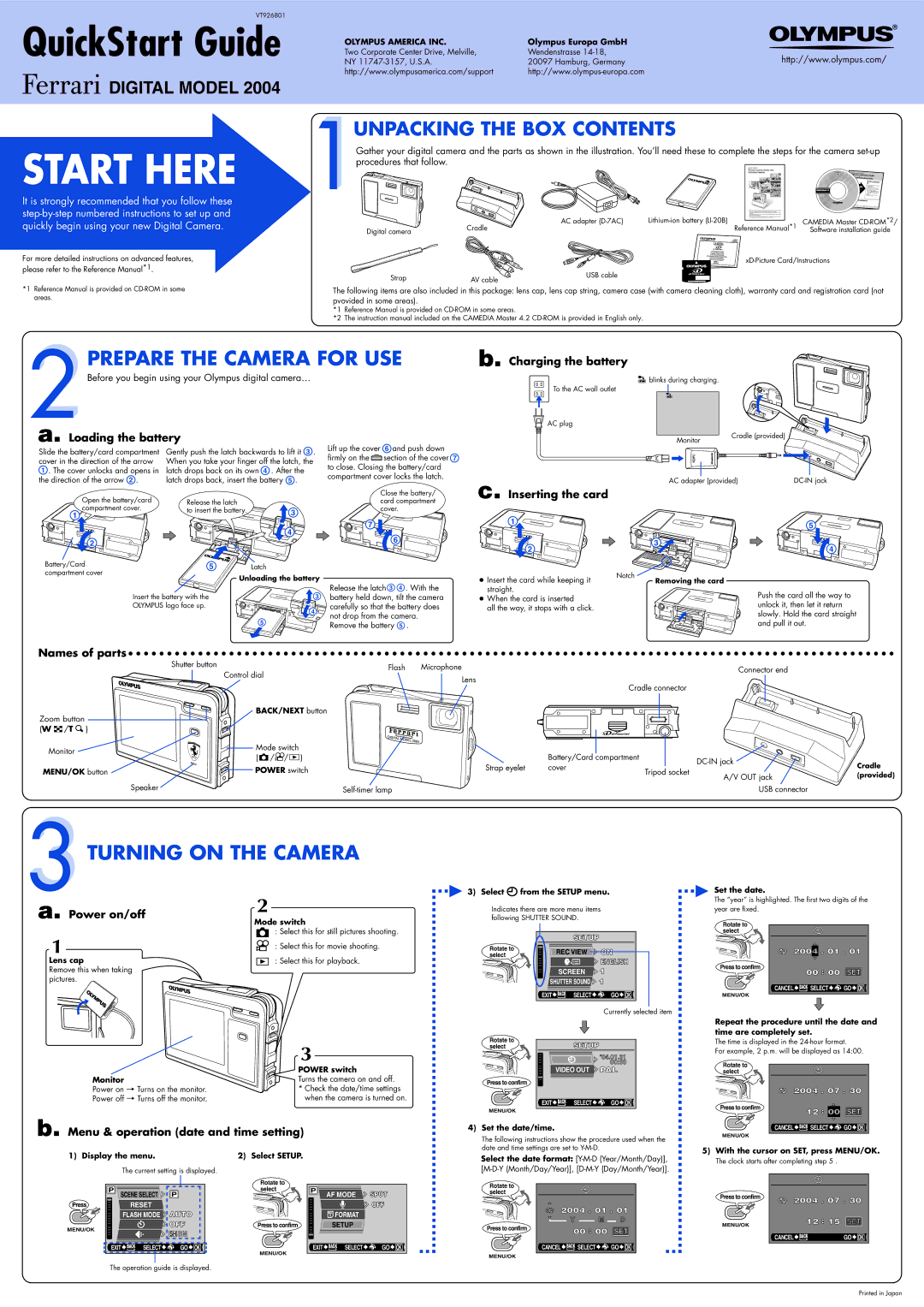VT926801
QuickStart Guide
![]()
![]()
![]()
![]() DIGITAL MODEL 2004
DIGITAL MODEL 2004
OLYMPUS AMERICA INC. | Olympus Europa GmbH |
|
Two Corporate Center Drive, Melville, | Wendenstrasse | http://www.olympus.com/ |
NY | 20097 Hamburg, Germany | |
http://www.olympusamerica.com/support |
|
START HERE
It is strongly recommended that you follow these
For more detailed instructions on advanced features, please refer to the Reference Manual*1.
*1 Reference Manual is provided on
UNPACKING THE BOX CONTENTS
Gather your digital camera and the parts as shown in the illustration. You’ll need these to complete the steps for the camera
|
| AC adapter | CAMEDIA Master | |
Digital camera | Cradle |
| Reference Manual*1 | Software installation guide |
|
|
| ||
Strap | AV cable | USB cable |
|
|
|
|
| ||
The following items are also included in this package: lens cap, lens cap string, camera case (with camera cleaning cloth), warranty card and registration card (not pvovided in some areas).
*1 Reference Manual is provided on
*2 The instruction manual included on the CAMEDIA Master 4.2

 PREPARE THE CAMERA FOR USE
PREPARE THE CAMERA FOR USE
Before you begin using your Olympus digital camera…
b. Charging the battery
![]() blinks during charging.
blinks during charging.
To the AC wall outlet
a. Loading the battery
Slide the battery/card compartment | Gently push the latch backwards to lift it 3 . | ||
cover in the direction of the arrow | When you take your finger off the latch, the | ||
1 . The cover unlocks and opens in | latch drops back on its own 4 . After the | ||
the direction of the arrow 2 . | latch drops back, insert the battery 5 . | ||
Open the battery/card | Release the latch |
| |
compartment cover. |
| ||
to insert the battery. | 3 | ||
1 | |||
| |||
|
| ||
Lift up the cover 6 and push down firmly on the ![]() section of the cover 7 to close. Closing the battery/card compartment cover locks the latch.
section of the cover 7 to close. Closing the battery/card compartment cover locks the latch.
Close the battery/ card compartment cover.
![]() AC plug
AC plug
Cradle (provided)
Monitor
c. | AC adapter (provided) | |
Inserting the card |
|
|
| 4 |
2 |
|
|
Battery/Card | 5 | Latch |
compartment cover |
| Unloading the battery |
|
|
7 ![]()
6 ![]()
![]()
1 | 5 |
| |
2 | 3 |
4 | |
● Insert the card while keeping it | Notch |
Removing the card |
|
|
| Release the latch 3 4 . With the |
Insert the battery with the |
|
| 3 battery held down, tilt the camera |
OLYMPUS logo face up. |
| 4 | carefully so that the battery does |
|
| not drop from the camera. | |
| 5 |
| |
|
| Remove the battery 5 . | |
|
|
|
straight. | Push the card all the way to | |
● When the card is inserted | ||
unlock it, then let it return | ||
all the way, it stops with a click. | ||
slowly. Hold the card straight | ||
| ||
| and pull it out. |
Names of parts
| Shutter button | Flash | Microphone |
|
| Connector end |
|
|
|
|
|
| |||
|
| Control dial | Lens |
|
|
|
|
|
|
|
| Cradle connector |
|
| |
|
|
|
|
|
|
| |
Zoom button |
| BACK/NEXT button |
|
|
|
|
|
|
|
|
|
|
|
| |
(W /T ) |
|
|
|
|
|
|
|
Monitor |
| Mode switch |
| Battery/Card compartment |
|
| |
| ( / / ) |
|
|
| |||
|
|
| Cradle | ||||
|
| POWER switch | Strap eyelet | cover |
| ||
MENU/OK button |
| Tripod socket |
| ||||
|
|
| A/V OUT jack | (provided) | |||
|
|
|
|
|
| ||
Speaker |
|
|
|
| USB connector |
| |
TURNING ON THE CAMERA
a. Power on/off | 2 |
| Mode switch |
: Select this for still pictures shooting.
1 | : Select this for movie shooting. |
| |
Lens cap | : Select this for playback. |
Remove this when taking |
|
pictures. |
|
3) Select ![]() from the SETUP menu.
from the SETUP menu.
Indicates there are more menu items following SHUTTER SOUND.
| SETUP | ||
Rotate to | REC VIEW | ON | |
select | |||
| ENGLISH | ||
|
| ||
| SCREEN | 1 | |
| SHUTTER SOUND | 1 | |
| EXIT BACK SELECT | GO OK | |
Currently selected item
Set the date.
The “year” is highlighted. The first two digits of the year are fixed.
Rotate to select
![]()
![]()
![]()
![]()
![]() 01
01 ![]() 01
01
Press to confirm
00 ![]() 00 SET
00 SET
CANCEL ![]() BACK SELECT
BACK SELECT ![]()
![]() GO
GO ![]() OK
OK
MENU/OK
| 3 |
| POWER switch |
Monitor | Turns the camera on and off. |
Power on T Turns on the monitor. | * Check the date/time settings |
Power off T Turns off the monitor. | when the camera is turned on. |
b. Menu & operation (date and time setting)
1) Display the menu. | 2) Select SETUP. |
The current setting is displayed.
Rotate to
selectSETUP
’04.01.01
00:00
VIDEO OUT ![]() PAL
PAL
Press to confirm
EXIT![]() BACK SELECT
BACK SELECT![]()
![]() GO
GO![]() OK
OK
MENU/OK
4)Set the date/time.
The following instructions show the procedure used when the date and time settings are set to
Select the date format:
Repeat the procedure until the date and time are completely set.
The time is displayed in the
For example, 2 p.m. will be displayed as 14:00.
Rotate to select
| 07 | 30 |
Press to confirm | 12 00 | SET |
|
CANCEL ![]() BACK SELECT
BACK SELECT ![]()
![]() GO
GO ![]() OK
OK
MENU/OK
5)With the cursor on SET, press MENU/OK.
The clock starts after completing step 5 .
|
|
|
|
| Rotate to |
|
|
|
| Rotate to |
|
|
|
P |
|
|
|
| select | P |
|
|
|
|
|
| |
SCENE SELECT | P |
| AF MODE | SPOT |
| select |
|
|
| ||||
|
|
|
|
|
| ||||||||
Press |
| RESET |
|
|
|
|
| OFF |
| 2004 | 01 | 01 | |
|
| FLASH MODE | AUTO |
|
|
| FORMAT |
|
| ||||
|
|
|
|
|
|
|
| Y | M | D | |||
|
|
| OFF |
| Press to confirm |
| SETUP |
|
|
| |||
MENU/OK |
|
|
|
|
|
| Press to confirm | 00 | 00 | SET | |||
|
| SH 3M |
|
|
|
|
|
| |||||
|
|
|
|
|
|
|
|
|
| ||||
|
|
|
|
|
|
|
|
|
|
|
|
| |
EXIT | BACK SELECT | GO | OK | MENU/OK | EXIT | BACK SELECT | GO | OK | CANCEL | BACK SELECT | GO OK | ||
|
|
|
|
|
|
|
|
| MENU/OK |
|
|
| |
|
|
|
|
|
|
|
|
|
|
|
|
| |
The operation guide is displayed.
Press to confirm | 07 | 30 |
| ||
MENU/OK | 12 15 | SET |
|
| |
| CANCEL BACK | GO OK |
Printed in Japan