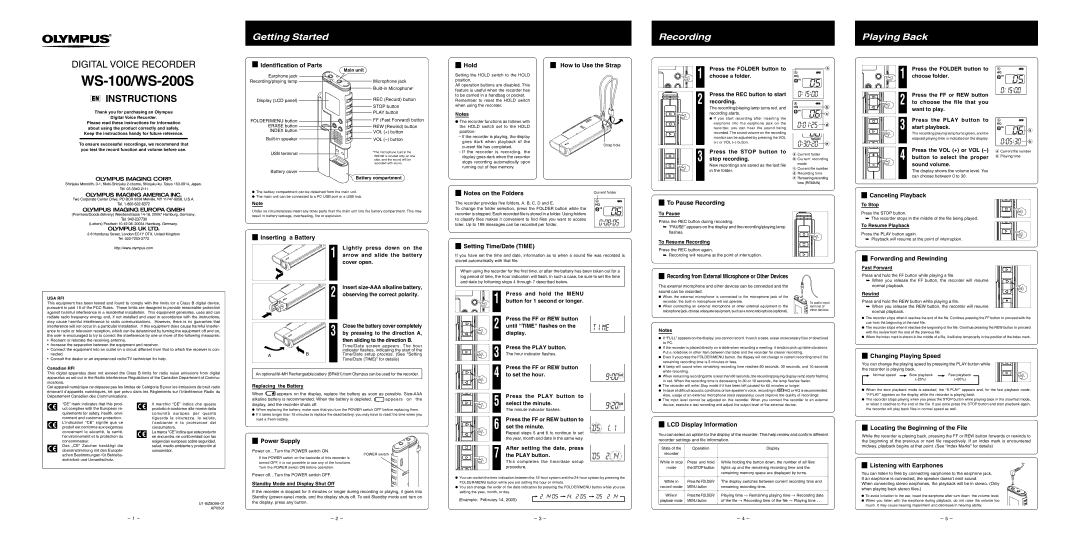Getting Started
Recording
Playing Back
DIGITAL VOICE RECORDER
WS-100/WS-200S
4 Identification of Parts
Main unit
Earphone jack
Recording/playing lamp ![]()
![]() Microphone jack
Microphone jack
4 Hold
Setting the HOLD switch to the HOLD position.
All operation buttons are disabled. This feature is useful when the recorder has to be carried in a handbag or pocket.
4 How to Use the Strap
1 | Press the FOLDER button to |
choose a folder. | |
| Press the REC button to start |
|
|
![]() a
a
Press the FOLDER button to
1 choose folder.
Press the FF or REW button
EN INSTRUCTIONS
Thank you for purchasing an Olympus
Digital Voice Recorder.
Please read these instructions for information about using the product correctly and safely.
Keep the instructions handy for future reference.
To ensure successful recordings, we recommend that you test the record function and volume before use.
Display (LCD panel)
FOLDER/MENU button ![]() ERASE button
ERASE button ![]() INDEX button
INDEX button
USB terminal
![]() REC (Record) button
REC (Record) button
![]() STOP button
STOP button
![]() PLAY button
PLAY button
FF (Fast Forward) button
REW (Rewind) button ![]() VOL (+) button
VOL (+) button
VOL (–) button
*The microphone built in the WS100 is located only on one side, and the sound will be recorded with mono.
Remember to reset the HOLD switch when using the recorder.
Notes
s The recorder functions as follows with the HOLD switch set to the HOLD position:
–If the recorder is playing, the display goes dark when playback of the current file has completed.
–If the recorder is recording, the display goes dark when the recorder stops recording automatically upon running out of free memory.
Strap hole
2 | recording. |
| The recording/playing lamp turns red, and |
| recording starts. |
| s If you start recording after inserting the |
| earphone into the earphone jack on the |
| recorder, you can hear the sound being |
| recorded. The sound volume on the recording |
| monitor can be adjusted by pressing the VOL |
| (+) or VOL |
3 | Press the STOP button to |
stop recording. |
New recordings are saved as the last file
b |
c |
d |
![]()
![]()
![]()
![]()
![]()
![]()
![]()
![]()
![]()
![]()
![]() e
e
aCurrent folder
bCurrent recording mode
c Current file number |
2 to choose the file that you want to play.
Press the PLAY button to
3 start playback.
The recording/playing lamp turns green, and the
elapsed playing time is indicated on the display.
Press the VOL (+) or VOL (–)
4 button to select the proper sound volume.
![]()
![]()
![]() a
a ![]()
![]()
![]()
![]()
![]()
![]()
![]()
![]()
![]()
![]()
![]()
![]() b
b
aCurrent file number b Playing time
Battery cover
Battery compartment
s The battery compartment can be detached from the main unit. s The main unit can be connected to a PC USB port or a USB hub.
4 Notes on the Folders
Current folder
in the folder.
d Recording time |
e Remaining recording |
time (REMAIN) |
The display shows the volume level. You can choose between 0 to 30.
4 Canceling Playback
Note
Under no circumstances insert any other parts than the main unit into the battery compartment. This may result in battery leakage, overheating, fire or explosion.
The recorder provides five folders, A, B, C, D and E.
To change the folder selection, press the FOLDER button while the recorder is stopped. Each recorded file is stored in a folder. Using folders to classify files makes it convenient to find files you want to access later. Up to 199 messages can be recorded per folder.
4 To Pause Recording
To Pause
Press the REC button during recording.
➥ “PAUSE” appears on the display and the recording/playing lamp |
flashes. |
To Stop
Press the STOP button.
➥The recorder stops in the middle of the file being played.
To Resume Playback
USA RFI
This equipment has been tested and found to comply with the limits for a Class B digital device, pursuant to part 15 of the FCC Rules. These limits are designed to provide reasonable protection against harmful interference in a residential installation. This equipment generates, uses and can radiate radio frequency energy and, if not installed and used in accordance with the instructions, may cause harmful interference to radio communications. However, there is no guarantee that interference will not occur in a particular installation. If this equipment does cause harmful interfer- ence to radio or television reception, which can be determined by turning the equipment off and on, the user is encouraged to try to correct the interference by one or more of the following measures:
•Reorient or relocate the receiving antenna.
•Increase the separation between the equipment and receiver.
•Connect the equipment into an outlet on a circuit different from that to which the receiver is con- nected.
•Consult the dealer or an experienced radio/TV technician for help.
Canadian RFI
This digital apparatus does not exceed the Class B limits for radio noise emissions from digital apparatus as set out in the Radio Interference Regulations of the Canadian Department of Commu- nications.
Cet appareil numérique ne dépasse pas les limites de Catégorie B pour les émissions de bruit radio émanant d’appareils numériques, tel que prévu dans les Règlements sur l’Interférence Radio du Département Canadien des Communications.
4 Inserting a Battery
| 1 | Lightly press down on the |
| arrow and slide the battery | |
|
| cover open. |
| 2 | Insert |
| observing the correct polarity. | |
| 3 | Close the battery cover completely |
| by pressing to the direction A, | |
|
| then sliding to the direction B. |
|
| Time/Date screen appears. The hour |
| B | indicator flashes, indicating the start of the |
A | Time/Date setup process. (See “Setting | |
| Time/Date (TIME)” for details) | |
|
|
An optional
Replacing | the Battery |
When | appears on the display, replace the battery as soon as possible. |
4 Setting Time/Date (TIME)
If you have set the time and date, information as to when a sound file was recorded is stored automatically with that file.
When using the recorder for the first time, or after the battery has been taken out for a log period of time, the hour indication will flash. In such a case, be sure to set the time and date by following steps 4 through 7 described below.
1 | Press and hold the MENU |
button for 1 second or longer. | |
2 | Press the FF or REW button |
until “TIME” flashes on the | |
| display. |
3 | Press the PLAY button. |
The hour indicator flashes. | |
4 | Press the FF or REW button |
to set the hour. | |
| Press the PLAY button to |
To Resume Recording
Press the REC button again.
➥Recording will resume at the point of interruption.
4 Recording from External Microphone or Other Devices
The external microphone and other devices can be connected and the sound can be recorded.
s When the external microphone is connected to the microphone jack of the
recorder, the | To audio input | |
s When connecting an external microphone or other external equipment to the | ||
terminal of | ||
microphone jack, choose adequate equipment, such as a mono microphone (optional). | other devices | |
|
Notes
sIf “FULL” appears on the display, you cannot record. In such a case, erase unnecessary files or download to PC.
sIf the recorder is placed directly on a table when recording a meeting, it tends to pick up table vibrations.
Put a notebook or other item between the table and the recorder for clearer recording.
sEven if you press the FOLDER/MENU button, the display will not change to current recording time if the remaining recording time is 5 minutes or less.
s A beep will sound when remaining recording time reaches 60 seconds, 30 seconds, and 10 seconds while recording.
sWhen remaining recording time is less than 60 seconds, the recording/playing display lamp starts flashing
in red. When the recording time is decreasing to 30 or 10 seconds, the lamp flashes faster. s The recorder will enter Stop mode if it has been left paused for 60 minutes or longer.
sIn case of difficult acoustic conditions or low speaker’s voice, recording in ![]() HQ or HQ is recommended.
HQ or HQ is recommended.
Also, usage of an external microphone (sold separately) could improve the quality of recordings.
Press the PLAY button again.
➥ Playback will resume at the point of interruption.
4 Forwarding and Rewinding
Fast Forward
Press and hold the FF button while playing a file.
➥ When you release the FF button, the recorder will resume normal playback.
Rewind
Press and hold the REW button while playing a file.
➥When you release the REW button, the recorder will resume normal playback.
sThe recorder stops when it reaches the end of the file. Continue pressing the FF button to proceed with the cue from the beginning of the next file.
sThe recorder stops when it reaches the beginning of the file. Continue pressing the REW button to proceed
with the review from the end of the previous file.
sWhen the index mark is shown in the middle of a file, it will stop temporarily in the position of the index mark.
4 Changing Playing Speed
You can change the playing speed by pressing the PLAY button while the recorder is playing back.
Normal speed | Slow playback | Fast playback |
| (+50%) |
s When the slow playback mode is selected, the “S.PLAY” appears and, for the fast playback mode, “F.PLAY” appears on the display while the recorder is playing back.
“CE” mark indicates that this prod- uct complies with the European re- quirements for safety, health, envi- ronment and customer protection. L’indication “CE” signfie que ce produit est conforme aux exigences concernant la sécurité, la santé, l’environnement et la protection du consommateur.
Das „CE“ Zeichen bestätigt die übereinstimmung mit den Europäi- schen Bestimmungen für Betriebs- sicherheit und Umweltschutz.
Il marchio “CE” indica che questo prodotto è conforme alle norme della comunità europea per quanto riguarda la sicurezza, la salute, l’ambiente e la protezione del consumatore.
La marca “CE” indica que este producto se encuentra ne conformidad con las exigencias europeas sobre seguridad, salud, medio ambiente y protección al consumidor.
alkaline battery is recommended. When the battery is depleted, | appears on the |
display, and the recorder shuts off.
s When replacing the battery, make sure that you turn the POWER switch OFF before replacing them.
sIf it takes longer than 15 minutes to replace the dead battery, you may have to reset the time when you load a fresh battery.
4 Power Supply
Power on…Turn the POWER switch ON.
POWER switch
If the POWER switch on the backside of this recorder is turned OFF, it is not possible to use any of the functions. Turn the POWER switch ON before operation.
Power off…Turn the POWER switch OFF.
Standby Mode and Display Shut Off
5 | select the minute. |
| The minute indicator flashes. |
6 | Press the FF or REW button to |
set the minute. | |
| Repeat steps 5 and 6 to continue to set |
| the year, month and date in the same way. |
7 | After setting the date, press |
the PLAY button. |
This completes the time/date setup procedure.
sYou can switch the time indication between the
s The input level cannot be adjusted on this recorder. When you connect the recorder to an external device, execute a test recording and adjust the output level of the external device.
4 LCD Display Information
You can select an option for the display of the recorder. This help review and confirm different recorder settings and file information.
State of the | Operation | Display |
recorder |
|
|
|
|
|
While in stop | Press and hold | While holding the button down, the number of all files |
mode | the STOP button | lights up and the remaining recording time and the |
|
| remaining memory space are displayed by turns. |
|
|
|
While in | Press the FOLDER/ | The display switches between current recording time and |
sThe recorder stops playing when you press the STOP button while playing back in the slow/fast mode, or when it reaches to the end of the file. If you once press the STOP button and start playback again, the recorder will play back files in normal speed as well.
4 Locating the Beginning of the File
While the recorder is playing back, pressing the FF or REW button forwards or rewinds to the beginning of the previous or next file respectively. If an index mark is encountered midway, playback begins at that point. (See “Index Marks” for details)
4 Listening with Earphones
You can listen to files by connecting earphones to the earphone jack. If an earphone is connected, the speaker doesn't emit sound.
When connecting stereo earphones, the playback will be in stereo. (Only
U1-BZ8099-01 AP0501
If the recorder is stopped for 5 minutes or longer during recording or playing, it goes into Standby
s You can change the order of the date indication by pressing the FOLDER/MENU button while you are setting the year, month, or day.
(Example: February 14, 2005)
record mode | MENU button | remaining recording time. |
|
|
|
While in | Press the FOLDER/ | Playing time → Remaining playing time → Recording date |
playback mode | MENU button | of the file → Recording time of the file → Playing time . . . |
when playing back stereo files.)
s To avoid irritation to the ear, insert the earphone after turn down the volume level. s When you listen with the earphone during playback, do not raise the volume too
much. It may cause hearing impairment and decrease in hearing ability.
- 1 - | - 2 - | - 3 - | - 4 - | - 5 - |