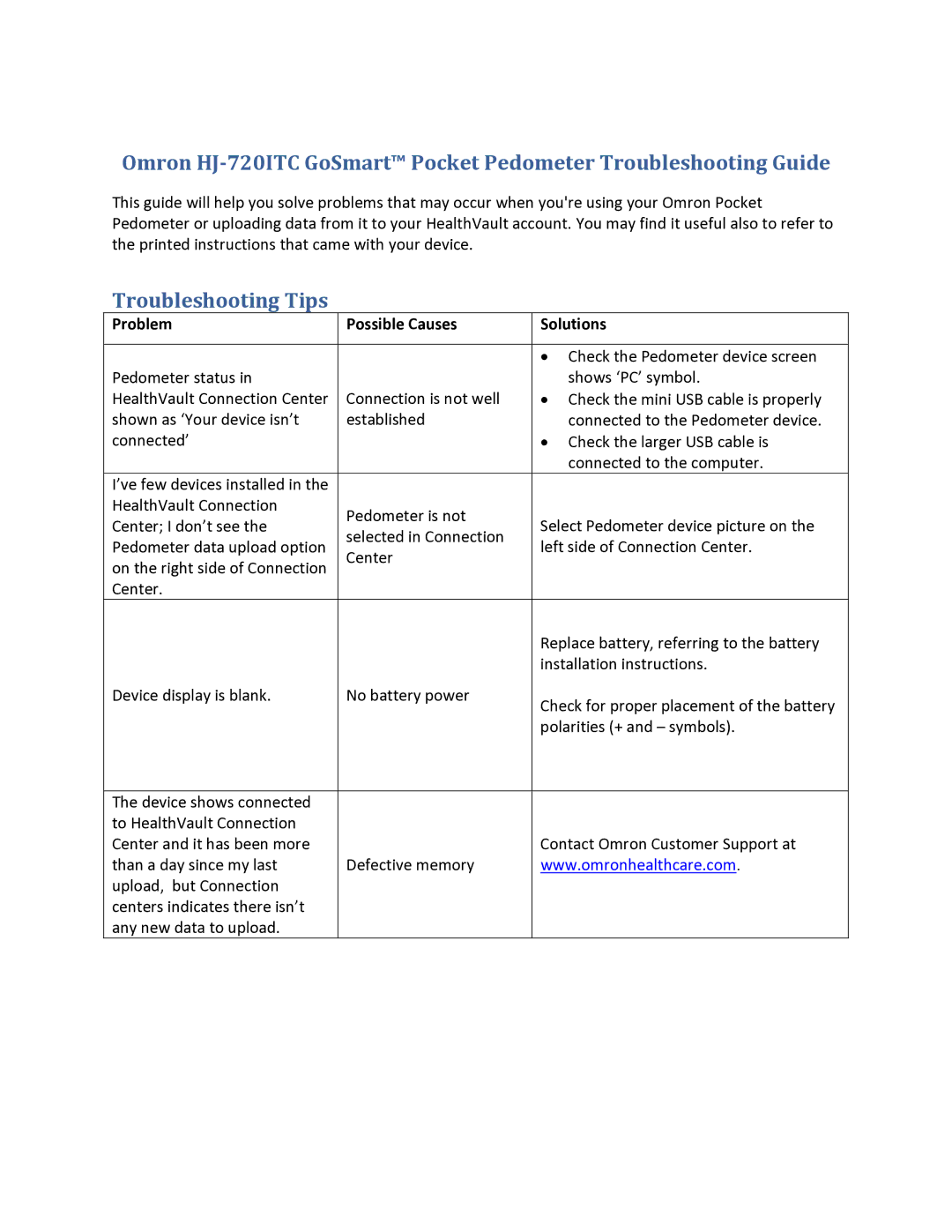Omron HJ720ITC GoSmart™ Pocket Pedometer Troubleshooting Guide
This guide will help you solve problems that may occur when you're using your Omron Pocket Pedometer or uploading data from it to your HealthVault account. You may find it useful also to refer to the printed instructions that came with your device.
Troubleshooting Tips
Problem | Possible Causes | Solutions | |
|
|
| |
|
| • Check the Pedometer device screen | |
Pedometer status in |
| shows ‘PC’ symbol. | |
HealthVault Connection Center | Connection is not well | • Check the mini USB cable is properly | |
shown as ‘Your device isn’t | established | connected to the Pedometer device. | |
connected’ |
| • Check the larger USB cable is | |
|
| connected to the computer. | |
I’ve few devices installed in the |
|
| |
HealthVault Connection | Pedometer is not |
| |
Center; I don’t see the | Select Pedometer device picture on the | ||
selected in Connection | |||
Pedometer data upload option | left side of Connection Center. | ||
Center | |||
on the right side of Connection |
| ||
|
| ||
Center. |
|
| |
|
| Replace battery, referring to the battery | |
|
| installation instructions. | |
Device display is blank. | No battery power | Check for proper placement of the battery | |
|
| ||
|
| polarities (+ and – symbols). | |
|
|
| |
The device shows connected |
|
| |
to HealthVault Connection |
|
| |
Center and it has been more |
| Contact Omron Customer Support at | |
than a day since my last | Defective memory | www.omronhealthcare.com. | |
upload, but Connection |
|
| |
centers indicates there isn’t |
|
| |
any new data to upload. |
|
|