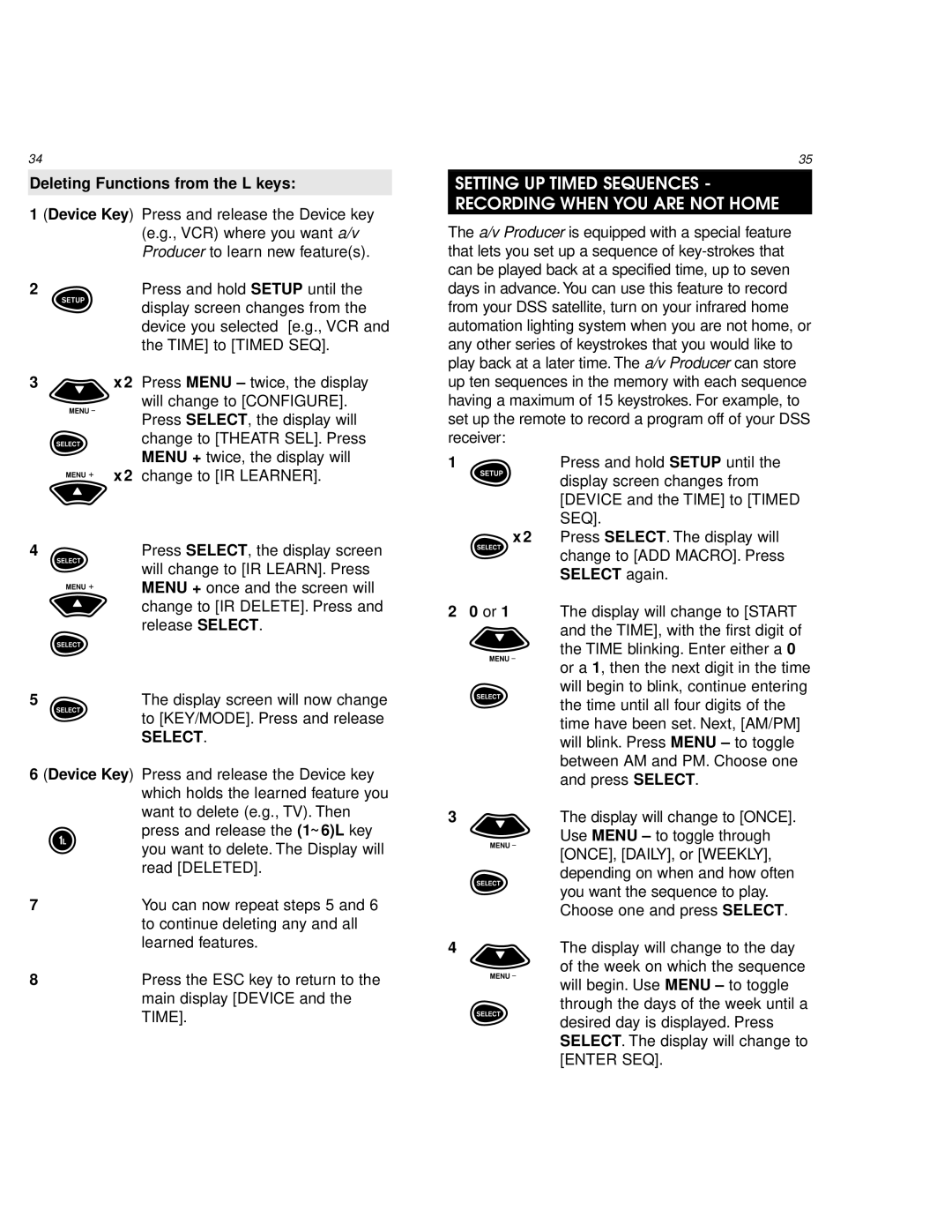URC 8800 specifications
The One for All URC 8800 is a versatile universal remote control designed to simplify the management of multiple devices in your home entertainment system. Its intuitive design and advanced technology make it an excellent choice for users looking to consolidate control over their television, DVD player, Blu-ray player, streaming device, and audio system, all in one sleek remote.One of the standout features of the URC 8800 is its ability to operate up to eight devices simultaneously. This means users can seamlessly switch between various entertainment sources without the need for multiple remotes cluttering their living space. The remote has an extensive database of device codes, making it compatible with almost any brand of electronic equipment currently on the market.
The URC 8800 also boasts an easy setup process, allowing users to program their devices effortlessly. With its One Touch Functionality, you can control your devices with a single button press, simplifying the user experience significantly. This feature is particularly beneficial for users who may not be tech-savvy, enabling them to enjoy their home entertainment without frustration.
In terms of technology, the URC 8800 incorporates a built-in learning function. This allows the remote to learn commands from other remote controls, ensuring that even unique or older devices can be integrated into your system. Moreover, the remote's ergonomic design ensures comfort during usage, with well-placed buttons that allow for easy navigation through channels, volume settings, and device functions.
Another notable characteristic of the URC 8800 is its ability to control smart devices. As smart home technology becomes increasingly prevalent, this feature caters to the needs of modern homes, allowing users to adjust their smart TVs, sound systems, and even smart lights from a single remote.
In conclusion, the One for All URC 8800 stands out as a reliable, user-friendly solution for managing multiple entertainment devices. Its compatibility, ease of setup, learning capabilities, and smart device integration make it a top choice for anyone looking to streamline their home theater experience. With the URC 8800, enjoying your favorite shows and movies has never been more convenient.