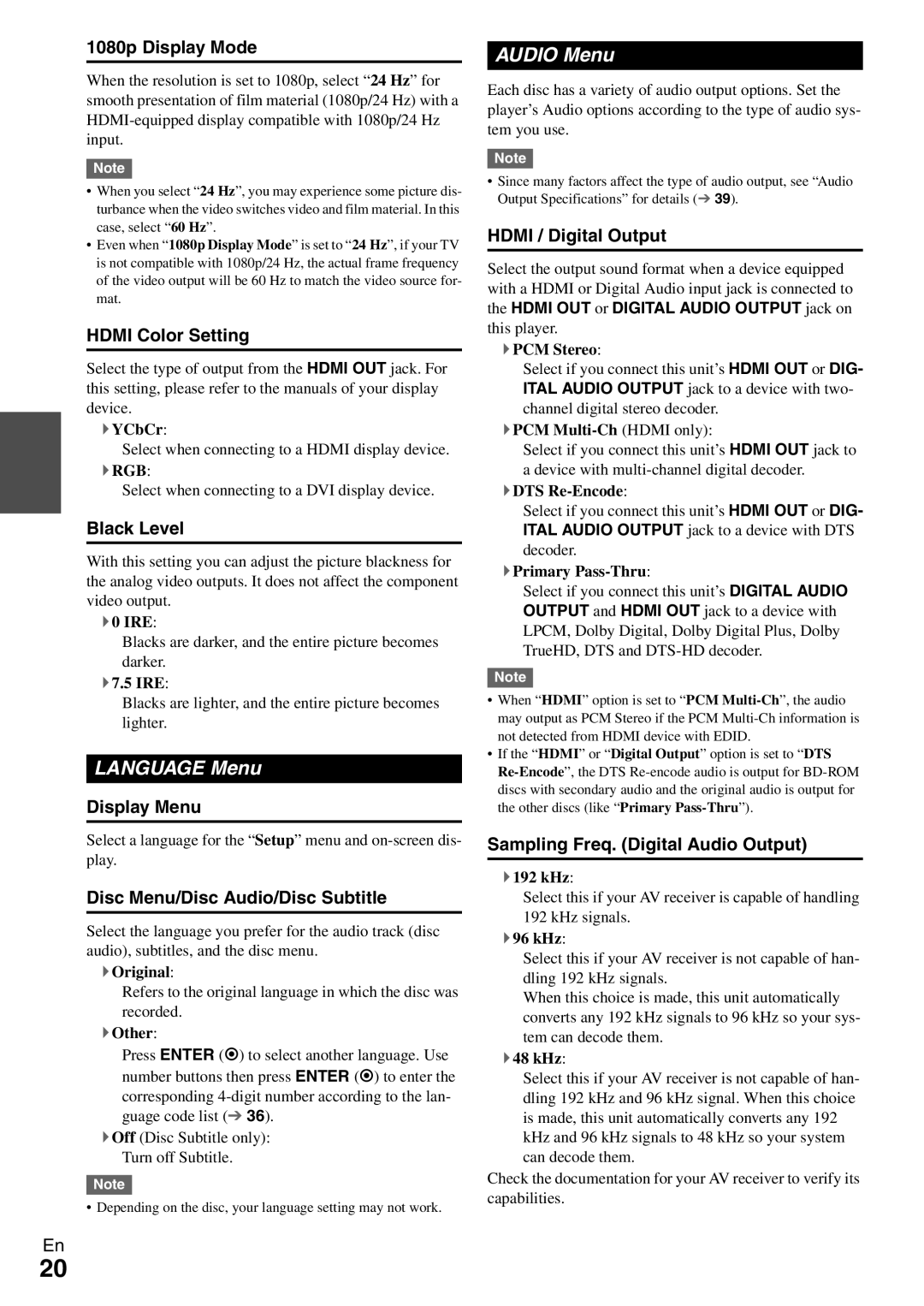BD-SP308 specifications
The Onkyo BD-SP308 is a standout Blu-ray player that has earned a reputation for its impressive performance and user-friendly features. Designed to provide an exceptional home entertainment experience, the BD-SP308 combines sleek aesthetics with advanced technology that elevates video and audio playback.One of the main features of the Onkyo BD-SP308 is its capability to play Blu-ray discs in stunning 1080p resolution. This allows viewers to experience high-definition video quality that brings movies to life with vibrant colors, sharp details, and smooth motion. Additionally, the player is compatible with a variety of disc formats, including standard DVDs, CDs, and other media formats, ensuring versatility for all types of content.
The BD-SP308 is equipped with advanced video processing technologies that enhance picture quality. It utilizes the Precision Deinterlacing and Video Noise Reduction features, which work together to minimize unwanted artifacts and deliver a clearer, more detailed image. Furthermore, the player supports various high-definition audio formats such as Dolby TrueHD and DTS-HD Master Audio, providing an immersive audio experience that complements its visual capabilities.
Connectivity is another strong aspect of the Onkyo BD-SP308. It includes multiple HDMI outputs, allowing users to connect to modern TVs, projectors, or audio receivers with ease. The player also supports composite and component video outputs for older equipment, ensuring compatibility with a range of home theater systems. Additionally, it features an Ethernet port for potential firmware updates, which helps to keep the player up-to-date with the latest features and improvements.
User convenience is a priority with the BD-SP308, which comes with an intuitive remote control and an easy-to-navigate interface. The player supports fast loading times for both Blu-ray and DVD discs, reducing wait times and enhancing user satisfaction. The sleek design of the player also makes it a visually appealing addition to any home entertainment setup.
In conclusion, the Onkyo BD-SP308 Blu-ray player is a feature-rich device that brings together high-definition video and immersive audio in one package. With its advanced technology, robust connectivity options, and user-friendly design, it stands out as a solid choice for those seeking to enhance their home viewing experience. Whether you're a movie enthusiast or a casual viewer, the BD-SP308 promises to deliver exceptional performance and enjoyment.