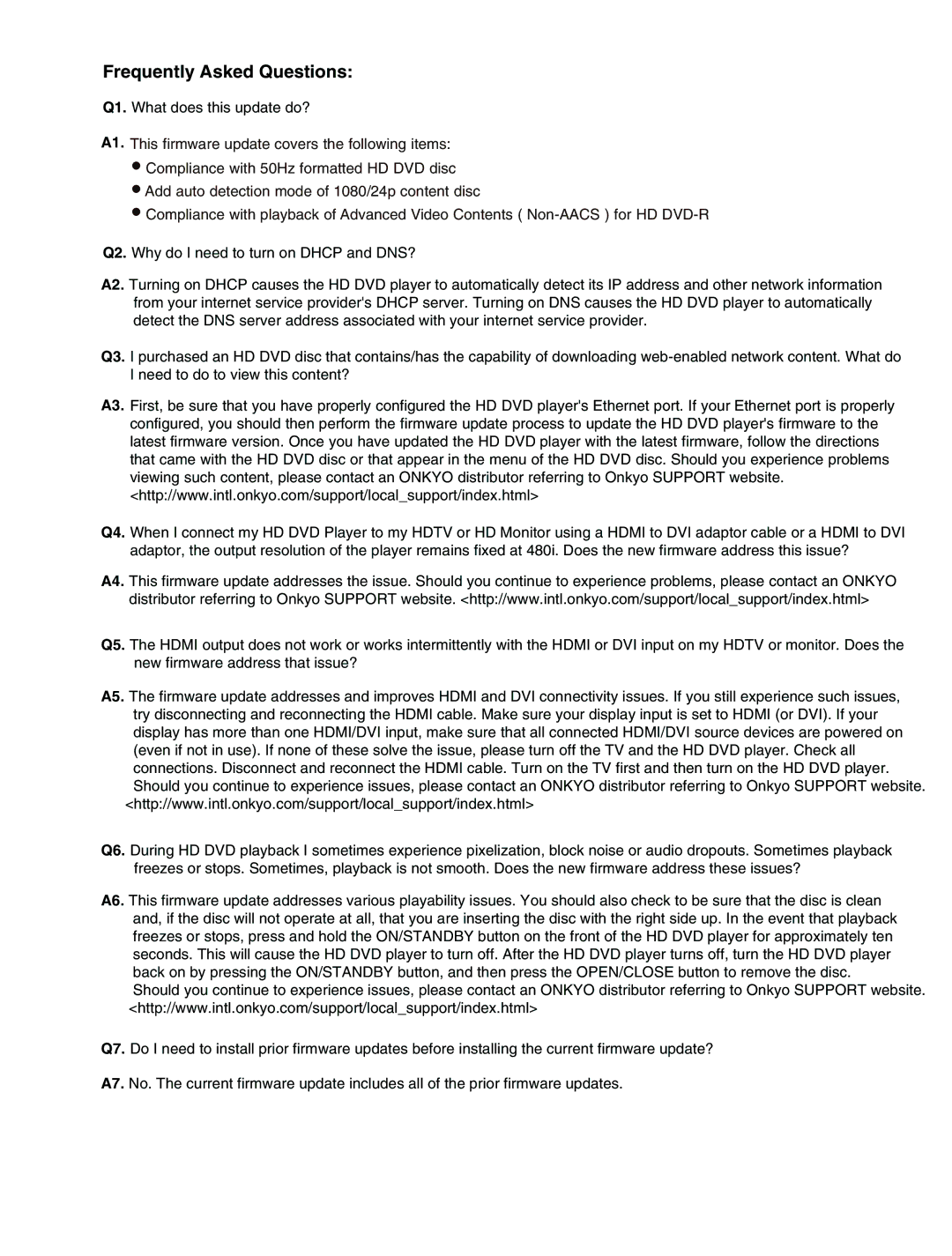Frequently Asked Questions:
Q1. What does this update do?
A1. This firmware update covers the following items:
•Compliance with 50Hz formatted HD DVD disc
•Add auto detection mode of 1080/24p content disc
•Compliance with playback of Advanced Video Contents (
Q2. Why do I need to turn on DHCP and DNS?
A2. Turning on DHCP causes the HD DVD player to automatically detect its IP address and other network information from your internet service provider's DHCP server. Turning on DNS causes the HD DVD player to automatically detect the DNS server address associated with your internet service provider.
Q3. I purchased an HD DVD disc that contains/has the capability of downloading
A3. First, be sure that you have properly configured the HD DVD player's Ethernet port. If your Ethernet port is properly configured, you should then perform the firmware update process to update the HD DVD player's firmware to the latest firmware version. Once you have updated the HD DVD player with the latest firmware, follow the directions that came with the HD DVD disc or that appear in the menu of the HD DVD disc. Should you experience problems viewing such content, please contact an ONKYO distributor referring to Onkyo SUPPORT website. <http://www.intl.onkyo.com/support/local_support/index.html>
Q4. When I connect my HD DVD Player to my HDTV or HD Monitor using a HDMI to DVI adaptor cable or a HDMI to DVI adaptor, the output resolution of the player remains fixed at 480i. Does the new firmware address this issue?
A4. This firmware update addresses the issue. Should you continue to experience problems, please contact an ONKYO
distributor referring to Onkyo SUPPORT website. <http://www.intl.onkyo.com/support/local_support/index.html>
Q5. The HDMI output does not work or works intermittently with the HDMI or DVI input on my HDTV or monitor. Does the new firmware address that issue?
A5. The firmware update addresses and improves HDMI and DVI connectivity issues. If you still experience such issues, try disconnecting and reconnecting the HDMI cable. Make sure your display input is set to HDMI (or DVI). If your display has more than one HDMI/DVI input, make sure that all connected HDMI/DVI source devices are powered on (even if not in use). If none of these solve the issue, please turn off the TV and the HD DVD player. Check all connections. Disconnect and reconnect the HDMI cable. Turn on the TV first and then turn on the HD DVD player. Should you continue to experience issues, please contact an ONKYO distributor referring to Onkyo SUPPORT website.
<http://www.intl.onkyo.com/support/local_support/index.html>
Q6. During HD DVD playback I sometimes experience pixelization, block noise or audio dropouts. Sometimes playback freezes or stops. Sometimes, playback is not smooth. Does the new firmware address these issues?
A6. This firmware update addresses various playability issues. You should also check to be sure that the disc is clean and, if the disc will not operate at all, that you are inserting the disc with the right side up. In the event that playback freezes or stops, press and hold the ON/STANDBY button on the front of the HD DVD player for approximately ten seconds. This will cause the HD DVD player to turn off. After the HD DVD player turns off, turn the HD DVD player back on by pressing the ON/STANDBY button, and then press the OPEN/CLOSE button to remove the disc.
Should you continue to experience issues, please contact an ONKYO distributor referring to Onkyo SUPPORT website. <http://www.intl.onkyo.com/support/local_support/index.html>
Q7. Do I need to install prior firmware updates before installing the current firmware update?
A7. No. The current firmware update includes all of the prior firmware updates.