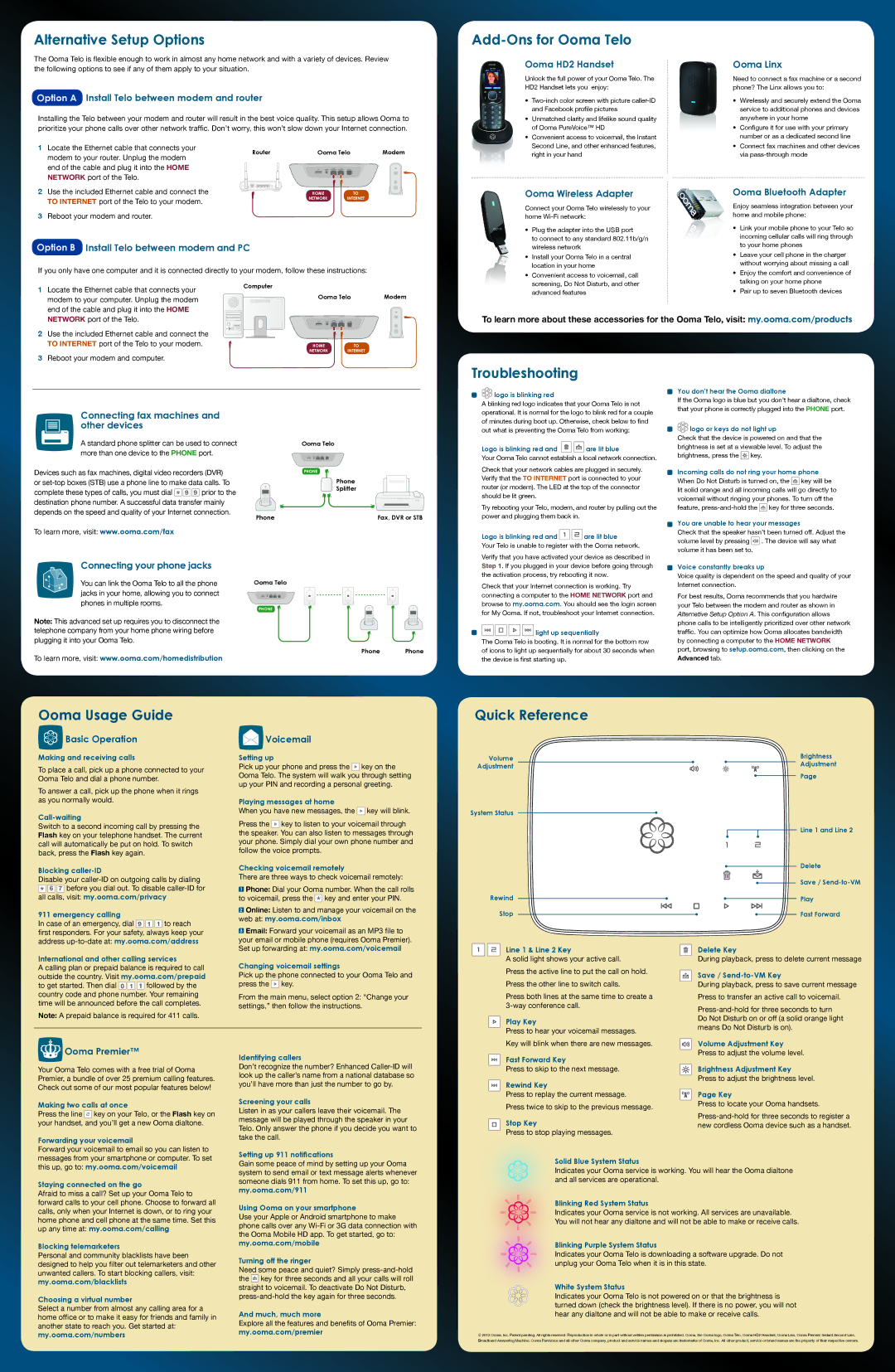Alternative Setup Options
The Ooma Telo is flexible enough to work in almost any home network and with a variety of devices. Review the following options to see if any of them apply to your situation.
Option A Install Telo between modem and router
Installing the Telo between your modem and router will result in the best voice quality. This setup allows Ooma to prioritize your phone calls over other network traffic. Don’t worry, this won’t slow down your Internet connection.
1 | Locate the Ethernet cable that connects your | Router | Ooma Telo | Modem |
| modem to your router. Unplug the modem |
| | | | |
| end of the cable and plug it into the HOME | | | | |
| NETWORK port of the Telo. | | | | |
2 | Use the included Ethernet cable and connect the | | HOME | | TO |
| TO INTERNET port of the Telo to your modem. | | NETWORK | INTERNET |
| | | | |
3Reboot your modem and router.
Option B Install Telo between modem and PC
If you only have one computer and it is connected directly to your modem, follow these instructions:
| 1 | Locate the Ethernet cable that connects your | Computer | | |
| Ooma Telo | Modem |
| | modem to your computer. Unplug the modem |
| | | | |
| | end of the cable and plug it into the HOME | | | |
| | NETWORK port of the Telo. | | | |
| 2 | Use the included Ethernet cable and connect the | | | |
| | TO INTERNET port of the Telo to your modem. | HOME | TO | |
| | | NETWORK | INTERNET | |
3Reboot your modem and computer.
Add-Ons for Ooma Telo
| Ooma HD2 Handset | Ooma Linx |
| Unlock the full power of your Ooma Telo. The | Need to connect a fax machine or a second |
| HD2 Handset lets you enjoy: | phone? The Linx allows you to: |
| • | Two-inch color screen with picture caller-ID | • | Wirelessly and securely extend the Ooma |
| | and Facebook profile pictures | | service to additional phones and devices |
| • | Unmatched clarity and lifelike sound quality | | anywhere in your home |
| | of Ooma PureVoice™ HD | • | Configure it for use with your primary |
| • | Convenient access to voicemail, the Instant | | number or as a dedicated second line |
| | Second Line, and other enhanced features, | • | Connect fax machines and other devices |
| | right in your hand | | via pass-through mode |
| Ooma Wireless Adapter | Ooma Bluetooth Adapter |
| Connect your Ooma Telo wirelessly to your | Enjoy seamless integration between your |
| home Wi-Fi network: | home and mobile phone: |
| • | Plug the adapter into the USB port | • | Link your mobile phone to your Telo so |
| | incoming cellular calls will ring through |
| | to connect to any standard 802.11b/g/n | |
| | | to your home phones |
| | wireless network | |
| | • | Leave your cell phone in the charger |
| • | Install your Ooma Telo in a central |
| | without worrying about missing a call |
| | location in your home | |
| | • | Enjoy the comfort and convenience of |
| • | Convenient access to voicemail, call |
| | talking on your home phone |
| | screening, Do Not Disturb, and other | |
| | • | Pair up to seven Bluetooth devices |
| | advanced features |
To learn more about these accessories for the Ooma Telo, visit: my.ooma.com/products
Connecting fax machines and other devices
| | A standard phone splitter can be used to connect | | Ooma Telo |
| | |
| | |
| | more than one device to the PHONE port. | | | | | | |
Devices such as fax machines, digital video recorders (DVR) | | | | | | |
| PHONE | | Phone |
| |
| | | | |
or set-top boxes (STB) use a phone line to make data calls. To | | | | | |
complete these types of calls, you must dial * 9 9 prior to the | | | | | | Splitter |
| | | | | |
destination phone number. A successful data transfer mainly | | | | | | |
depends on the speed and quality of your Internet connection. | Phone | | | | | Fax, DVR or STB |
| | | | | | |
To learn more, visit: www.ooma.com/fax | | | | | | |
Connecting your phone jacks
You can link the Ooma Telo to all the phone | Ooma Telo | |
jacks in your home, allowing you to connect | | | | |
phones in multiple rooms. | | | | |
| | PHONE | | |
Note: This advanced set up requires you to disconnect the | | | | |
telephone company from your home phone wiring before | | | | |
plugging it into your Ooma Telo. | | | | |
To learn more, visit: www.ooma.com/homedistribution | | | Phone | Phone |
| | | |
Troubleshooting

 logo is blinking red
logo is blinking red
A blinking red logo indicates that your Ooma Telo is not operational. It is normal for the logo to blink red for a couple of minutes during boot up. Otherwise, check below to find out what is preventing the Ooma Telo from working:
Logo is blinking red and | are lit blue |
Your Ooma Telo cannot establish a local network connection.
Check that your network cables are plugged in securely. Verify that the TO INTERNET port is connected to your router (or modem). The LED at the top of the connector should be lit green.
Try rebooting your Telo, modem, and router by pulling out the power and plugging them back in.
Logo is blinking red and | | | | are lit blue |
| | |
| | |
| | |
Your Telo is unable to register with the Ooma network.
Verify that you have activated your device as described in Step 1. If you plugged in your device before going through the activation process, try rebooting it now.
Check that your Internet connection is working. Try connecting a computer to the HOME NETWORK port and browse to my.ooma.com. You should see the login screen for My Ooma. If not, troubleshoot your Internet connection.




 light up sequentially
light up sequentially
The Ooma Telo is booting. It is normal for the bottom row of icons to light up sequentially for about 30 seconds when the device is first starting up.
You don’t hear the Ooma dialtone
If the Ooma logo is blue but you don’t hear a dialtone, check that your phone is correctly plugged into the PHONE port.

 logo or keys do not light up
logo or keys do not light up
Check that the device is powered on and that the brightness is set at a viewable level. To adjust the
brightness, press the | key. |
Incoming calls do not ring your home phone When Do Not Disturb is turned on, the  key will be lit solid orange and all incoming calls will go directly to voicemail without ringing your phones. To turn off the feature, press-and-hold the
key will be lit solid orange and all incoming calls will go directly to voicemail without ringing your phones. To turn off the feature, press-and-hold the  key for three seconds.
key for three seconds.
You are unable to hear your messages
Check that the speaker hasn’t been turned off. Adjust the volume level by pressing  . The device will say what volume it has been set to.
. The device will say what volume it has been set to.
Voice constantly breaks up
Voice quality is dependent on the speed and quality of your Internet connection.
For best results, Ooma recommends that you hardwire your Telo between the modem and router as shown in Alternative Setup Option A. This configuration allows phone calls to be intelligently prioritized over other network traffic. You can optimize how Ooma allocates bandwidth by connecting a computer to the HOME NETWORK port, browsing to setup.ooma.com, then clicking on the
Advanced tab.
Ooma Usage Guide
 Basic Operation
Basic Operation
Making and receiving calls
To place a call, pick up a phone connected to your Ooma Telo and dial a phone number.
To answer a call, pick up the phone when it rings as you normally would.
Call-waiting
Switch to a second incoming call by pressing the Flash key on your telephone handset. The current call will automatically be put on hold. To switch back, press the Flash key again.
Blocking caller-ID
Disable your caller-ID on outgoing calls by dialing
*6 7 before you dial out. To disable caller-ID for all calls, visit: my.ooma.com/privacy
911 emergency calling
In case of an emergency, dial 9 1 1 to reach first responders. For your safety, always keep your address up-to-date at: my.ooma.com/address
 Voicemail
Voicemail
Setting up
Pick up your phone and press the  key on the Ooma Telo. The system will walk you through setting up your PIN and recording a personal greeting.
key on the Ooma Telo. The system will walk you through setting up your PIN and recording a personal greeting.
Playing messages at home
When you have new messages, the  key will blink.
key will blink.
Press the  key to listen to your voicemail through the speaker. You can also listen to messages through your phone. Simply dial your own phone number and follow the voice prompts.
key to listen to your voicemail through the speaker. You can also listen to messages through your phone. Simply dial your own phone number and follow the voice prompts.
Checking voicemail remotely
There are three ways to check voicemail remotely:
1Phone: Dial your Ooma number. When the call rolls to voicemail, press the * key and enter your PIN.
2Online: Listen to and manage your voicemail on the web at: my.ooma.com/inbox
3Email: Forward your voicemail as an MP3 file to your email or mobile phone (requires Ooma Premier). Set up forwarding at: my.ooma.com/voicemail
Quick Reference
| Volume | Brightness |
| Adjustment |
| Adjustment |
| |
| | Page |
| System Status | |
| | Line 1 and Line 2 |
| | Delete |
| | Save / Send-to-VM |
| Rewind | Play |
| Stop | Fast Forward |
| Line 1 & Line 2 Key | Delete Key |
International and other calling services
A calling plan or prepaid balance is required to call outside the country. Visit my.ooma.com/prepaid to get started. Then dial 0 1 1 followed by the country code and phone number. Your remaining time will be announced before the call completes.
Note: A prepaid balance is required for 411 calls.
Changing voicemail settings
Pick up the phone connected to your Ooma Telo and press the  key.
key.
From the main menu, select option 2: “Change your settings,” then follow the instructions.
A solid light shows your active call.
Press the active line to put the call on hold. Press the other line to switch calls.
Press both lines at the same time to create a 3-way conference call.
Play Key
During playback, press to delete current message
Save / Send-to-VM Key
During playback, press to save current message Press to transfer an active call to voicemail.
Press-and-hold for three seconds to turn Do Not Disturb on or off (a solid orange light
 Ooma Premier™
Ooma Premier™
Your Ooma Telo comes with a free trial of Ooma Premier, a bundle of over 25 premium calling features. Check out some of our most popular features below!
Making two calls at once
Press the line  key on your Telo, or the Flash key on your handset, and you’ll get a new Ooma dialtone.
key on your Telo, or the Flash key on your handset, and you’ll get a new Ooma dialtone.
Forwarding your voicemail
Identifying callers
Don’t recognize the number? Enhanced Caller-ID will look up the caller’s name from a national database so you’ll have more than just the number to go by.
Screening your calls
Listen in as your callers leave their voicemail. The message will be played through the speaker in your Telo. Only answer the phone if you decide you want to take the call.
Press to hear your voicemail messages. Key will blink when there are new messages.
Fast Forward Key
Press to skip to the next message.
Rewind Key
Press to replay the current message.
Press twice to skip to the previous message.
Stop Key
Press to stop playing messages.
means Do Not Disturb is on).
Volume Adjustment Key
Press to adjust the volume level.
Brightness Adjustment Key
Press to adjust the brightness level.
Page Key
Press to locate your Ooma handsets.
Press-and-hold for three seconds to register a new cordless Ooma device such as a handset.
Forward your voicemail to email so you can listen to messages from your smartphone or computer. To set this up, go to: my.ooma.com/voicemail
Staying connected on the go
Afraid to miss a call? Set up your Ooma Telo to forward calls to your cell phone. Choose to forward all calls, only when your Internet is down, or to ring your home phone and cell phone at the same time. Set this up any time at: my.ooma.com/calling
Blocking telemarketers
Personal and community blacklists have been designed to help you filter out telemarketers and other unwanted callers. To start blocking callers, visit: my.ooma.com/blacklists
Choosing a virtual number
Select a number from almost any calling area for a home office or to make it easy for friends and family in another state to reach you. Get started at: my.ooma.com/numbers
Setting up 911 notifications
Gain some peace of mind by setting up your Ooma system to send email or text message alerts whenever someone dials 911 from home. To set this up, go to: my.ooma.com/911
Using Ooma on your smartphone
Use your Apple or Android smartphone to make phone calls over any Wi-Fi or 3G data connection with the Ooma Mobile HD app. To get started, go to: my.ooma.com/mobile
Turning off the ringer
Need some peace and quiet? Simply press-and-hold the  key for three seconds and all your calls will roll straight to voicemail. To deactivate Do Not Disturb, press-and-hold the key again for three seconds.
key for three seconds and all your calls will roll straight to voicemail. To deactivate Do Not Disturb, press-and-hold the key again for three seconds.
And much, much more
Explore all the features and benefits of Ooma Premier: my.ooma.com/premier
Solid Blue System Status
Indicates your Ooma service is working. You will hear the Ooma dialtone and all services are operational.
Blinking Red System Status
Indicates your Ooma service is not working. All services are unavailable.
You will not hear any dialtone and will not be able to make or receive calls.
Blinking Purple System Status
Indicates your Ooma Telo is downloading a software upgrade. Do not unplug your Ooma Telo when it is in this state.
White System Status
Indicates your Ooma Telo is not powered on or that the brightness is turned down (check the brightness level). If there is no power, you will not hear any dialtone and will not be able to make or receive calls.
©2013 Ooma, Inc. Patent pending. All rights reserved. Reproduction in whole or in part without written permission is prohibited. Ooma, the Ooma logo, Ooma Telo, Ooma HD2 Handset, Ooma Linx, Ooma Premier, Instant Second Line, Broadband Answering Machine, Ooma PureVoice and all other Ooma company, product and service names and slogans are trademarks of Ooma, Inc. All other product, service or brand names are the property of their respective owners.