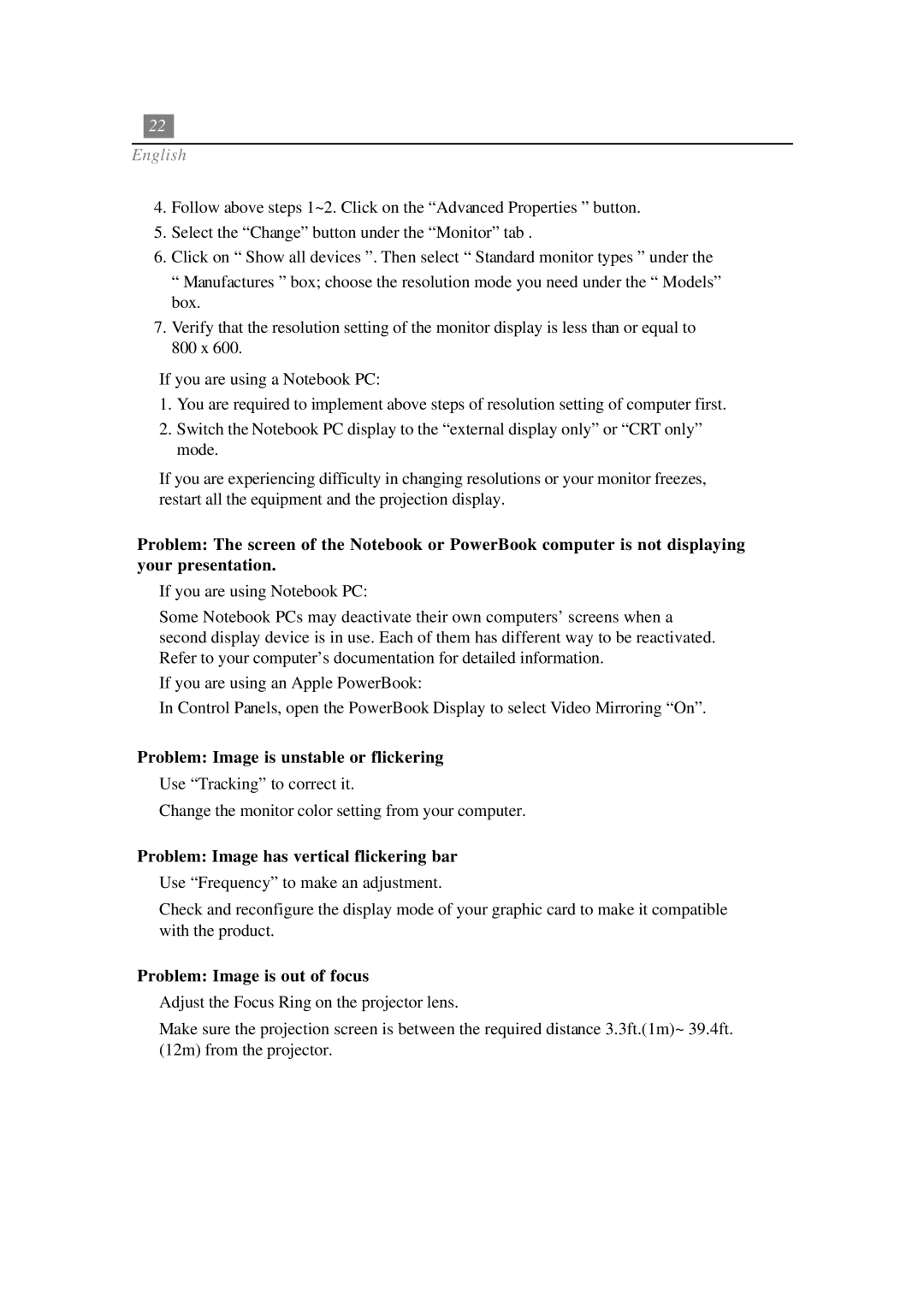EP730 specifications
The Optoma Technology EP730 is a versatile and powerful projector designed to meet the needs of both business and educational environments. With its compact form factor, lightweight design, and impressive specifications, the EP730 stands out as an excellent choice for users seeking high-quality projection solutions.One of the main features of the EP730 is its brightness, capable of delivering up to 3000 ANSI lumens. This ensures that presentations remain visible and vibrant, even in well-lit rooms. The contrast ratio of 2000:1 enhances clarity by providing deep blacks and bright whites, allowing for sharp images and text that catches the audience's attention.
The EP730 employs DLP (Digital Light Processing) technology, known for its reliability and longevity. DLP projectors are less prone to color degradation and maintain consistent performance over time. The inclusion of Optoma’s BrilliantColor technology further enriches color performance, providing true-to-life images that are essential for engaging presentations.
Another notable characteristic of the EP730 is its wide range of connectivity options. It includes multiple input ports such as HDMI, VGA, and USB, allowing for easy connection to various devices, including laptops, media players, and document cameras. This flexibility ensures that users can seamlessly transition between different sources during their presentations.
The projector also supports 3D content, making it suitable for a variety of applications beyond traditional slideshows. This feature is particularly beneficial in educational settings where interactive learning and immersive experiences are becoming increasingly popular.
Portability is a key factor for many users, and the EP730 delivers on this front. With a weight of just 2.5 kg and a compact design, it can easily be transported between classrooms, meeting rooms, or conference venues.
Additionally, the EP730 is designed with energy efficiency in mind. It incorporates a dynamic power-saving feature that helps reduce energy consumption and extends the life of the lamp. This not only benefits the environment but also reduces the overall cost of ownership for users.
In conclusion, the Optoma Technology EP730 is a feature-rich projector that combines exceptional brightness, advanced DLP technology, and versatile connectivity options. Its portability and energy efficiency make it an ideal choice for professionals and educators seeking to enhance their presentations with high-quality visuals and reliable performance.