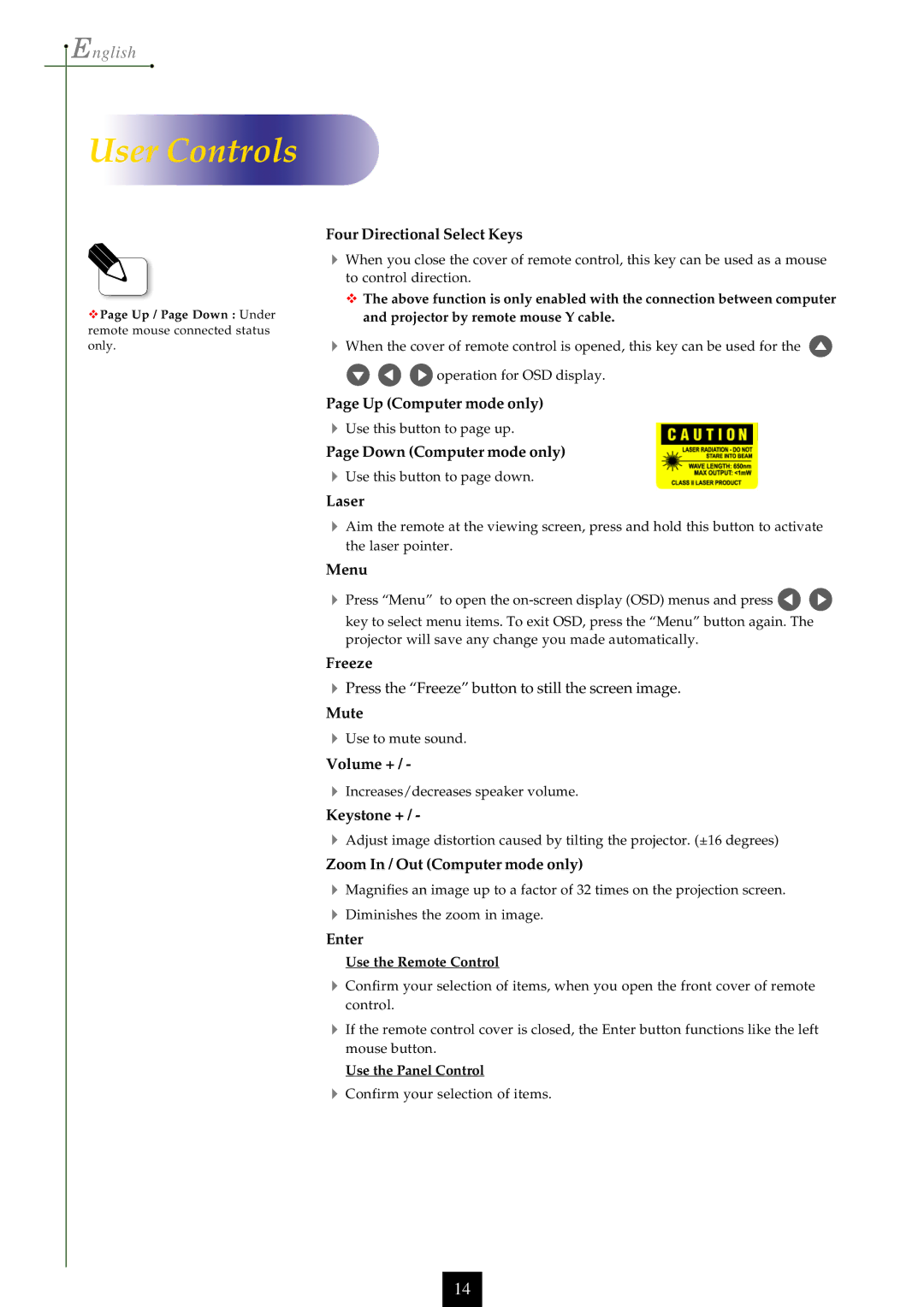English |
User Controls |
vPage Up / Page Down : Under |
remote mouse connected status |
only. |
Four Directional Select Keys
4When you close the cover of remote control, this key can be used as a mouse to control direction.
v The above function is only enabled with the connection between computer and projector by remote mouse Y cable.
4When the cover of remote control is opened, this key can be used for the ![]()
![]()
![]()
![]() operation for OSD display.
operation for OSD display.
Page Up (Computer mode only)
4Use this button to page up.
Page Down (Computer mode only)
4Use this button to page down.
Laser
4Aim the remote at the viewing screen, press and hold this button to activate the laser pointer.
Menu
4Press “Menu” to open the ![]()
![]() key to select menu items. To exit OSD, press the “Menu” button again. The
key to select menu items. To exit OSD, press the “Menu” button again. The
projector will save any change you made automatically.
Freeze
4Press the “Freeze” button to still the screen image.
Mute
4Use to mute sound.
Volume + / -
4Increases/decreases speaker volume.
Keystone + / -
4Adjust image distortion caused by tilting the projector. (±16 degrees)
Zoom In / Out (Computer mode only)
4Magnifies an image up to a factor of 32 times on the projection screen.
4Diminishes the zoom in image.
Enter
Use the Remote Control
4Confirm your selection of items, when you open the front cover of remote control.
4If the remote control cover is closed, the Enter button functions like the left mouse button.
Use the Panel Control
4Confirm your selection of items.
14