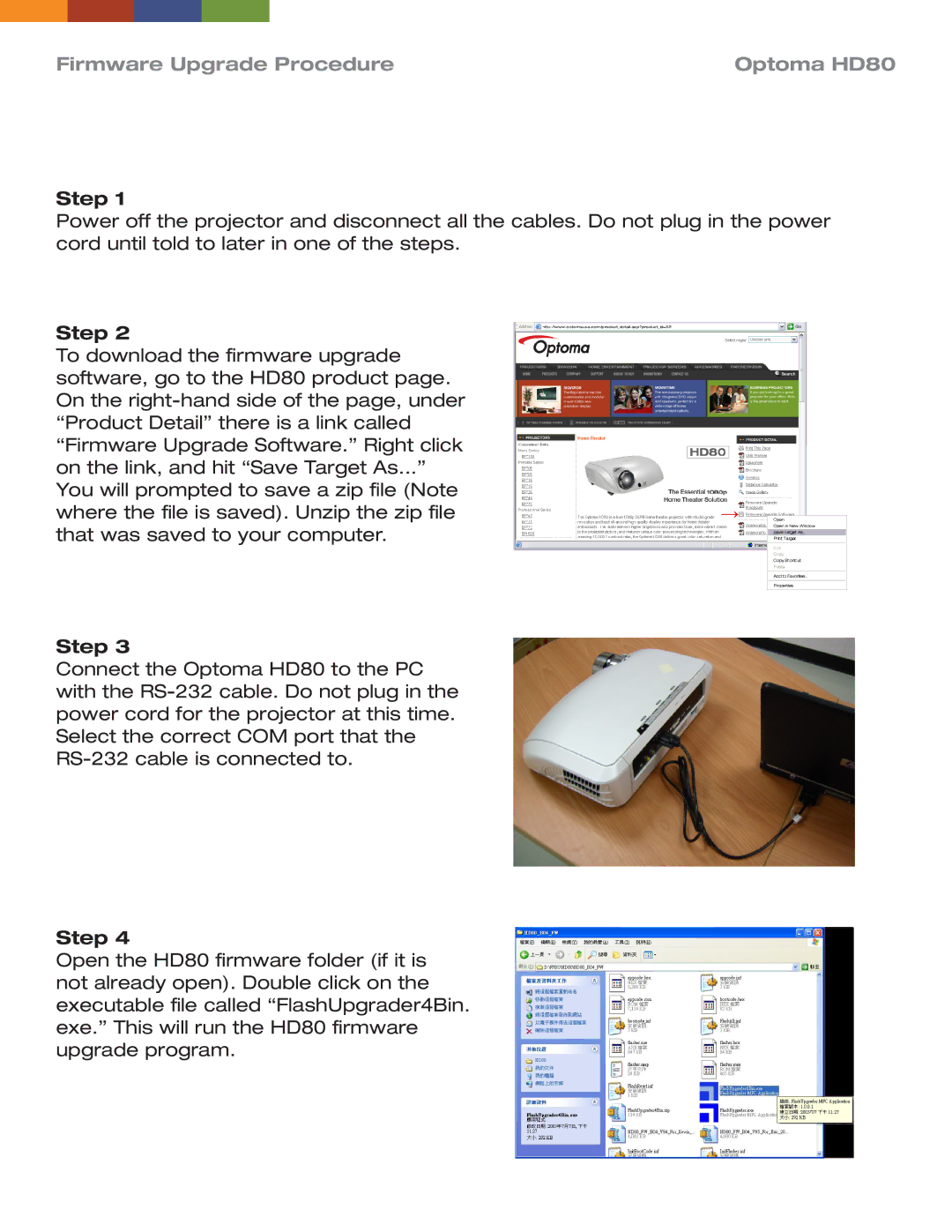HD80 specifications
The Optoma Technology HD80 is a high-performance DLP projector that stands out for its impressive image quality and advanced features. Designed for home theater enthusiasts, the HD80 offers a range of capabilities that make it an ideal choice for both casual viewers and serious cinephiles.One of the standout features of the HD80 is its native 1080p resolution, which delivers stunningly detailed images with a resolution of 1920 x 1080 pixels. This level of detail allows viewers to enjoy their favorite movies, games, and sports in a clarity that is often only found in high-end cinema experiences. Coupled with a high contrast ratio of 20,000:1, the projector excels at rendering deep blacks and bright whites, adding depth and richness to every frame.
The HD80 uses Texas Instruments' DLP technology, which is known for its reliability and durability. DLP projectors are less prone to color degradation over time, ensuring that the Optoma HD80 maintains consistent performance even after extended use. The projector also features an advanced color management system that allows users to fine-tune color settings for accurate and vibrant images.
Another significant characteristic of the HD80 is its impressive brightness rating of 1700 lumens. This high lumen output ensures that the projector performs well in various lighting conditions, making it suitable for both dark home theaters and less controlled environments. Additionally, the HD80 supports a wide color gamut, including Rec. 709 for HDTV, allowing it to reproduce a broader spectrum of colors for more realistic imagery.
Connectivity is a vital aspect of any modern projector, and the HD80 does not disappoint. Featuring multiple HDMI ports, USB connectivity, and an RS-232 control port, users can easily connect a variety of devices such as Blu-ray players, gaming consoles, and streaming devices. The inclusion of audio features, such as built-in speakers and optical audio output, further enhances the overall viewing experience.
The HD80 also boasts a compact design, making it easy to install in various settings. Its relatively lightweight build allows for portability, giving users the flexibility to set it up in different locations or use it for outdoor movie nights.
In summary, the Optoma Technology HD80 is a versatile DLP projector that delivers exceptional image quality, advanced color technology, and robust connectivity options. With its high brightness, impressive resolution, and user-friendly design, it is a standout choice for those looking to elevate their home entertainment experience.