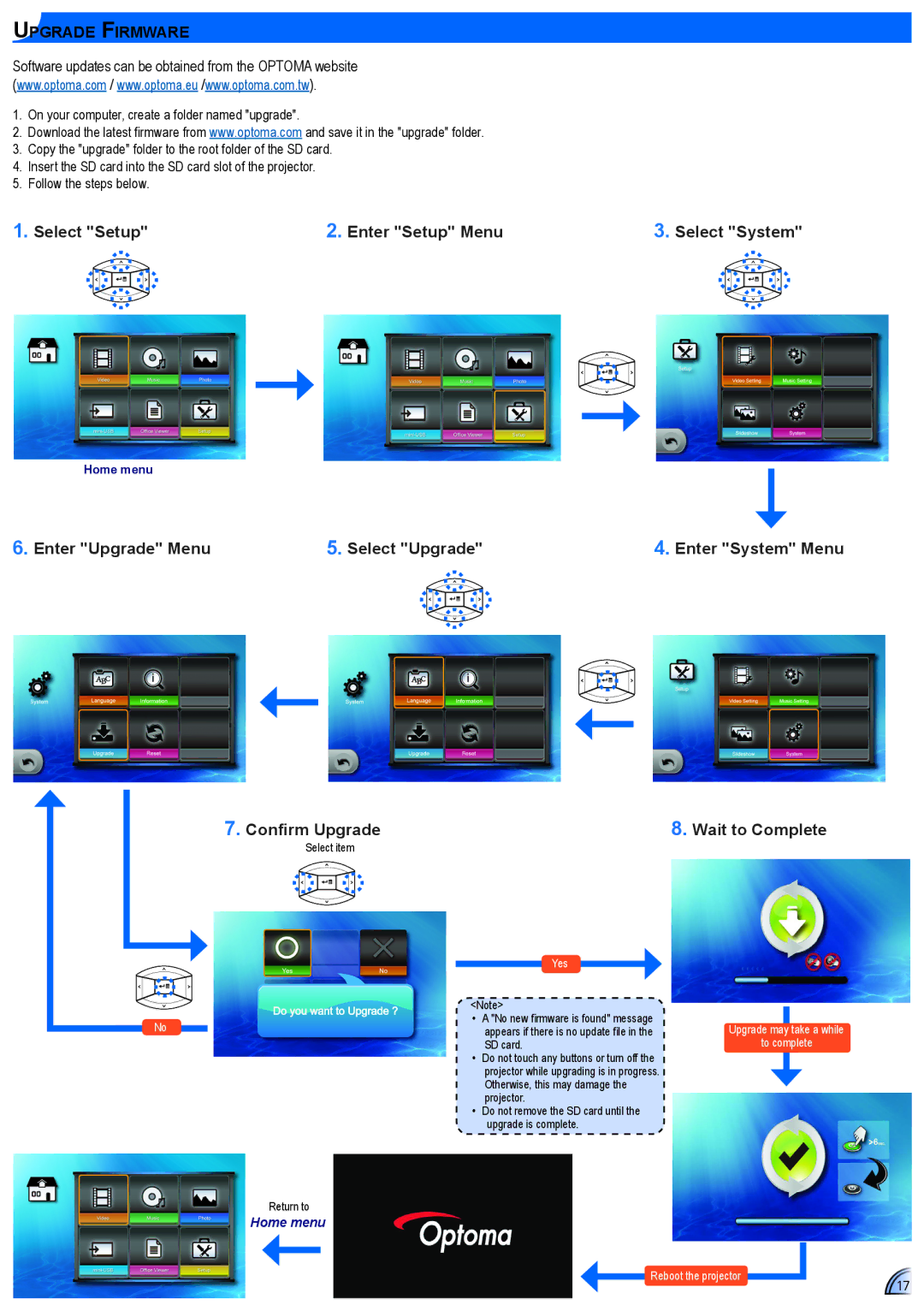ML500, TL50WGOV specifications
Optoma Technology has made significant strides in the projector market with its TL50WGOV and ML500 models. Renowned for their innovative features, these projectors cater to a wide range of applications, from educational use in classrooms to immersive presentations in corporate settings.The TL50WGOV is designed with portability in mind, weighing just a few pounds, making it an ideal option for on-the-go professionals. Its compact size does not compromise performance; it boasts an impressive brightness output of up to 3000 lumens. This ensures that presentations are vivid and clear, even in well-lit environments. The projector supports a native resolution of 1280 x 800, delivering sharp images and vibrant colors. Equipped with advanced DLP technology, the TL50WGOV provides high contrast ratios, resulting in deep blacks and striking color accuracy.
For connectivity, the TL50WGOV offers multiple options, including HDMI, VGA, and USB, allowing users to connect a variety of devices effortlessly. This versatility enhances its usability whether you're connecting a laptop, tablet, or even a smartphone. Additionally, the projector features a built-in speaker, which, while compact, can deliver adequate sound for small to medium-sized rooms.
On the other hand, the ML500 brings a unique set of features designed for diverse user requirements. This model stands out with its ultra-short throw capability, enabling large projected images from just inches away from the screen. This feature is particularly beneficial for tight spaces where traditional projectors may not fit. The ML500 offers a remarkable brightness level also, making it suitable for presentations in various lighting conditions.
The ML500's resolution is similarly impressive, supporting HD and even 4K content, which is increasingly essential in both educational and corporate environments where high-definition visuals dominate. In terms of connectivity, it mirrors the TL50WGOV with HDMI, VGA, and USB ports, but also includes wireless connectivity options, bringing added convenience to users who prefer cable-free setups.
Both models are equipped with features to ensure longevity and ease of maintenance. With energy-efficient lamps, users can enjoy extended operational lifetimes, reducing the need for frequent replacements. Furthermore, the user-friendly interface simplifies settings adjustments, making these projectors accessible for individuals at all technical levels.
Ultimately, the Optoma TL50WGOV and ML500 projectors exemplify the blend of portability, advanced technology, and impressive performance, making them great choices for anyone looking to enhance their presentation experience.