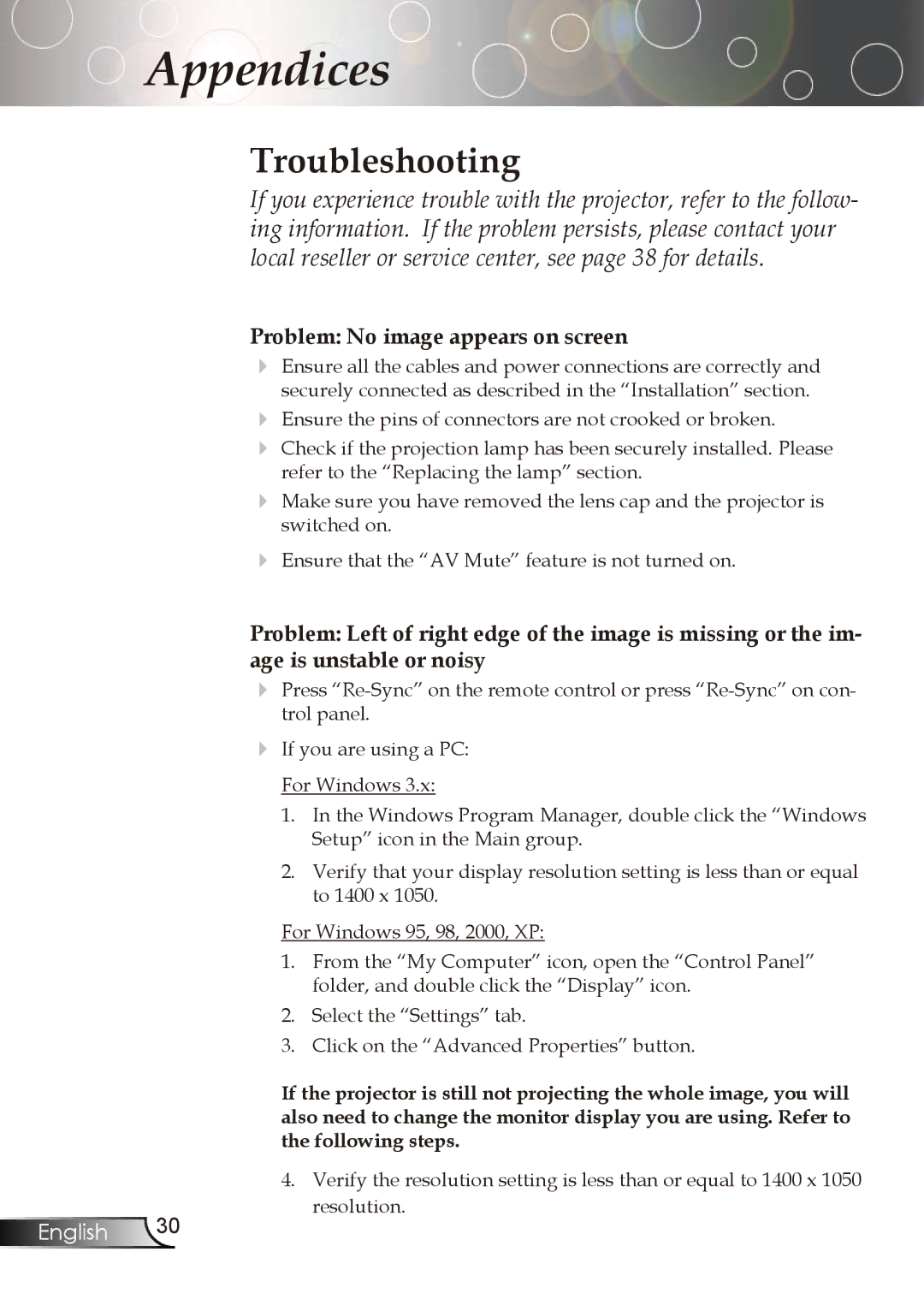Appendices
Troubleshooting
If you experience trouble with the projector, refer to the follow- ing information. If the problem persists, please contact your local reseller or service center, see page 38 for details.
Problem: No image appears on screen
Ensure all the cables and power connections are correctly and securely connected as described in the “Installation” section.
Ensure the pins of connectors are not crooked or broken.
Check if the projection lamp has been securely installed. Please refer to the “Replacing the lamp” section.
Make sure you have removed the lens cap and the projector is switched on.
Ensure that the “AV Mute” feature is not turned on.
Problem: Left of right edge of the image is missing or the im- age is unstable or noisy
Press
If you are using a PC:
For Windows 3.x:
1.In the Windows Program Manager, double click the “Windows
Setup” icon in the Main group.
2.Verify that your display resolution setting is less than or equal to 1400 x 1050.
For Windows 95, 98, 2000, XP:
1.From the “My Computer” icon, open the “Control Panel” folder, and double click the “Display” icon.
2.Select the “Settings” tab.
3.Click on the “Advanced Properties” button.
If the projector is still not projecting the whole image, you will also need to change the monitor display you are using. Refer to the following steps.
4. Verify the resolution setting is less than or equal to 1400 x 1050 resolution.
English 30