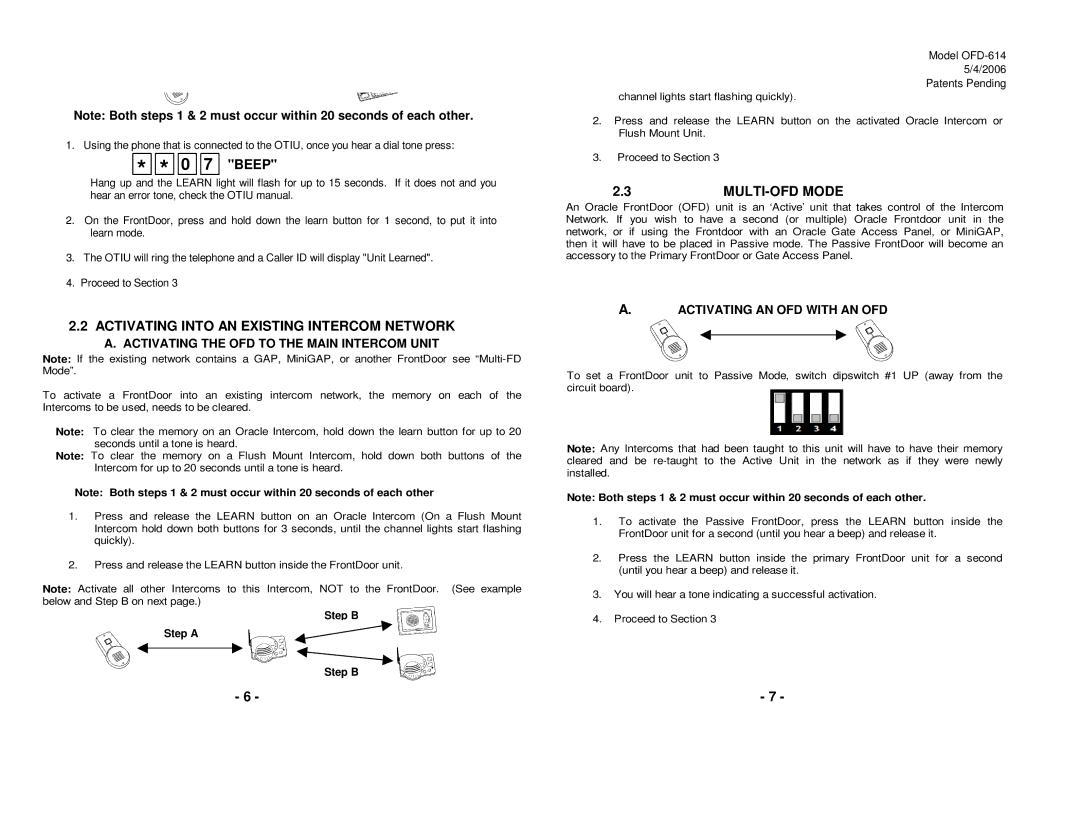OFD-614 specifications
Oracle Audio Technologies has consistently been at the forefront of high-end audio engineering, and their latest offering, the OFD-614, embodies this commitment to excellence. The OFD-614 is a premium loudspeaker designed to deliver an unparalleled listening experience, integrating cutting-edge technologies and exquisite craftsmanship.One of the standout features of the OFD-614 is its innovative driver technology. The speaker is equipped with proprietary drivers that are optimized for efficiency and sound reproduction. The midrange drivers employ a lightweight composite diaphragm, allowing for rapid response times and reducing distortion. Meanwhile, the high-frequency drivers use a specially designed silk dome, ensuring smooth and extended high-end frequencies. This combination produces a well-balanced sound profile, capable of accurately reproducing the subtleties of music and film soundtracks.
The OFD-614 also includes a sophisticated crossover network, meticulously engineered to ensure precise timing and phase coherence. This technology plays a critical role in delivering a seamless transition between frequency ranges, allowing listeners to immerse themselves in a rich soundstage. The crossover utilizes high-quality components, including air-core inductors and film capacitors, which contribute to the speaker’s overall performance and reliability.
Another notable characteristic is the cabinet design. The OFD-614 features a rigid and well-damped enclosure, crafted from high-density MDF with internal bracing. This reduces unwanted resonance and ensures that the sound is delivered cleanly and without coloration. Additionally, the cabinet is finished with a luxurious veneer, which not only enhances aesthetic appeal but also contributes to the overall performance by adding structural integrity.
In terms of connectivity, the OFD-614 is versatile, accommodating a range of setups. It includes binding posts compatible with various cable types, ensuring compatibility with high-end audio systems. The speaker's sensitivity is rated at an impressive level, meaning it can produce concert-like sound levels even with moderately powered amplifiers.
Lastly, the OFD-614 is designed with user-friendliness in mind. With its adjustable feet and various placement options, users can easily position the speakers to enhance their listening experience, whether in a dedicated home theater or a music-centric living space.
In summary, the Oracle Audio Technologies OFD-614 combines advanced driver technology, a sophisticated crossover network, and a well-crafted cabinet design to create a loudspeaker that stands out in the high-end audio market. It ensures an immersive listening experience for audiophiles and casual listeners alike, making it a worthy investment for anyone serious about quality sound reproduction.