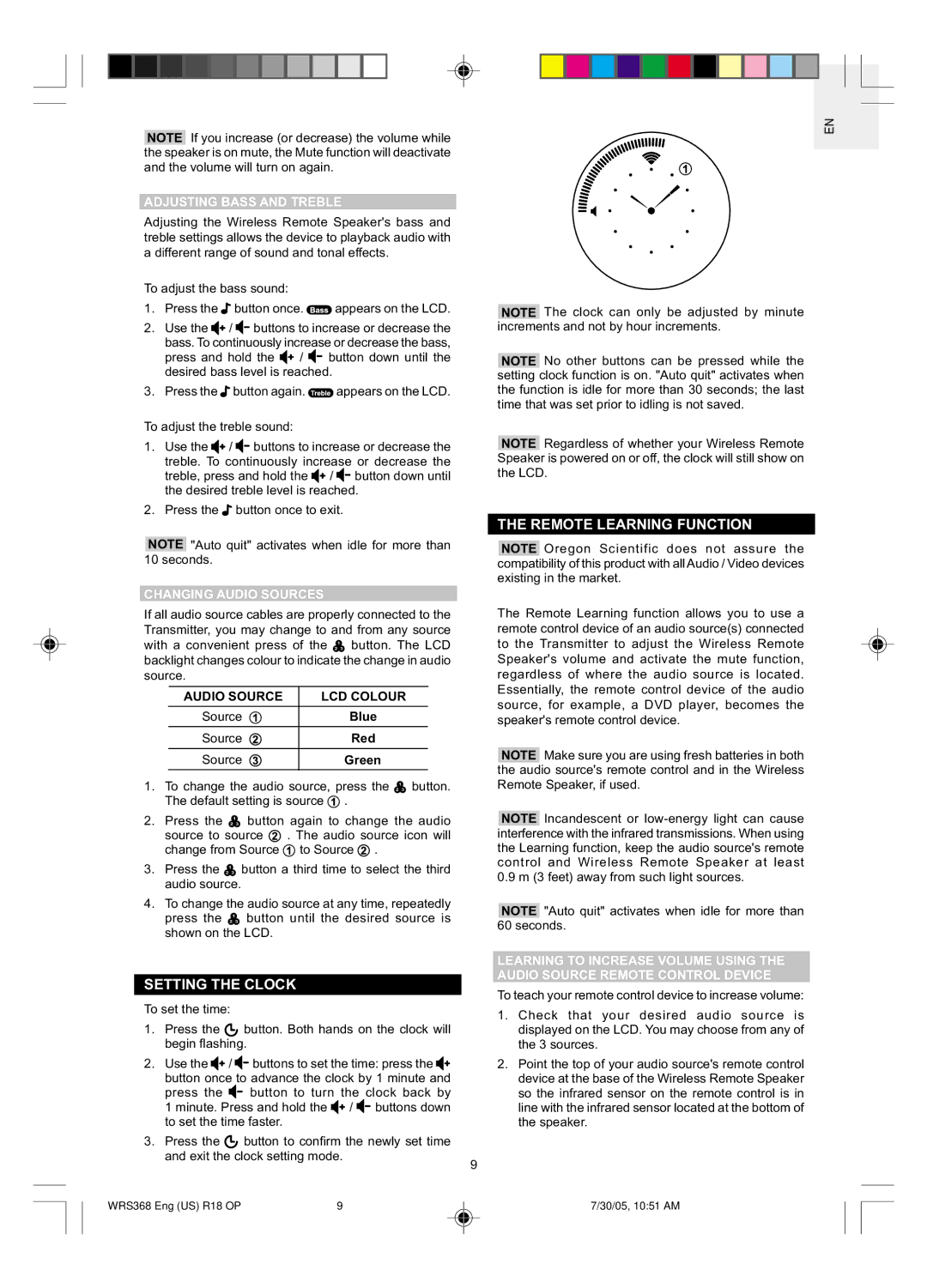WRS368 specifications
Oregon WRS368 is a state-of-the-art weather station designed to provide accurate and comprehensive weather monitoring for both personal and professional use. This advanced device comes equipped with a range of features and technologies that make it a standout choice for weather enthusiasts and serious meteorologists alike.One of the key features of the Oregon WRS368 is its ability to measure various weather parameters with precision. The station tracks temperature, humidity, wind speed, wind direction, and rainfall, ensuring that users have access to a complete weather overview. The real-time data allows users to stay informed about changing weather conditions, making it ideal for outdoor activities, agriculture, and research purposes.
The Oregon WRS368 utilizes advanced wireless technology, enabling seamless communication between the outdoor sensors and the indoor display unit. This ensures that users can monitor weather conditions from the comfort of their homes or offices without the hassle of cumbersome wiring. The wireless range is impressive, allowing users to position the outdoor sensors up to a significant distance from the display unit.
In addition to its measuring capabilities, the WRS368 features a clear and informative LCD display. Users can easily read and interpret the data, thanks to its user-friendly interface. The display often includes icons to represent various weather conditions, providing a quick visual reference. Furthermore, the station typically supports backlighting, enabling visibility even in low-light situations.
Another notable characteristic of the Oregon WRS368 is its data logging capabilities. The station can store historical weather data that can be reviewed and analyzed over time. This feature is invaluable for tracking weather trends, understanding seasonal changes, and conducting research projects.
The device often includes advanced forecasting functions, which leverage historical data to predict upcoming weather patterns. This predictive capability adds significant value, helping users make informed decisions based on short-term forecasts.
Durability is another essential aspect of the Oregon WRS368. Built to withstand various weather elements, the station is designed for outdoor use. It features robust components that ensure reliable operation in different climates.
In summary, the Oregon WRS368 weather station combines a comprehensive set of features with advanced technologies, making it a reliable tool for anyone looking to monitor and understand weather conditions. Its wireless operation, user-friendly display, data logging, and forecasting capabilities make it a versatile and indispensable resource for both hobbyists and professionals in the field of meteorology.