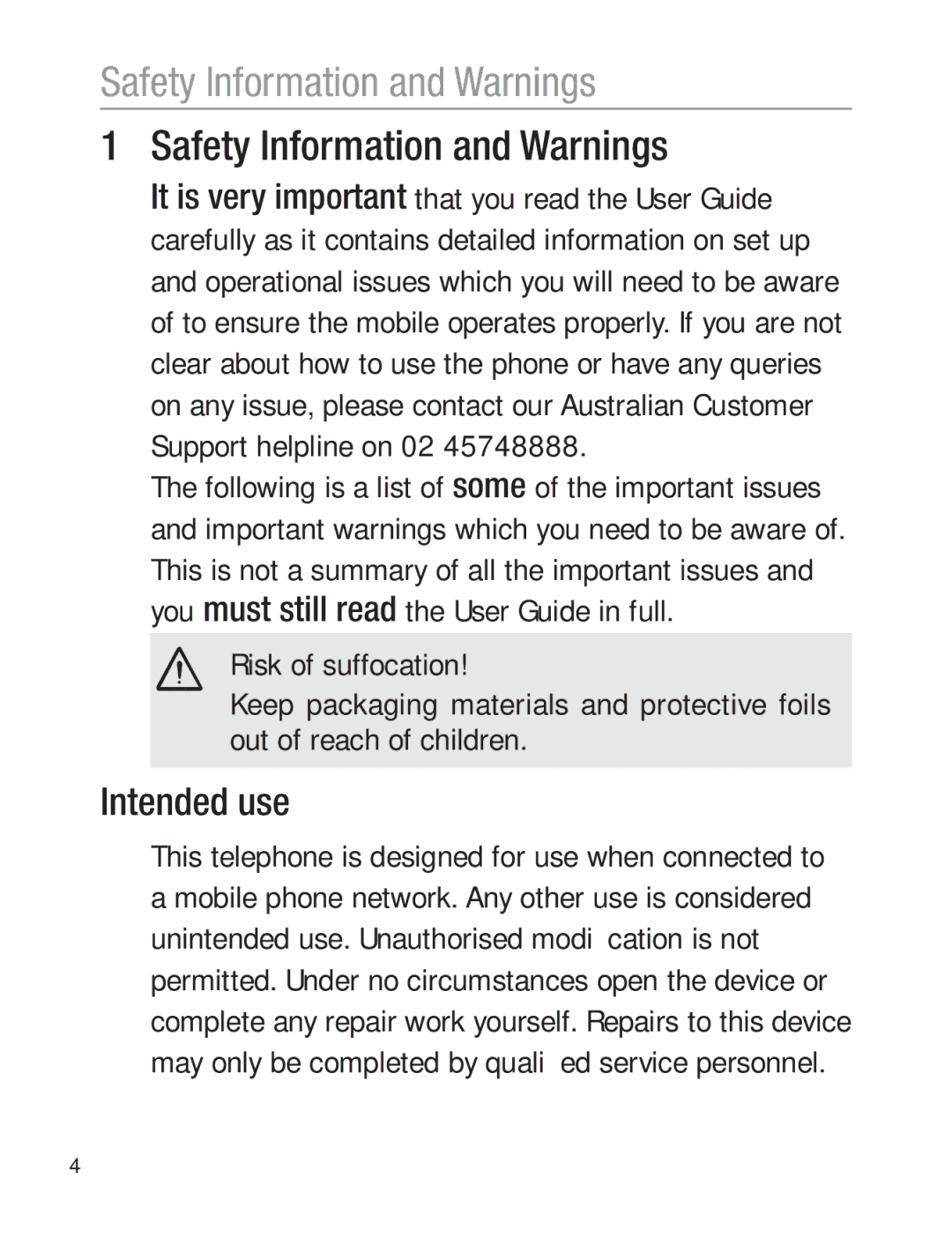Mobile Phone Operating Instructions
Page
Table of contents
Safety Information and Warnings
Safety Information and Warnings
Intended use
Safety Information and Warnings
Areas of use
Can swallow them
Use with a hearing device
Emergency calls
Rechargeable batteries
AC power adaptor
Environment
Getting Started
Checking the package contents
Getting Started
Passwords
If your phone is lost or stolen
PIN & PIN2 codes
Installing the SIM card
PUK & PUK2 codes
If there is already a battery inside, remove it
Getting Started
Charging via the mini USB port
Charging the battery
Plug the charging unit in the mini USB port
Charging via the optional desktop charger
Battery status warning
Setting the display language
Switching the mobile phone off and on
Setting the time and date
Press to confirm. Use keypad to input
Your Oricom phone and controls
Your Oricom phone and controls
LED
Signal or network detected
Earpiece
Mobile phone
Navigation keys
Cancel the current process
M1 SOS M2 One−touch dialling keys
Star key
On/Off button / On-hook button
Mini USB socket For connecting the power adapter plug
Buttons with special functions
Call
Damage to the headset or mobile phone cannot be ruled out
Telephone Operation
Telephone Operation
Description of operating sequences in the manual
Display Description Displays the contour of buttons
Icons and texts in the handset display
Standby mode
Energy-save mode
Direct Memory M1, M2 and SOS
Standby mode A menu Open the main menu
Lock function
Telephone Operation
Entering Data
Navigating in the menu
Call Functions
Call Functions
Taking a call
Answer a second call
Rejecting a call
Ending a call
Making a call
Call list
Setting the receiver volume
Dialling numbers from the phone book
Quick dialling
Talk time display
Handsfree
Muting the microphone in the handset
Keypad lock
During a call, press to open the menu
Deactivating the ringing melody
Options during a call
Ringing melody can be deactivated
Phone book obtion Use to open the menu options. Use
How the SOS feature works
Emergency Call Function
SOS Emergency Call Function
Entering/Deleting emergency call numbers
Enter the required number, then press to confirm your entry
Phone Book
Phone Book
� Always enter the area code with all the phone numbers
Identified by the icon preceding the name
Entering names
Creating phone book entries
To Phone, press to confirm
Press to confirm
Modifying, deleting phone book entries
Editing or deleting all entries
Groups
Press
List
Call List
Call List
SMS − Text Messages
SMS − Text Messages Writing an SMS text
SMS text messages sent and received
Select Delete All to delete all the SMS text
Voice Mail
Setting up the Voice Mail feature
Voice Mail
Playing the Voice Mail messages
Network services
Network services
Forwarding calls
Unreachable, If No Answer, If Busy, press to confirm
Call barring
Use the / buttons to select Deactivate
Changing the network password
Call waiting
Automatic redialling
Use the / buttons to select Call Waiting, press to confirm
Settings One−touch dialling buttons
Settings
Select Delete to delete the number assigned
Set Alarm
Security settings
Phone settings
Change the passwords/PIN
Settings
Call Setup
To confirm
Advanced Settings
Advanced Settings
SMS service center
Validity
Memory status
Settings
Delivery report
SIM Toolkit
Broadcast messages
Automatic mode selection This menu can be used
Network setting
Sim Toolkit STK
Manual Mode, press to confirm
Troubleshooting
Troubleshooting Problems and solutions
Service provider for
Temperature range
Or only functions very
Slowly Case of low
No connection to
Network
− Ensure that the SIM
Correctly. Contact
Technical Properties
Technical Properties Technical data
GSM = Standard for mobile phones
Gram tissue
SAR Information
Guarantee
Warranty Terms and Conditions Australia
Guarantee
Customer Support
Customer Support