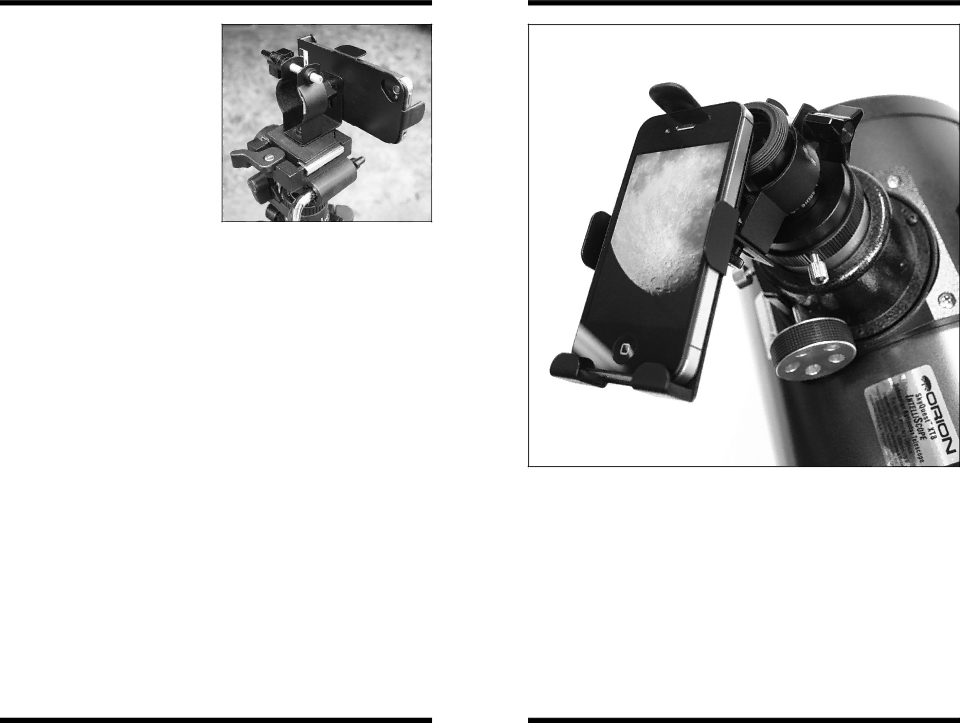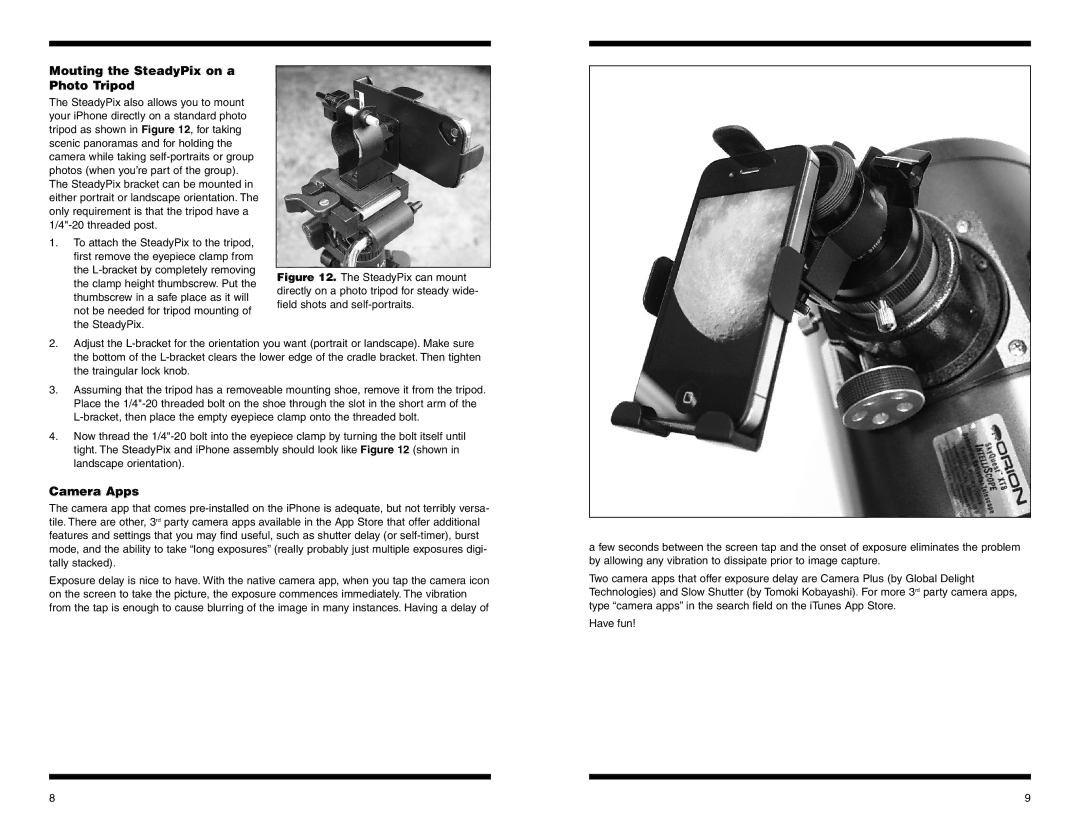5303 specifications
The Orion 5303 is a pioneering device designed to address the growing demands of modern technology in various sectors. This versatile equipment stands out due to its advanced features, robust technology, and adaptability. The Orion 5303 integrates powerful processing capabilities with high-performance specifications, making it ideal for a range of applications from industrial automation to smart city infrastructure.One of the main features of the Orion 5303 is its powerful multi-core processor. This processor ensures that the device can handle multiple tasks simultaneously without compromising on speed or efficiency. Coupled with an extensive memory capacity, the Orion 5303 delivers rapid data processing and real-time analytics, which are essential for applications that require quick decision-making.
In terms of connectivity, the Orion 5303 is equipped with a range of communication interfaces, including Wi-Fi, Bluetooth, and Ethernet options. This flexibility allows for seamless integration into existing systems, enabling the device to communicate with various sensors and other smart devices. Additionally, the Orion 5303 supports multiple protocols, promoting interoperability within diverse technological ecosystems.
The design of the Orion 5303 is another notable aspect. Built to withstand harsh environmental conditions, it features a durable casing that protects its internal components. This rugged design is especially beneficial for use in industrial settings where dust, moisture, and extreme temperatures can be prevalent.
Another crucial technology embedded in the Orion 5303 is its advanced data security features. With the rising concerns about cyber threats, the device incorporates state-of-the-art security protocols to ensure that data is encrypted and protected during transmission. This focus on security helps to build trust and reliability in sectors such as healthcare and finance.
Moreover, the Orion 5303 is highly customizable, allowing users to tailor its functionalities to better fit their specific needs. By enabling software upgrades and modular components, the device can evolve alongside technological advancements, making it a long-term investment.
Overall, the Orion 5303 represents a convergence of innovation, adaptability, and resilience in technology. Its main features, including a robust processor, versatile connectivity options, rugged design, strong security measures, and customization capabilities, position it as a leading solution for organizations seeking to leverage the power of digital transformation.