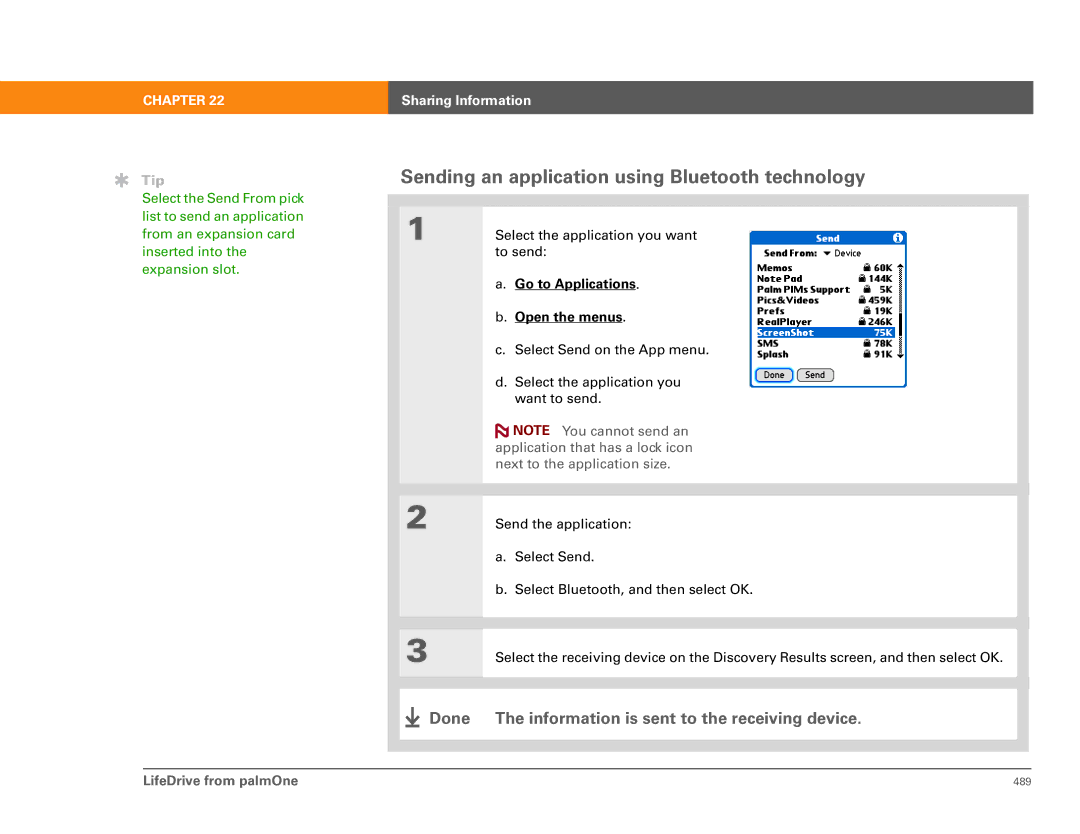CHAPTER 22
Tip
Select the Send From pick list to send an application from an expansion card inserted into the expansion slot.
Sharing Information
Sending an application using Bluetooth technology
|
|
|
|
|
|
|
| 1 | Select the application you want |
| |||
|
|
|
|
| to send: |
|
|
|
|
|
| a. Go to Applications. |
|
|
|
|
|
| b. Open the menus. |
|
|
|
|
|
| c. Select Send on the App menu. |
|
|
|
|
|
| d. Select the application you |
|
|
|
|
|
| want to send. |
|
|
|
|
|
| NOTE You cannot send an |
|
|
|
|
|
| application that has a lock icon |
|
|
|
|
|
| next to the application size. |
|
|
|
|
|
|
|
|
|
|
|
|
|
|
|
| 2 | Send the application: |
| |||
|
|
|
|
| a. Select Send. |
|
|
|
|
|
| b. Select Bluetooth, and then select OK. |
|
|
|
|
|
|
|
|
|
|
|
|
|
|
|
| 3 | Select the receiving device on the Discovery Results screen, and then select OK. |
| |||
|
|
|
|
|
|
|
|
|
|
|
|
|
|
|
|
|
| Done | The information is sent to the receiving device. |
|
|
|
|
|
| ||
|
|
|
|
|
|
|
|
|
|
|
|
|
|
LifeDrive from palmOne | 489 |