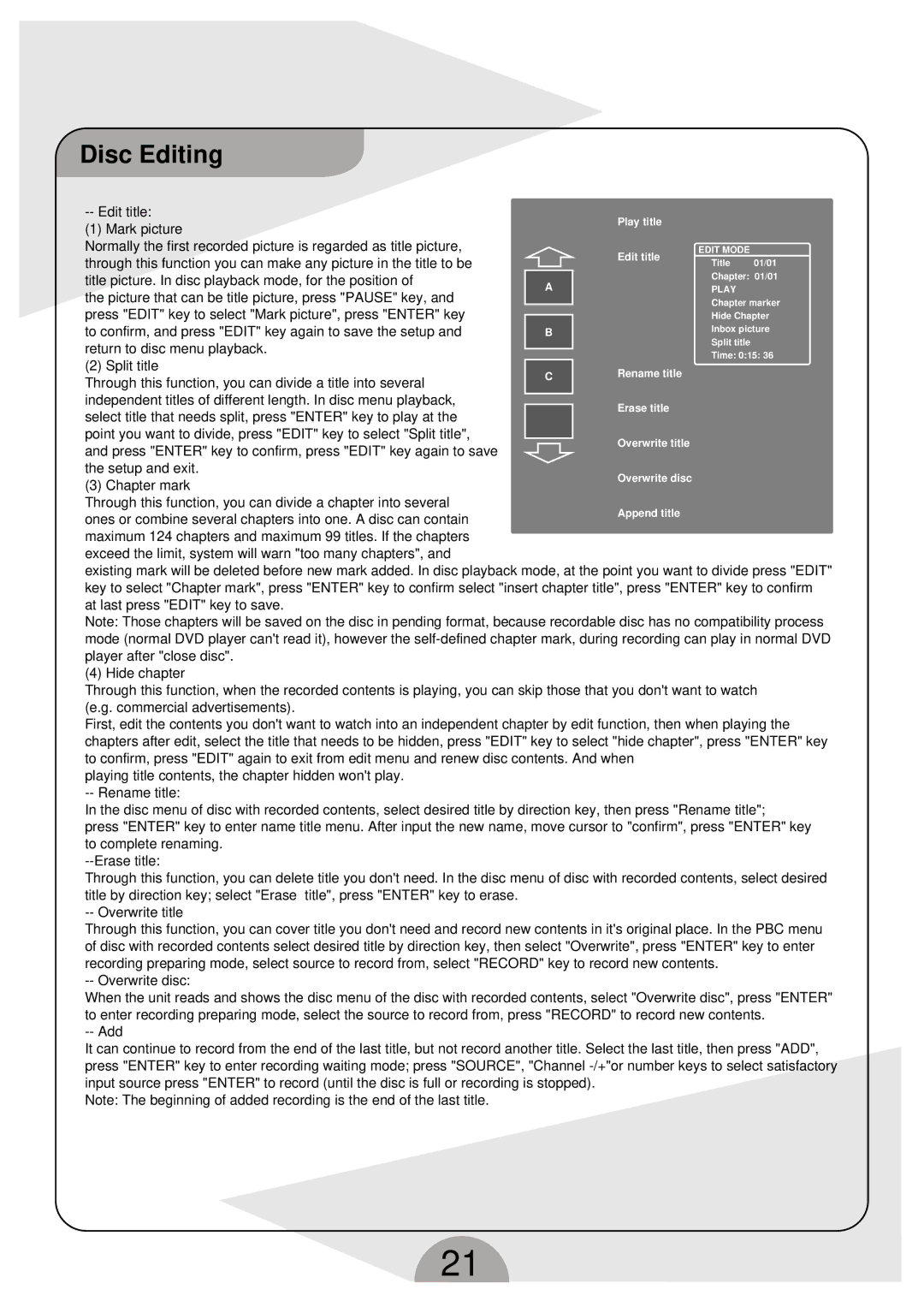DVDR160G specifications
The Palsonic DVDR160G is a versatile and feature-rich DVD recorder that has gained recognition for its user-friendly design and reliable performance. Equipped with advanced technology, it caters to the needs of both casual users and tech-savvy enthusiasts, making it a suitable choice for anyone looking to record, store, and playback their favorite media.One of the most prominent features of the DVDR160G is its ability to record high-quality video onto a range of formats, including DVD-R, DVD+R, and DVD-RW. This flexibility ensures compatibility with various playback devices. The recorder supports a maximum recording time of up to six hours, depending on the selected quality settings, allowing users to capture longer events without worrying about running out of space.
The device is powered by a robust processor that enables quick and efficient encoding and decoding, ensuring minimal wait times when starting recordings or accessing stored files. It also features a built-in hard drive with substantial storage capacity, offering the ability to store numerous recordings before needing to burn them to disc. The hard drive functionality enhances the user experience, allowing for easy editing, organization, and retrieval of recorded content.
Another highlight is the DVDR160G’s integrated Time Shift function, which allows users to pause and rewind live television broadcasts. This capability is particularly advantageous for those who want to catch up on their favorite shows or avoid missing critical moments during live broadcasts.
The Palsonic DVDR160G also comes with a variety of connectivity options. It includes HDMI output for high-definition video and audio, composite inputs for compatibility with older devices, and USB ports for easy file transfers from external drives. This versatility in connectivity means that users can easily integrate the device into existing home entertainment systems.
Additionally, the user-friendly interface of the DVDR160G makes navigating menus and settings straightforward, appealing to users of all ages. It supports various playback formats, ensuring that users can enjoy their recorded content without hassle. With features such as multi-language support, parental controls, and programmable timers, the Palsonic DVDR160G is designed to cater to diverse user preferences.
In summary, the Palsonic DVDR160G stands out as an efficient and feature-laden DVD recorder that successfully blends functionality with convenience, making it an excellent choice for anyone looking to digitize their video collection or record live television.