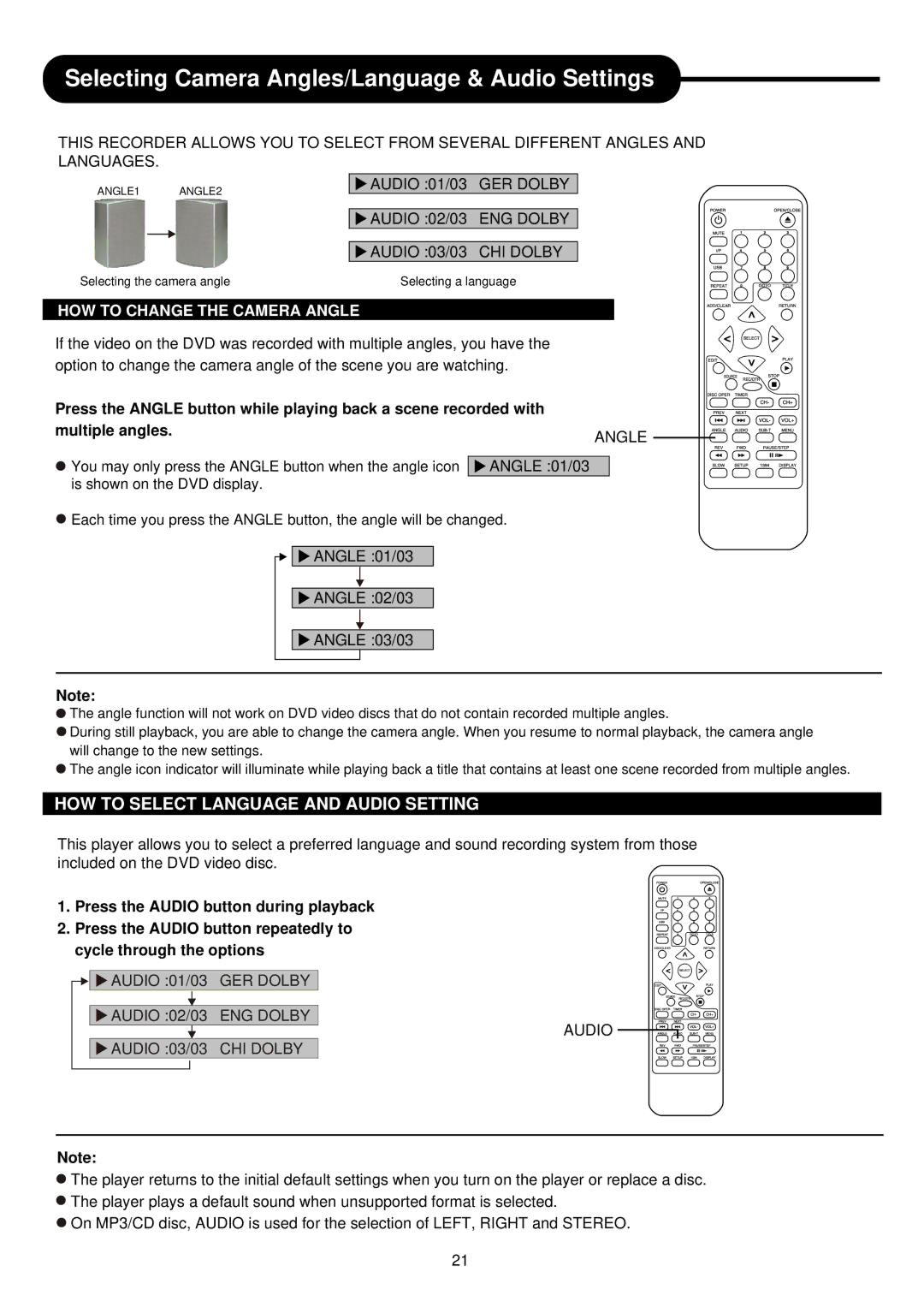DVDR313 specifications
The Palsonic DVDR313 is a versatile and user-friendly dual-format DVD recorder and player, crafted to cater to a wide range of home entertainment needs. Its sleek design and compact size make it an appealing addition to any living room setup, seamlessly fitting in with existing audio-visual equipment.One of the standout features of the DVDR313 is its ability to record in various formats, including DVD-R, DVD-RW, DVD+R, and DVD+RW. This flexibility allows users to choose the disc format that best suits their needs, which is particularly beneficial for those who want to create personal video libraries or archive family memories. The device supports high-quality DVD recording, ensuring that viewers can enjoy crisp images and clear sound.
The Palsonic DVDR313 is equipped with advanced video and audio technologies that enhance the overall viewing experience. With support for Dolby Digital audio, the DVDR313 delivers immersive sound quality that rivals cinema-like experiences. Its progressive scan feature provides improved picture quality by reducing motion blur and improving detail on both standard and high-definition TVs.
The recorder also comes with a built-in tuner, allowing users to capture television broadcasts directly onto DVDs. This feature is incredibly useful for recording favorite shows, movies, or special events, allowing for convenient playback later. Moreover, the DVDR313 includes a range of playback options, ensuring compatibility with a variety of media formats such as VCD, SVCD, and JPEG files.
User-friendly navigation is another hallmark of the Palsonic DVDR313. The device features an intuitive menu system and a remote control that simplifies the operation. Users can easily navigate through settings, select recording options, and manage their media library with minimal effort.
In terms of connectivity, the DVDR313 offers several options including HDMI, composite, and component outputs. This flexibility ensures it can be connected to different types of televisions and home theater systems without any hassle. The inclusion of USB ports adds another layer of convenience, allowing users to directly connect external storage devices to access additional media content.
In conclusion, the Palsonic DVDR313 stands out in the crowded market of DVD recorders and players. With its robust recording capabilities, advanced audio-visual technologies, and user-friendly interface, it serves as an excellent choice for both casual viewers and dedicated home entertainment enthusiasts. Whether recording TV shows or enjoying movies with friends and family, the DVDR313 delivers a reliable and enjoyable experience.