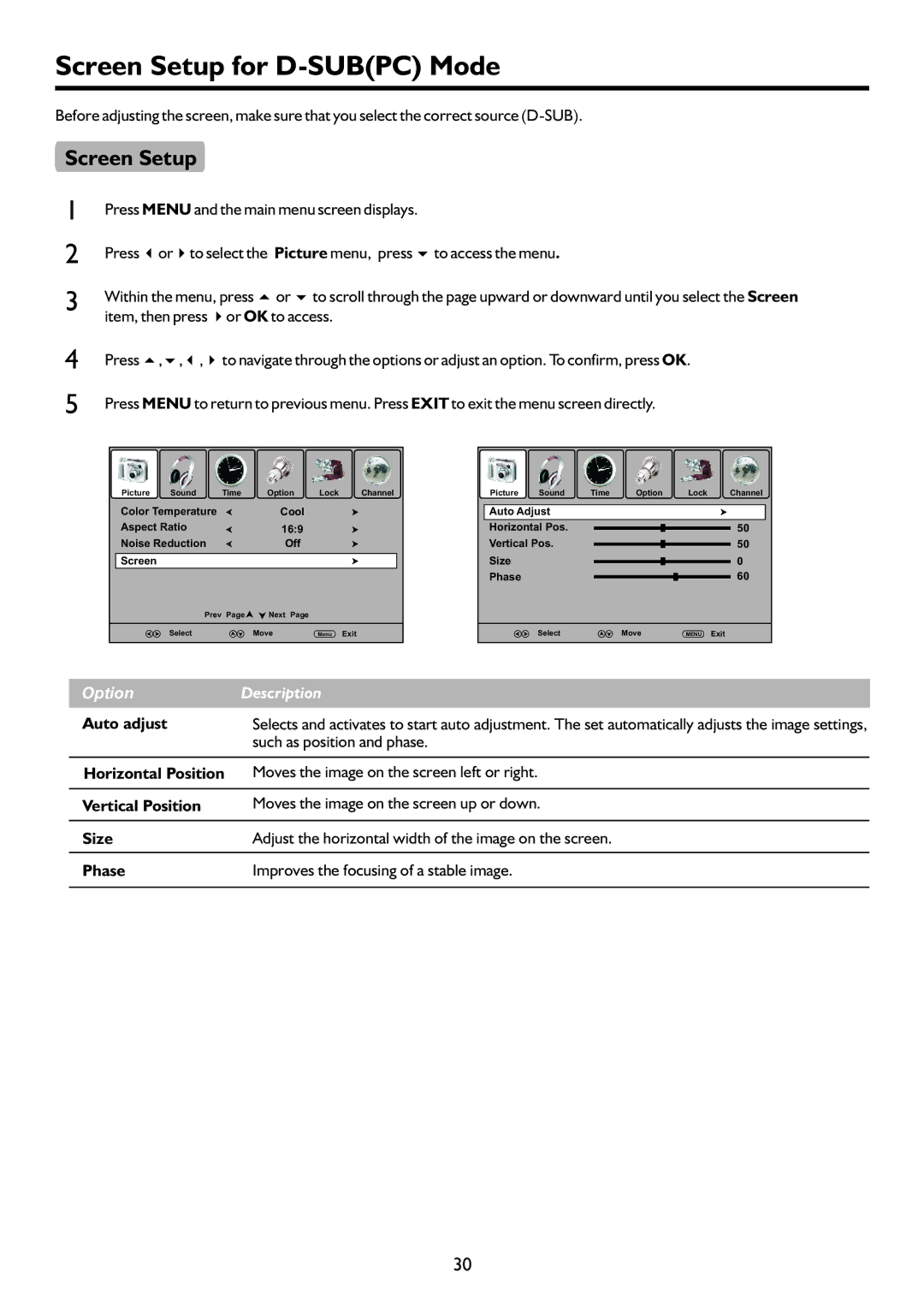TFTV818HD specifications
The Palsonic TFTV818HD represents a blend of modern technology and user-friendly features in the realm of televisions. This model is designed to enhance the viewer's experience through its high-definition display and an array of connectivity options that cater to various user preferences.One of the standout features of the Palsonic TFTV818HD is its impressive 18.5-inch TFT panel that supports HD resolution. This allows for vibrant colors and sharp images, making it ideal for watching movies, sports, or gaming. The LED backlighting technology employed in this television ensures consistent brightness and improved energy efficiency. With a native resolution of 1366 x 768 pixels, viewers can expect crystal-clear visuals, whether they're watching their favorite TV shows or streaming online content.
In terms of audio, the Palsonic TFTV818HD is equipped with built-in speakers that deliver reasonable sound quality, ensuring an immersive viewing experience. The sound output is enhanced by various audio modes, allowing users to customize their listening experience based on the content type.
Connectivity is a crucial aspect of modern televisions, and the Palsonic TFTV818HD does not disappoint. It is equipped with multiple HDMI ports, enabling easy connection to external devices such as gaming consoles, Blu-ray players, and sound systems. A USB port is also included, allowing users to view photos or play videos directly from a USB drive. Additionally, it features composite and VGA ports, ensuring compatibility with older devices.
The Palsonic TFTV818HD also comes with an integrated digital tuner, which enables users to access free-to-air digital television channels without the need for an external decoder. With the ability to store multiple channels, this function simplifies channel management for viewers.
Moreover, its sleek and modern design makes the Palsonic TFTV818HD an attractive addition to any room. The lightweight construction facilitates easy mounting on walls or placement on furniture. With energy efficiency rating, this model is also a great choice for those looking to reduce power consumption while enjoying quality entertainment.
Overall, the Palsonic TFTV818HD stands out for its combination of features, affordability, and performance, making it a solid option for those in search of a compact HDTV that meets both entertainment and practical needs.