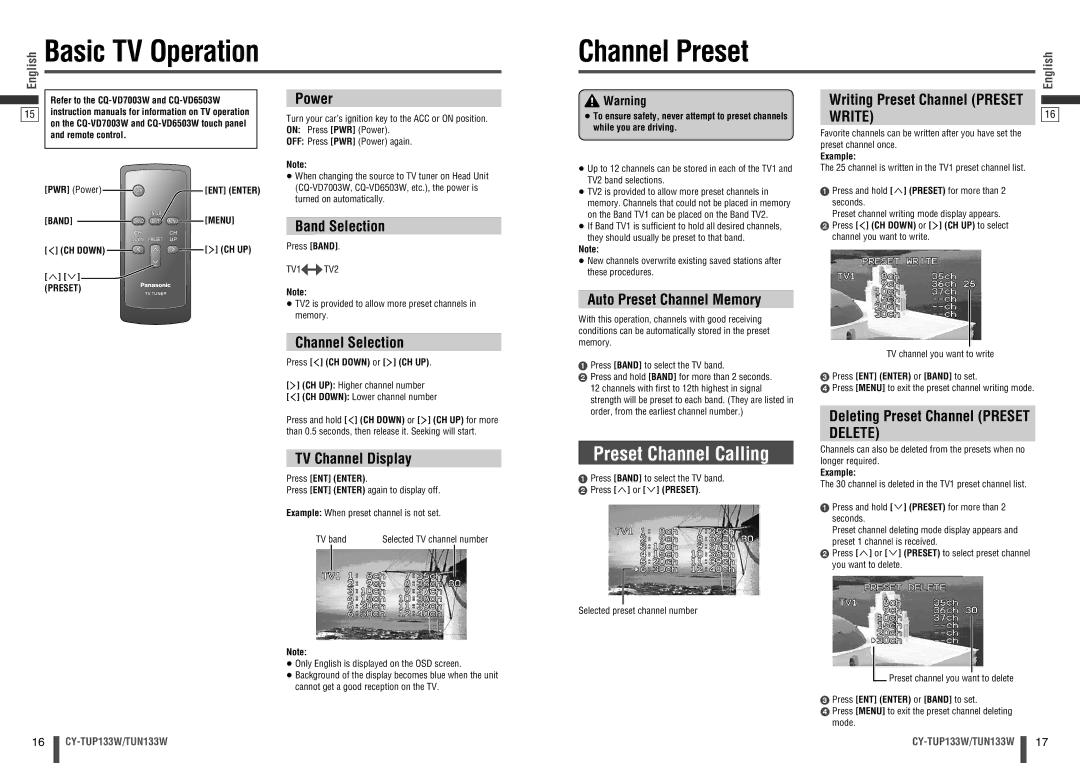CY-TUN133W, CY-TUP133W specifications
The Panasonic CY-TUP133W and CY-TUN133W are innovative multimedia and navigation systems that cater to the needs of modern drivers, enhancing the in-car experience with advanced technologies. Designed with user convenience in mind, these models feature a robust array of functionalities that integrate seamlessly with vehicles to offer both entertainment and essential information.One of the main features of the CY-TUP133W and CY-TUN133W is their advanced GPS navigation capabilities. These systems come equipped with high-precision mapping technology that provides real-time traffic updates and alternative routes, reducing travel time and improving overall efficiency. The user-friendly interface ensures that drivers can navigate effortlessly, with clear visual guidance and voice prompts.
Both units are compatible with a variety of multimedia formats, allowing users to enjoy music, videos, and images from different sources, including USB, CD, and even streaming services when connected to compatible devices. This versatility makes it easy for passengers to stay entertained on long journeys. The systems support high-definition audio playback, thus delivering an exceptional sound quality that enhances the listening experience.
Another significant aspect of the Panasonic CY-TUP133W and CY-TUN133W models is their integration with smartphones. With Bluetooth connectivity, users can make hands-free calls and access navigation features directly from their mobile devices. This functionality not only improves safety by minimizing distractions but also provides easy access to essential applications while on the road.
In terms of design, both models boast a sleek and modern aesthetic that complements contemporary vehicle interiors. The touch-screen displays are not only visually appealing but also responsive, making it simple to access various functions without significant effort. Moreover, customizable options allow users to arrange their display according to personal preferences, ensuring a tailored user experience.
The durability of the Panasonic CY-TUP133W and CY-TUN133W units should not be overlooked. Built to withstand the rigors of daily use, these systems are designed with high-quality materials and technology that ensure long-lasting performance. They also include features such as customizable settings and quick access shortcuts for ease of use.
In summary, the Panasonic CY-TUP133W and CY-TUN133W multimedia systems stand out with their advanced navigation, multimedia capabilities, smartphone integration, stylish design, and robust durability. They are ideal options for drivers seeking to enhance their in-car environment with technology that prioritizes convenience, safety, and entertainment.