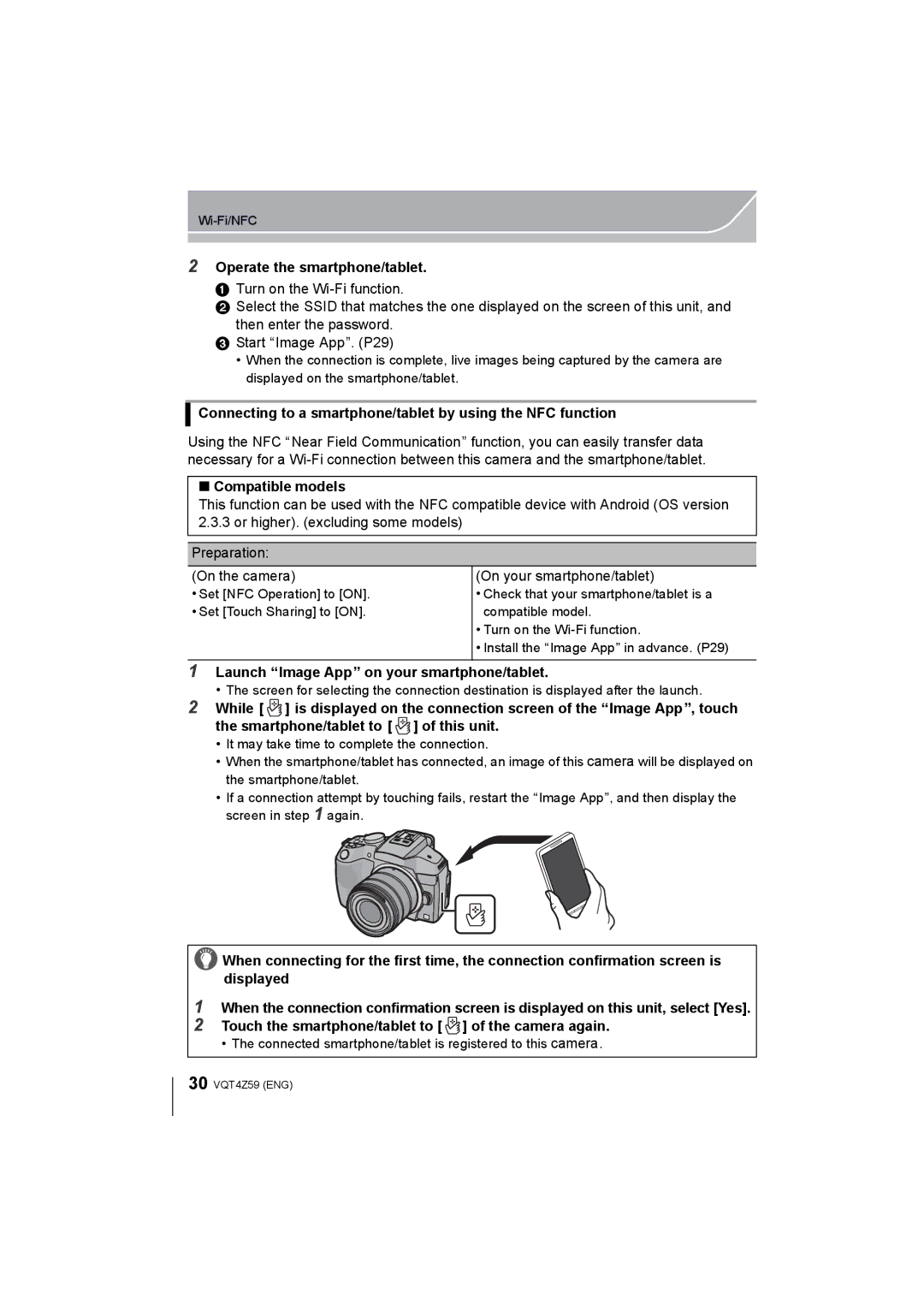2Operate the smartphone/tablet.
1 Turn on the
2 Select the SSID that matches the one displayed on the screen of this unit, and then enter the password.
3 Start “Image App”. (P29)
•When the connection is complete, live images being captured by the camera are displayed on the smartphone/tablet.
Connecting to a smartphone/tablet by using the NFC function
Using the NFC “Near Field Communication” function, you can easily transfer data necessary for a
∫Compatible models
This function can be used with the NFC compatible device with Android (OS version 2.3.3 or higher). (excluding some models)
Preparation:
(On the camera) | (On your smartphone/tablet) |
• Set [NFC Operation] to [ON]. | • Check that your smartphone/tablet is a |
• Set [Touch Sharing] to [ON]. | compatible model. |
| • Turn on the |
| • Install the “Image App” in advance. (P29) |
|
|
1Launch “Image App” on your smartphone/tablet.
•The screen for selecting the connection destination is displayed after the launch.
2While [ ![]() ] is displayed on the connection screen of the “Image App”, touch the smartphone/tablet to [
] is displayed on the connection screen of the “Image App”, touch the smartphone/tablet to [ ![]() ] of this unit.
] of this unit.
•It may take time to complete the connection.
•When the smartphone/tablet has connected, an image of this camera will be displayed on the smartphone/tablet.
•If a connection attempt by touching fails, restart the “Image App”, and then display the screen in step 1 again.
![]() When connecting for the first time, the connection confirmation screen is displayed
When connecting for the first time, the connection confirmation screen is displayed
1When the connection confirmation screen is displayed on this unit, select [Yes].
2Touch the smartphone/tablet to [  ] of the camera again.
] of the camera again.
• The connected smartphone/tablet is registered to this camera.
30 VQT4Z59 (ENG)